How to Invite and Delete Users to Your Company and Entities
Bookkeep has the foundation to handle both simple businesses and complex organizations, including accounting firms with many clients.
Bookkeep is equipped to handle businesses with various sub-entities, each with their own set of accounting records. It can also handle accounting firms where each entity is a client of that firm.
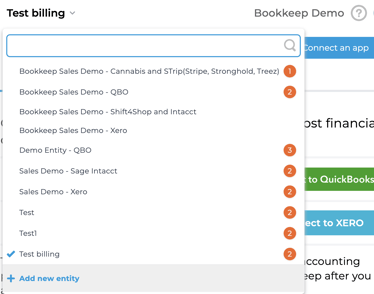
In the image above, "Bookkeep Demo" is the company and the various entities are listed in the dropdown. "Test billing" is the active entity currently being worked on.
Bookkeep gives you the control to invite and delete users from a company. When inviting someone to a company, you can extend an invitation to any or all of your entities. By default, all admins and primary admins get access to every entity. The key distinction is that only primary admins can delete users from the company, whereas admins cannot. Learn more about our different user roles.
Inviting Users
To invite someone to your company, visit "Company Settings" from the left navigation and then select the "Users" tab:

From the Users tab, you can select "Invite User" on the right as shown below:

In the invitation window, you will need to enter their email and select their role. If you choose Admin, you do not need to select entities since admins gain access to all entities. However, if you choose a Staff role, you must specify the entities they will have access to. You can also indicate if this user is an accountant.
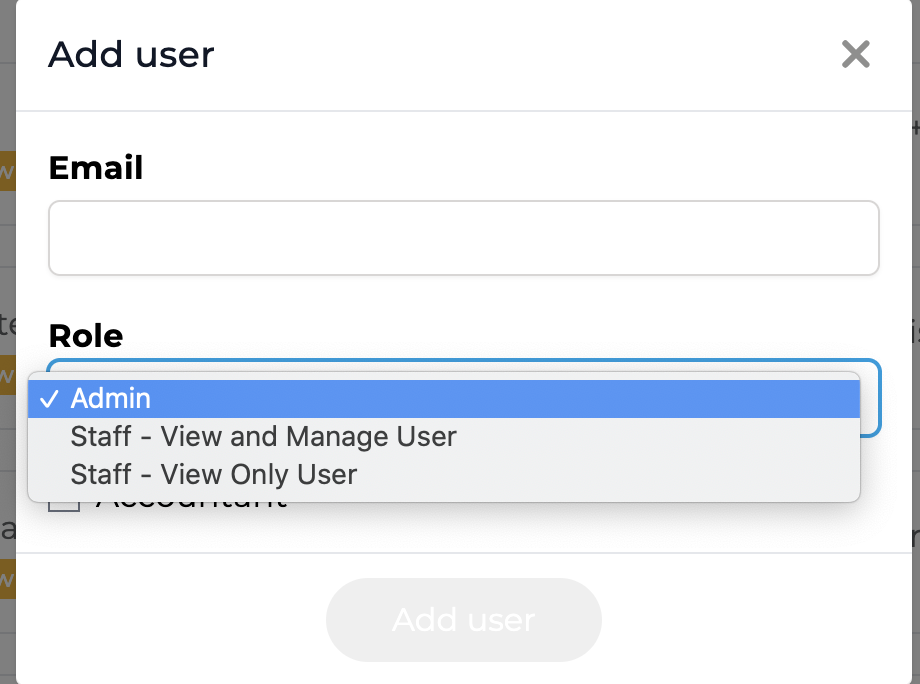
If you choose Staff, you will see an additional step to select entities. If you choose "Can access all entities," this will include all entities added in the future to that company:
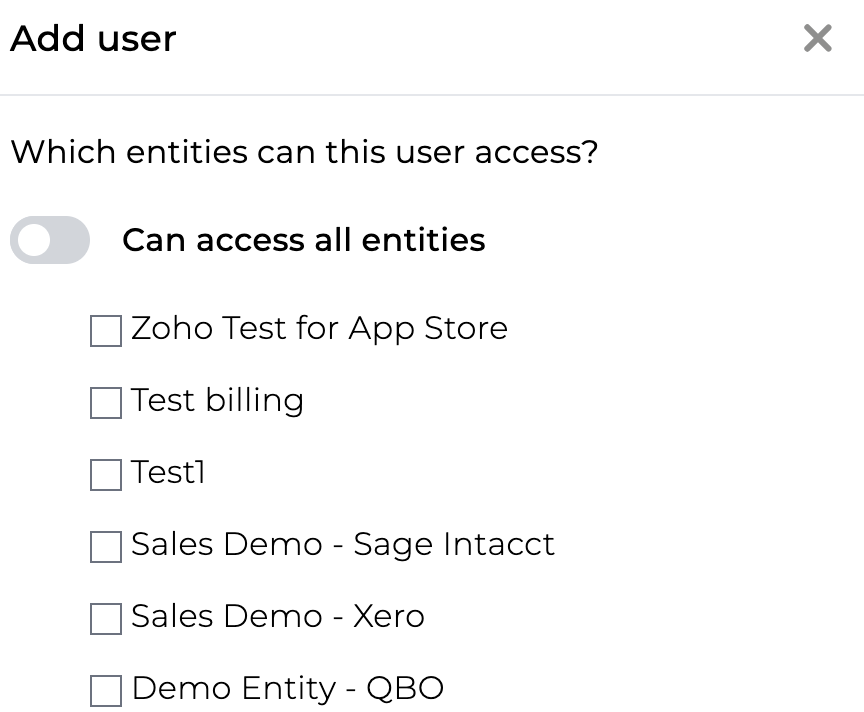
Once you have completed these steps, the invited user will receive an email to complete the setup from their side.
Deleting Users
If you are the primary admin, you will see a red trash can icon next to each member on the Users tab under Company Settings. Clicking the red trash can icon will proceed with the deletion of that user from the respective company. Below, you will see the red trash can icon since this member is the primary admin who is logged in.
Only the primary admin can delete a user from a company.
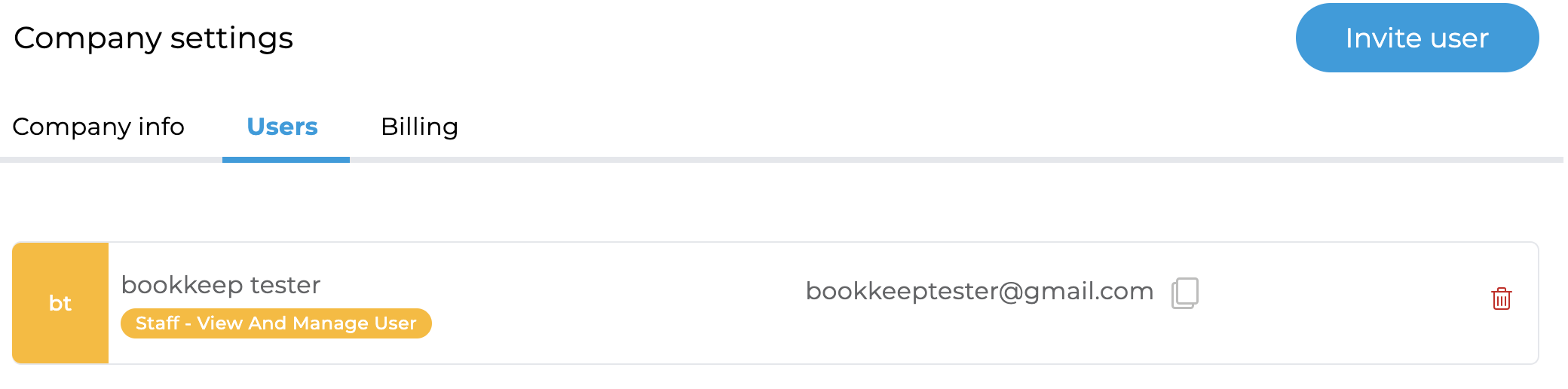
If you have any questions, contact [email protected].