Connecting Zoho Books to Bookkeep
Steps to Connect Zoho Books
1. Create Your Account and View Connections
After you create your Bookkeep account you will have a new entity created by default and will be redirected to Home view as shown below:
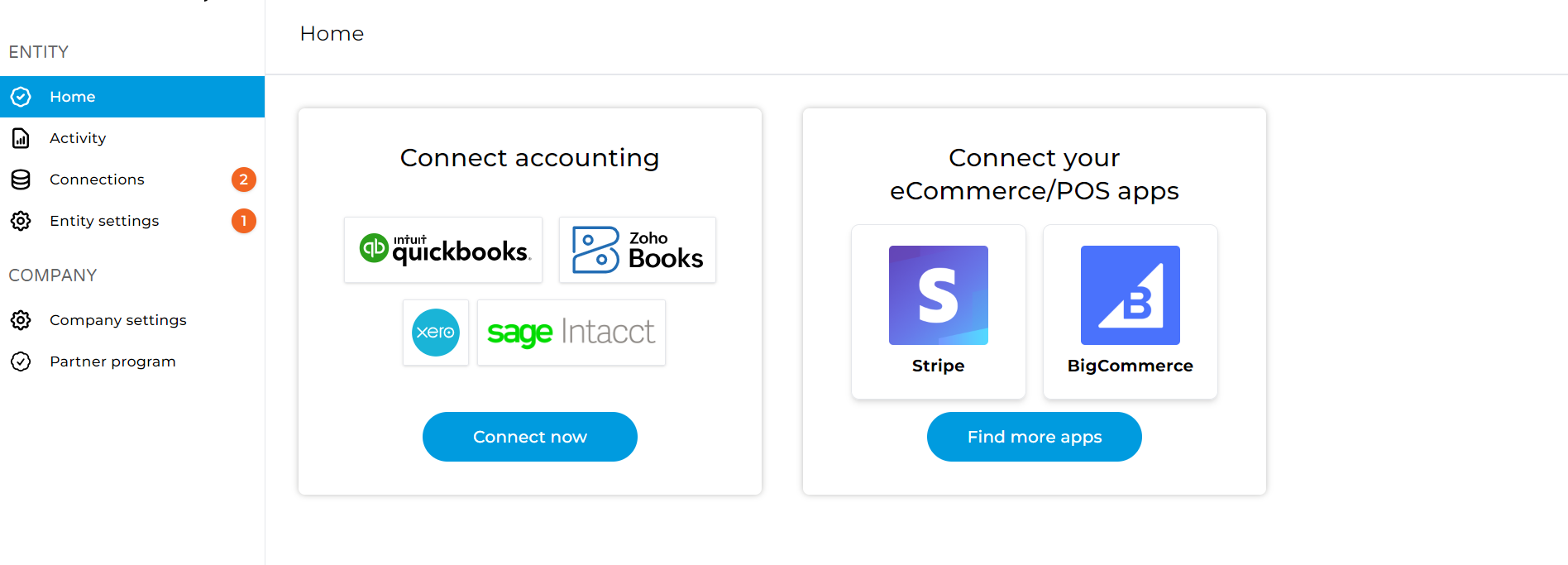
Click on connect now button, you will be prompted to connect your accounting platform from the Connections view as shown below.
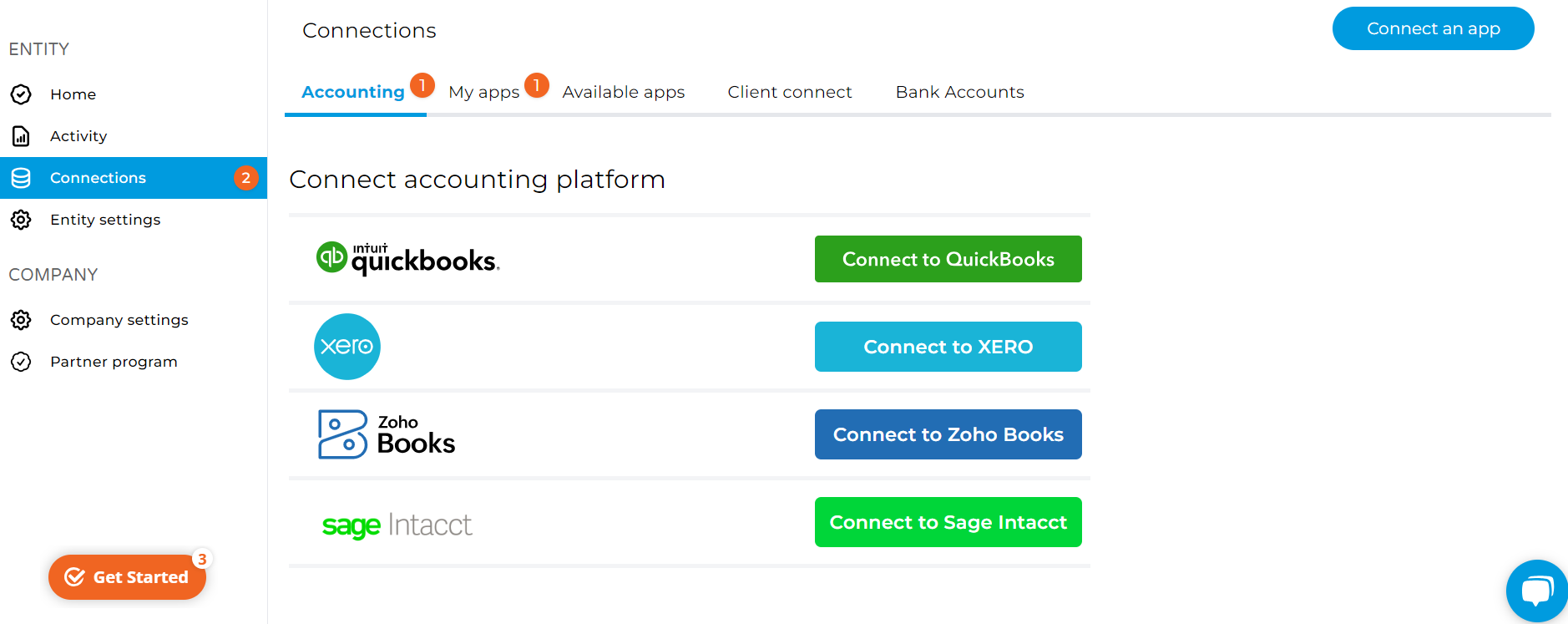
2. Connect to Zohobooks and Log In
Click "Connect to ZohoBooks" which will prompt a pop-up window to appear where you can enter your login credentials used to access your Zoho Books account. Once you have logged into your Zoho Books account, you will be prompted to grant Bookkeep access as shown below:
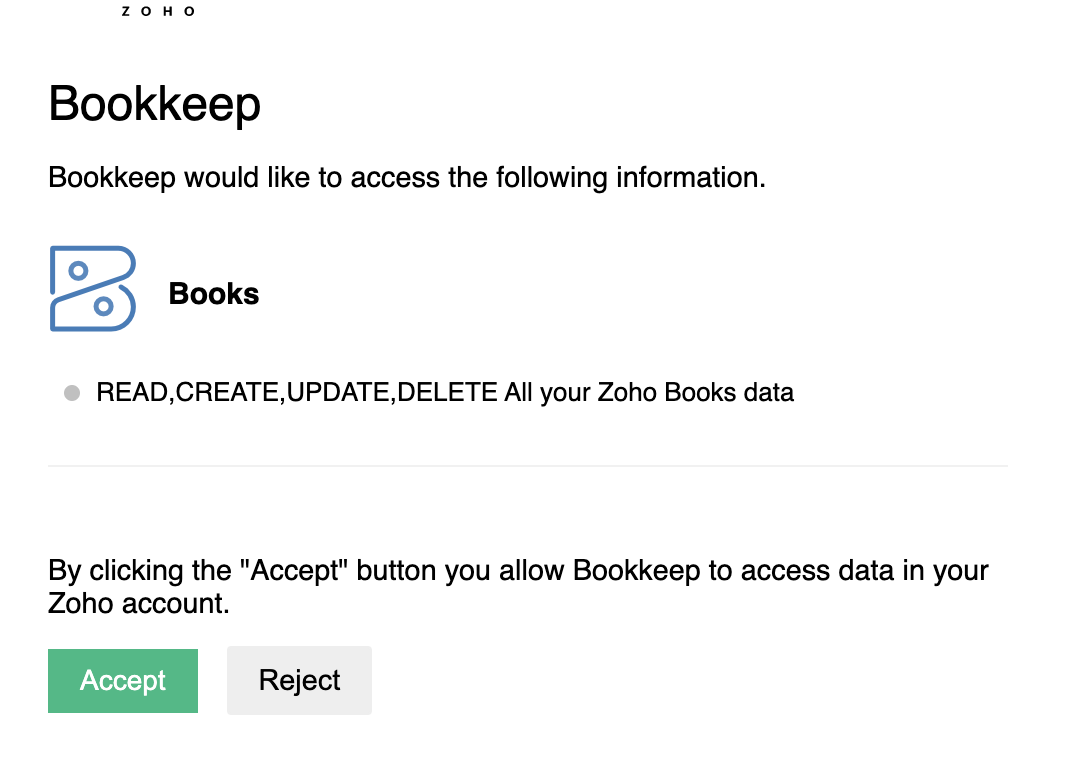
After clicking "Accept," you will be prompted to select the specific set of books to connect to your Bookkeep entity as shown below:
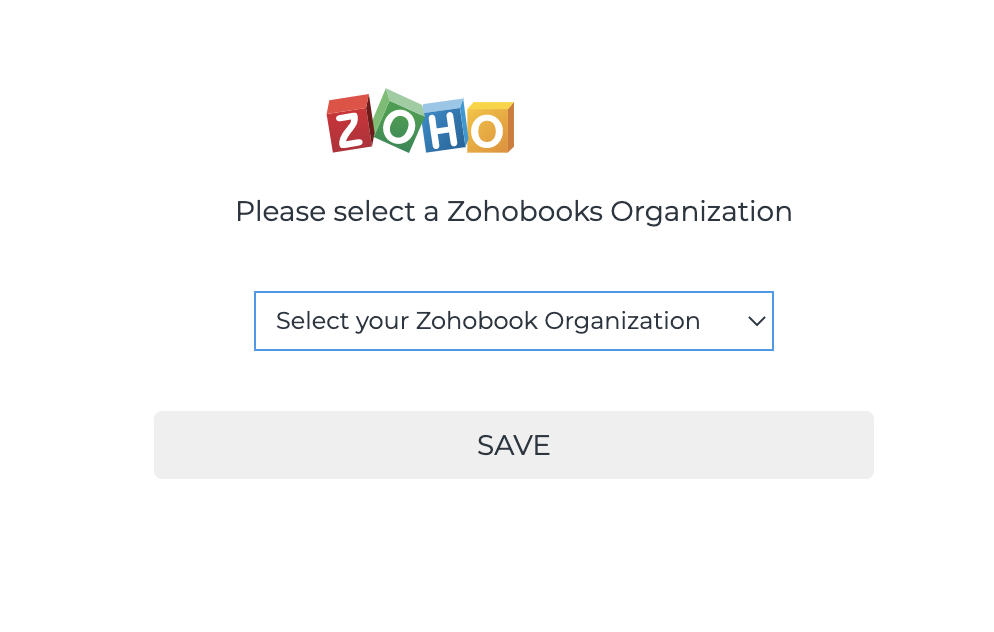
3. Review Your Connection Settings
Upon successful completion of the previous step, your connection will be displayed on the Accounting tab as shown below:
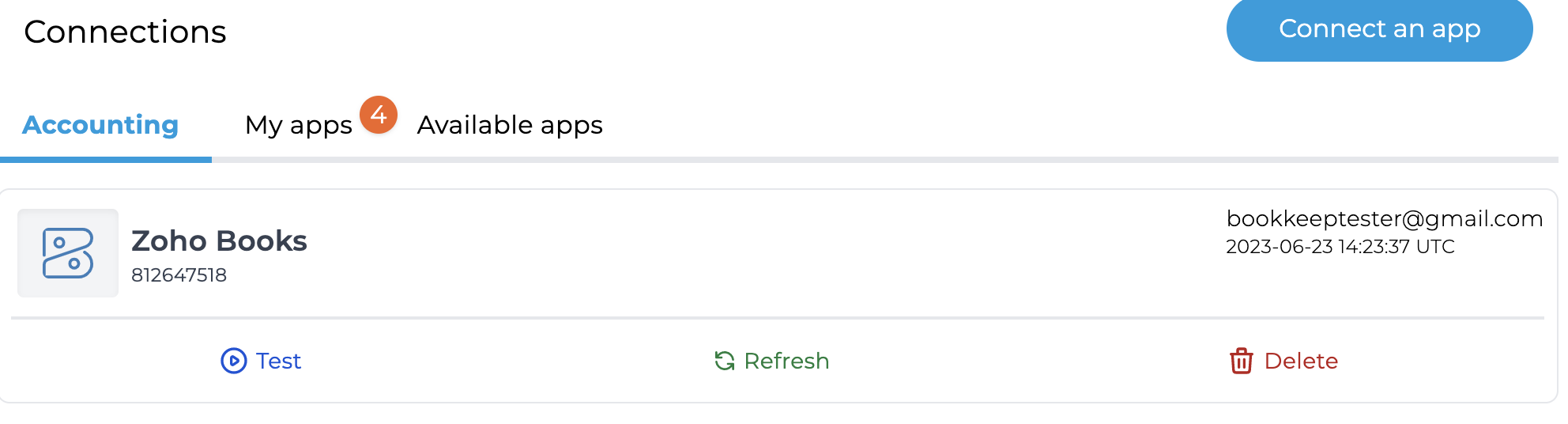
Now that your accounting books are connected, you have a few options for your Zoho Books connection as visible above:
- Refresh: This button is useful when creating new accounts in Zoho which will be picked up and displayed in the mapping windows of your connected apps
- Test: This button will test if the Zoho Books connection is still operating and functional.
- Delete: This button allows you to delete the connection between Bookkeep and the corresponding Zoho Books account.
After this step is completed, you will need to connect your apps if you wish to start posting your data to Zoho Books.
You can choose to skip connecting accounting and still connect your apps to bring the data into Bookkeep and preview it without posting to accounting. If you do so, you will not be able to map the incoming financial data to your accounting platform accounts until this accounting connection is established.