Amazon Seller: Report Revenue by Fulfillment Channel, Product or Order Type
Categories and Subcategories in Journal Entries
Bookkeep transforms Amazon Seller accounting by enabling granular revenue posting based on product categories, SKUs, order type or fulfillment channel. Rather than receiving a single lump-sum journal entry, Bookkeep empowers sellers to organize and analyze their Amazon revenue according to business-specific dimensions.
This functionality allows you to track performance across product lines, evaluate category profitability, identify seasonal trends, and make data-driven decisions about inventory and marketing investments.
With Bookkeep's flexible mapping capabilities, you gain immediate visibility into which products or categories drive your business's success, turning what was once an opaque settlement report into actionable financial intelligence.
Amazon Reporting Methods
- Report by Product Category
- Report by Item Name
- Report by Fulfillment Channel (Amazon fulfilled - AFN or Merchant fulfilled - MFN)
- Report by Order Type (Standard v. Invoiced orders)
Benefits of Reporting Flexibility
When revenue and COGS data are mapped to these specific dimensions, you gain the ability to:
- Identify high-margin vs. low-margin product categories to optimize inventory and purchasing decisions
- Compare performance across different fulfillment channels (FBA, merchant-fulfilled) to determine the most profitable distribution methods
- Track seasonal patterns by product line to anticipate cash flow needs and inventory requirements
- Create accurate departmental P&L statements without manual data manipulation
- Respond quickly to market changes with real-time visibility into which products are driving or draining profitability
- Make informed pricing decisions based on complete product-level cost structures
This granular approach to accounting automation transforms basic bookkeeping into strategic financial intelligence, allowing you to understand not just how much you're selling, but which specific aspects of your business are creating the most value.
Categories and Subcategories in Journal Entries
When completing a journal entry mapping, we have categories and subcategories. Categories are required to be mapped, or else the journal entry will fail to post to accounting. See below for an example showing Gross Sales as the category and the subcategories beneath it:

The subcategories can be located for a specific journal entry line by clicking the caret on the right, as shown below. If this caret is not present, it means the line does not have any subcategories:

The subcategories are optional to map. In the case of the Amazon Seller Summary and COGS, we will populate these subcategories based on the rollup setting chosen for your Amazon Seller connection.
Creating Accounts with the Magic Wand
If you don't have accounts set up in your accounting platform, click on the "Magic Wand" button to the right, as shown below, which is visible per line (in some accounting platforms we are unable to create accounts and the wand would not be present). This will create an account in your accounting platform and map that line to this newly created account:

Once this account is created and mapped, the category or subcategory will be posted to this account in your accounting platform.
Changing the Default Posting Method
The default posting method for Amazon Seller is by fulfillment channel (AFN or MFN). However, if you would like to change this rollup to one of the other options mentioned above, visit the Connections page > My apps tab and locate the specific Amazon connection. Under the specific Amazon Seller connection, click the “Configure” button (in blue) for the Amazon seller settings as shown below.
This will open the settings view where you can change the rollup method. Again, this rollup method will dictate how the subcategories are populated which can be mapped to your chart of accounts:
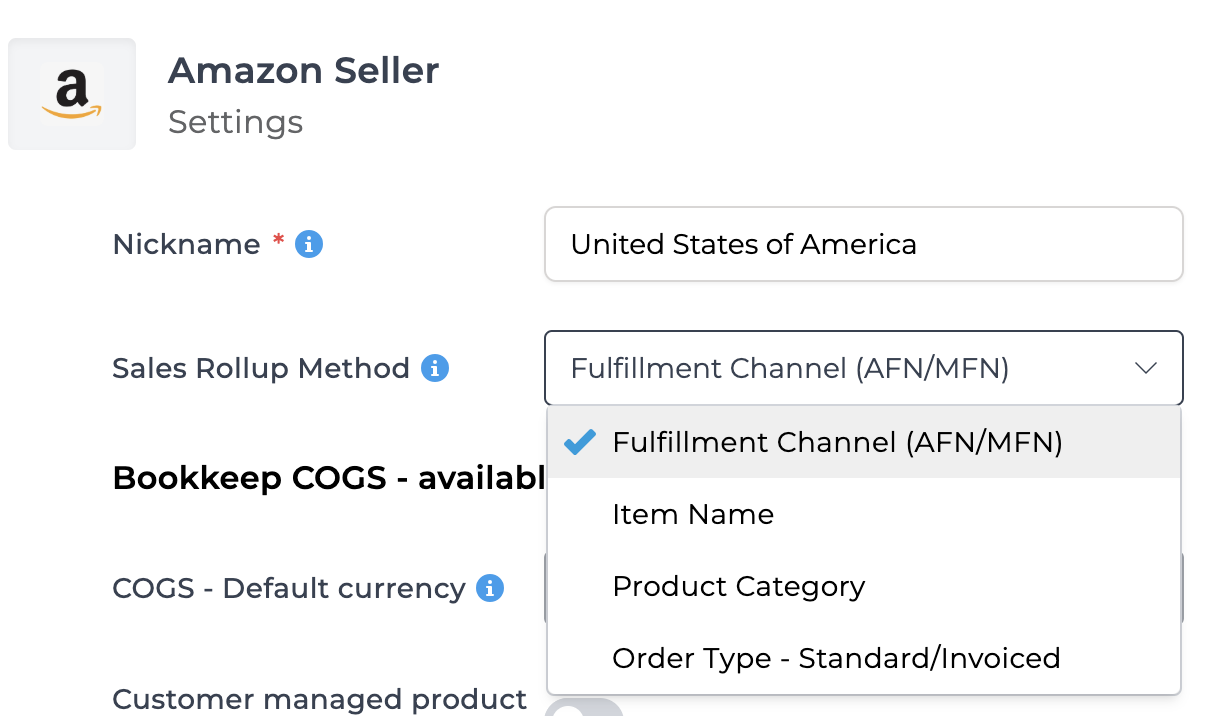
:note This rollup setting will apply to both the sales summary and cost of goods sold (COGS) journal entries. :::
Below is an example where the rollup method is by fulfillment channel:
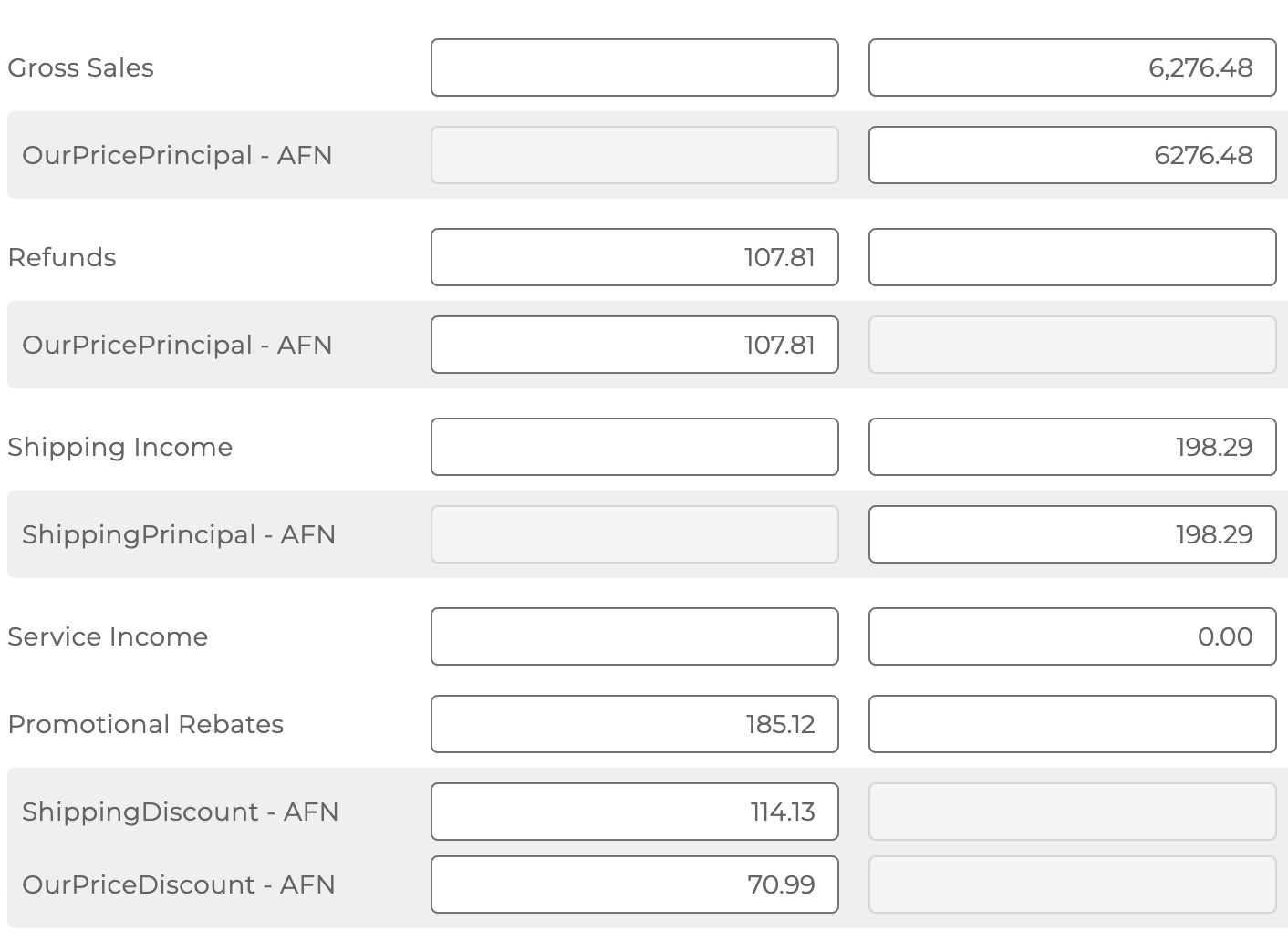
Below is an example where the rollup method is by order type:
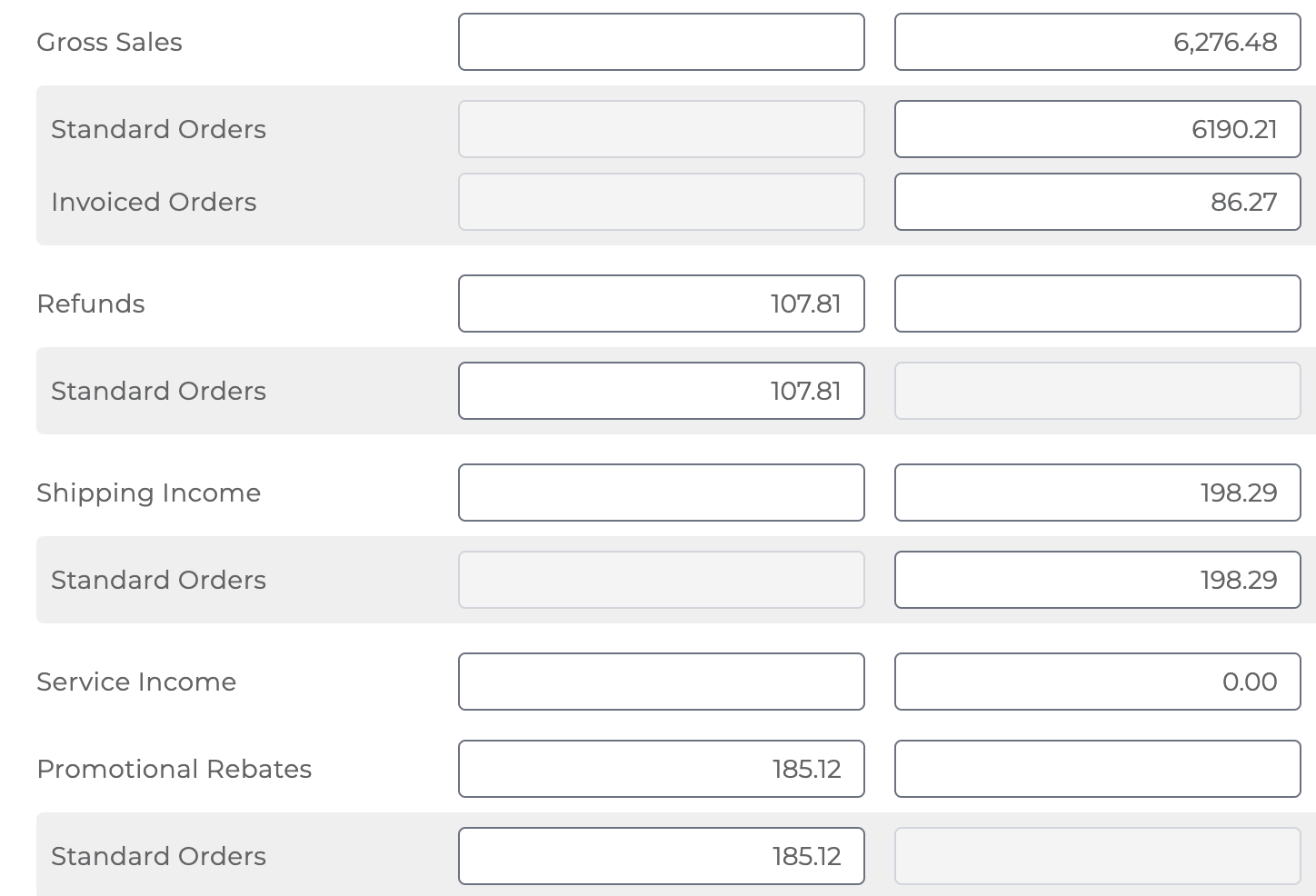
If you have any questions on setting up your Amazon Seller accounting automation, please write to us at [email protected].