How to Connect Amazon Seller to Bookkeep
To begin utilizing Bookkeep's automated journal entries for Amazon Seller, you must connect the Amazon store where you would like to import the data from. Below we will go step-by-step through the setup process to ensure you are ready to go!
Please note that Amazon only allows us to retrieve 2 years back from the current date when importing historical financial data.
- First connect your Amazon Seller store by clicking on Connections -> Available apps while logged into your Bookkeep entity where you can locate Amazon Seller as shown below:
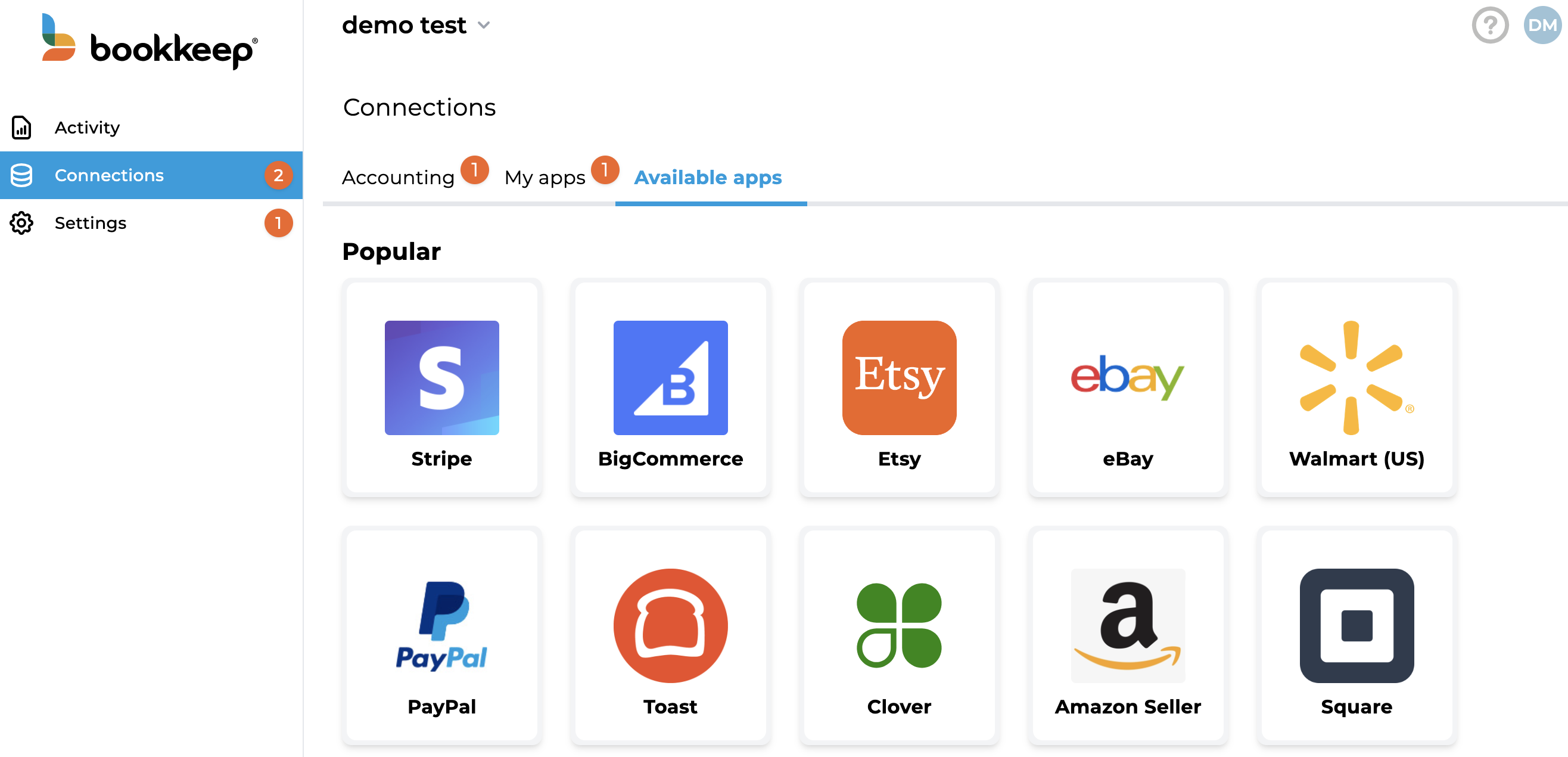
- Clicking on the Amazon Seller icon will open a pop-up window with options on how you can connect your Amazon store. Amazon operates three regions which you can select the respective region you wish to connect. We will automatically connect each marketplace for all regions in which you are selling. For example, North America would connect the United States, Mexico, and Canada marketplaces. You can remove any that you do not wish to automate:
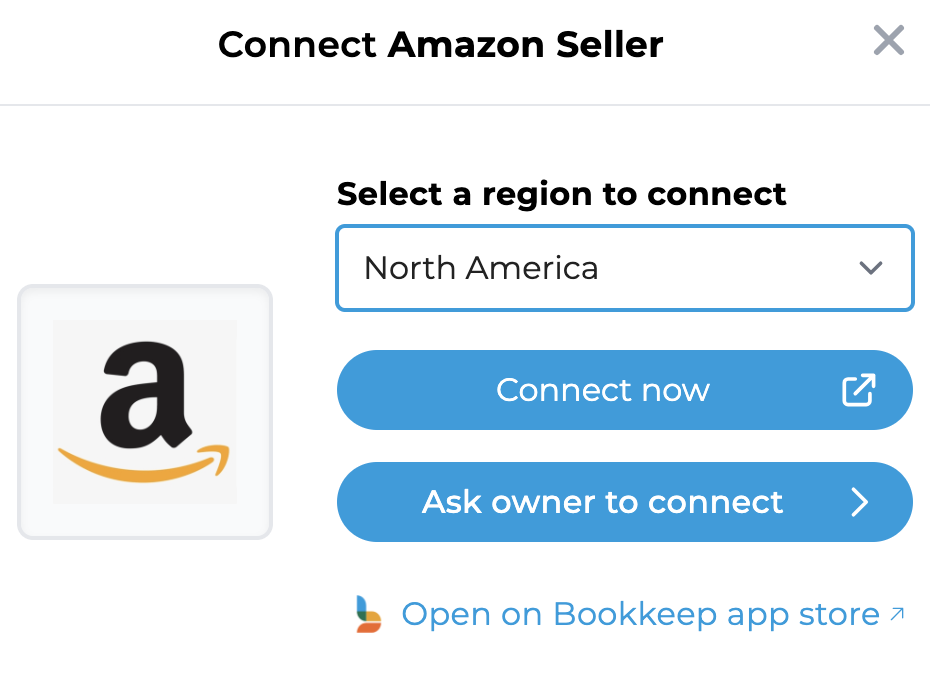
The Brazil marketplace is part of the North America region
The India marketplace is part of the Europe region
A. The Connect now redirects you to Amazon Seller to sign in and consent to share data with Bookkeep.
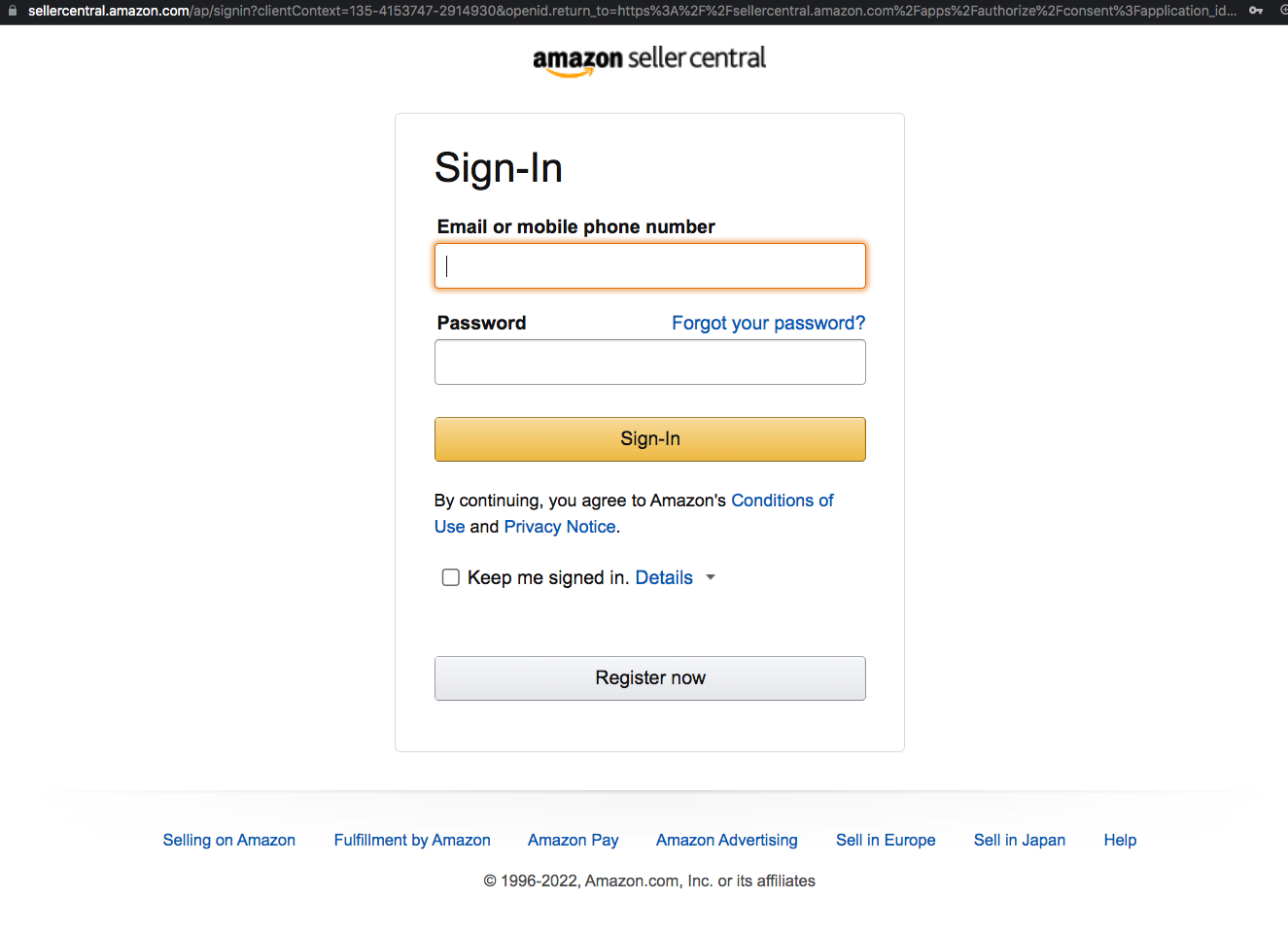
B. Ask owner to connect affords you the option to invite a store owner to connect Amazon Seller to Bookkeep on your behalf. (This is handy if you do not have the store credentials!) Here you can enter the Amazon store owner's email and send an invite to connect their store to Bookkeep:
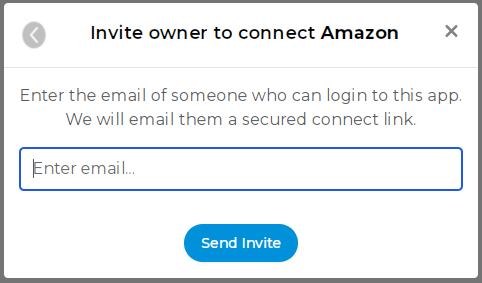
- Once you have logged in to grant access to Bookkeep, you will see the Amazon marketplaces connected to Bookkeep in your Integrations:
- Now that your Amazon marketplaces are connected to Bookkeep, you will need to complete your mapping to the accounts from your Accounting Platform (e.g. Xero) which can be found on the Connections tab and clicking on the Setup -> Configure -> Map links for Amazon. Completing the mapping for your Amazon Summary and Amazon Deposit templates will activate the posting of a daily journal entry for each entry that is turned ON. Note that Amazon Deposits usually are disbursed every two weeks, so there will be no daily entry posted to your accounting platform on days without payouts.
Once you have mapped the necessary journal entries, you will see journal entries beginning to post to your accounting platform the next day or you can also post historical data as needed.
Please visit to our Amazon Seller Accounting Automation Offered by Bookkeep article for more information regarding mapping.