Matching your Amazon Seller Payouts to Amazon Reporting
Understanding how Bookkeep posts Amazon Seller deposits is critical to align with the reporting from Amazon Seller. Below we show the side-by-side alignment between the Amazon Seller reporting and our journal entry for Amazon Seller deposits.
Accessing Amazon Seller Reports
Step 1: Navigate to Reports
First, log into your Amazon Seller dashboard and locate "Reports" in the top navigation, as shown below:
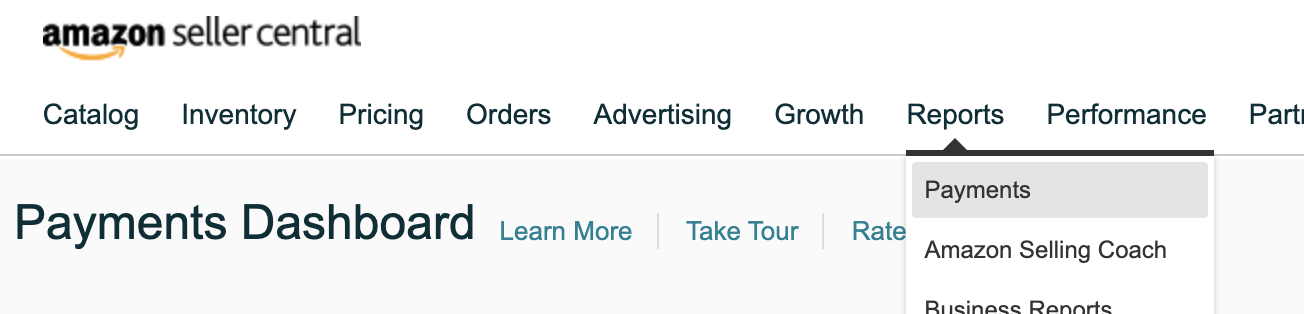
Step 2: Access Payments
When you hover on "Reports", you will see "Payments" as the first option. Click on "Payments." This will take you to the Payments Dashboard, as shown below:
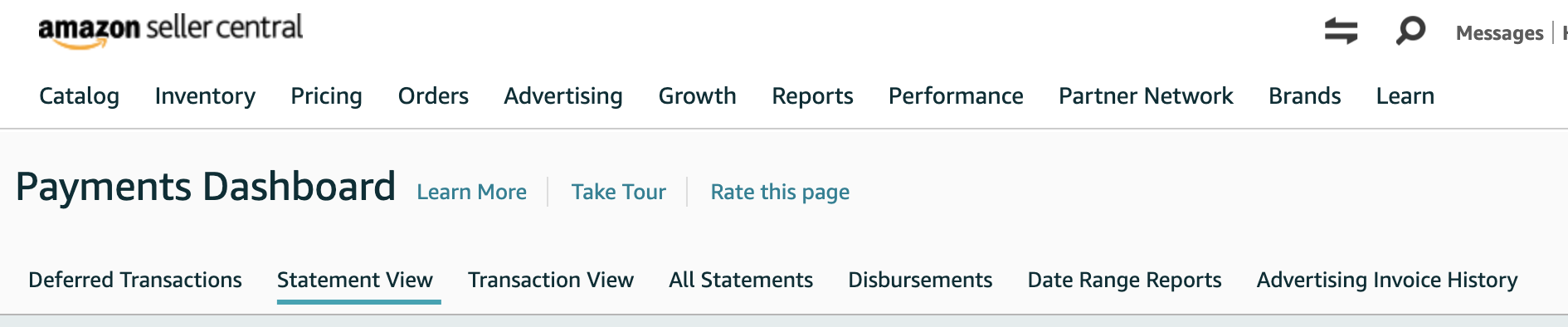
Step 3: Access Disbursements
Click on "Disbursements," which is third from the right on the bottom (see image above).
Once on the "Disbursements" view, you will see an option to filter based on date if you are looking for a specific payout:

Viewing and Comparing Payouts
Step 4: View Payout Summary
You will see a list of payouts in this view with an example shown below. The example shows the payout amount and the dates for when the payout occurred. You can also click "View Summary" in the top right to see more about a specific payout.

Below is an example screenshot of the summary for a specific payout after clicking "View Summary":
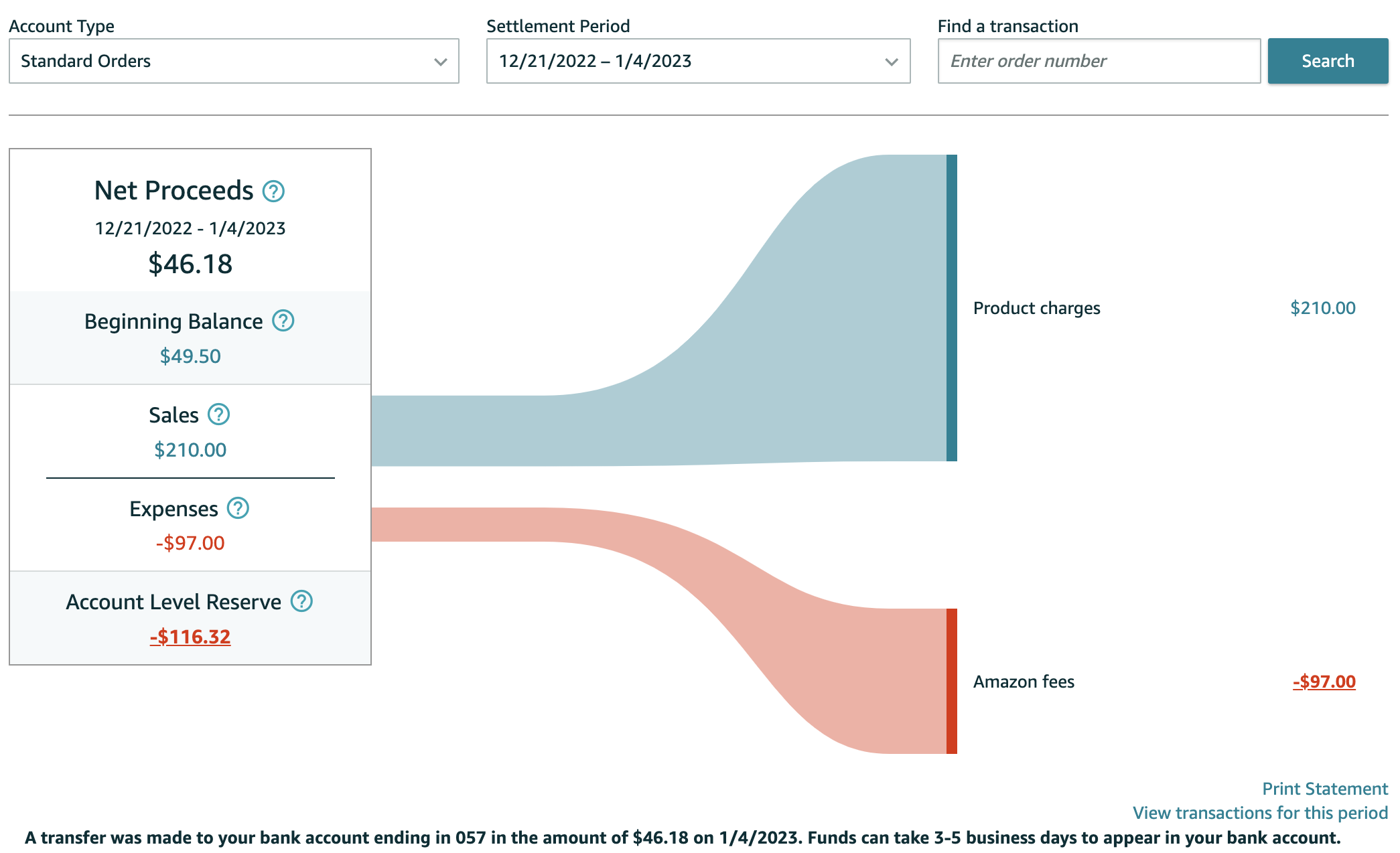
Step 5: Review Bookkeep Posting
Below is the posting completed by Bookkeep. One thing to note is the Amazon Reserve Balance of 66.82 in the entry below posted by Bookkeep represents the change to the reserve balance and not the current reserve balance. In the image above, the current reserve is -116.32 while the posting below represents the change to the reserve balance:
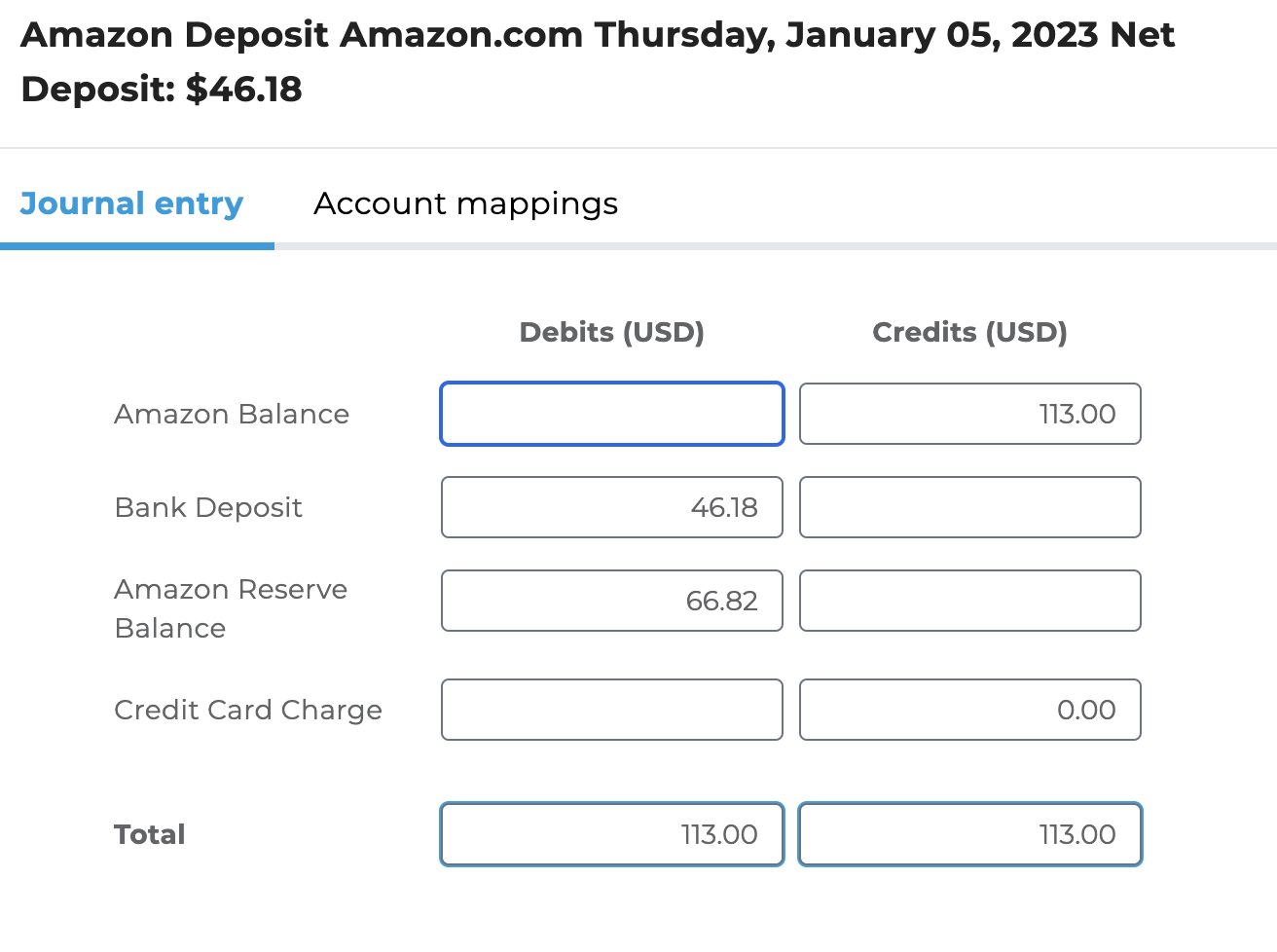
Please write to [email protected] if you have any questions.