How to Setup Blaze with Bookkeep
To begin utilizing Bookkeep's automated journal entries for Blaze, you must connect the Blaze account that you would like to import data from. Below we will go step-by-step through the setup process to ensure you are ready to go!
Step-by-Step Setup Process
1. Connect Your Blaze Store
First, connect your Blaze store by visiting the "Connections/Apps" View and clicking "Add an App" (top right) to locate Blaze:
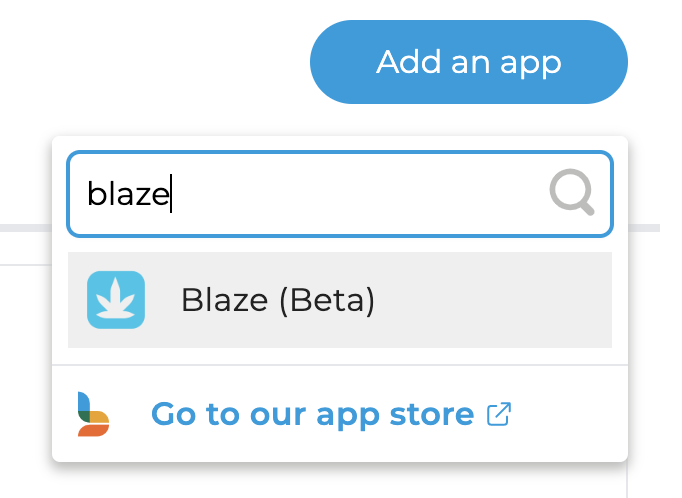
2. Enter Developer Key
Clicking on the Blaze icon will generate a pop-up connection window. After clicking "Connect now", you will see a window to enter the developer key from Blaze.
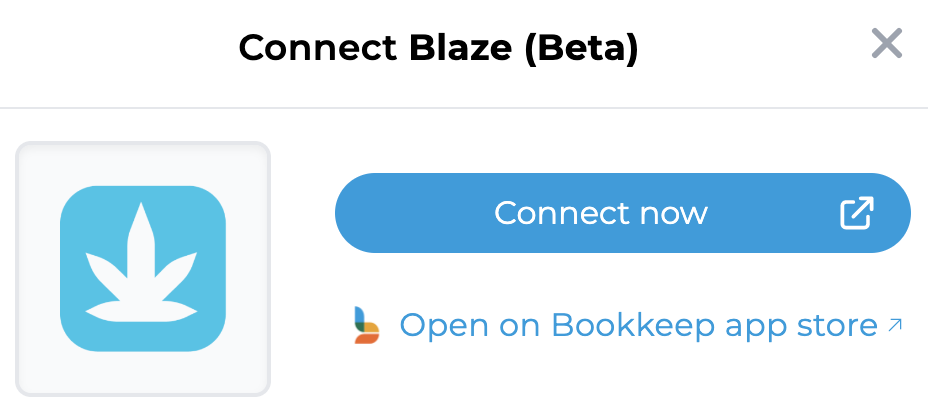
3. Obtain Developer Key
To proceed with the Blaze connection, you will need to obtain the developer key based on the instructions found here.
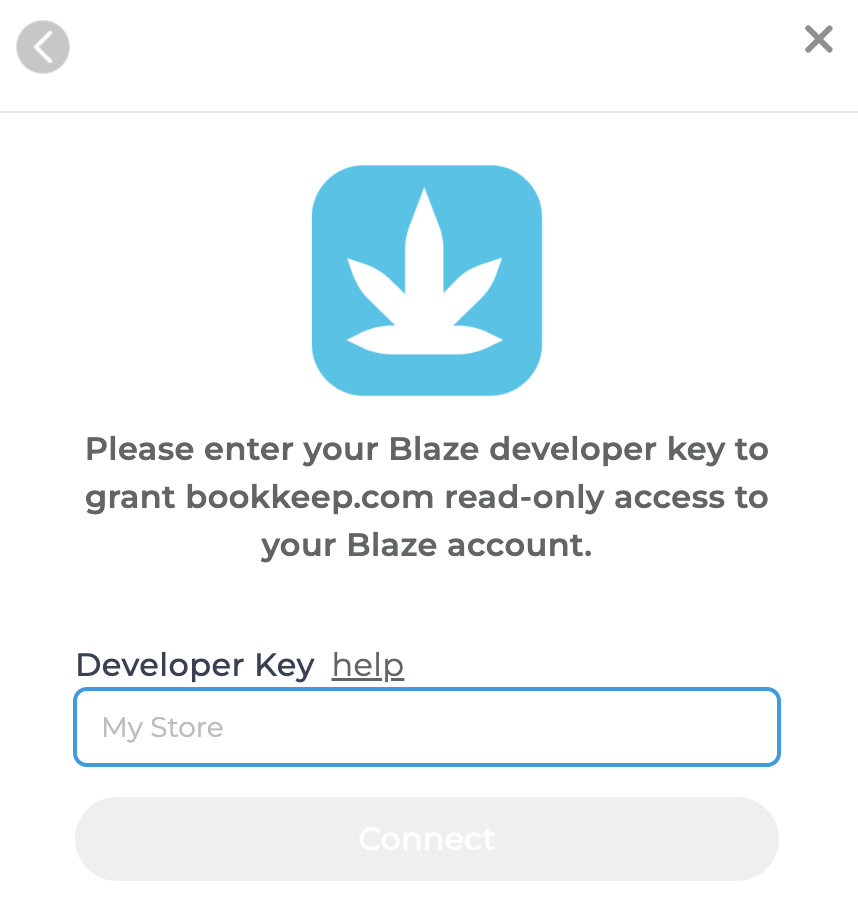
4. Complete Account Mapping
Now that your Blaze store is connected to Bookkeep, complete your mapping to the accounts from your Accounting Platform (e.g. QuickBooks Online) by clicking "Configure". Ensure an accounting platform is first connected from the "Accounting" tab below.
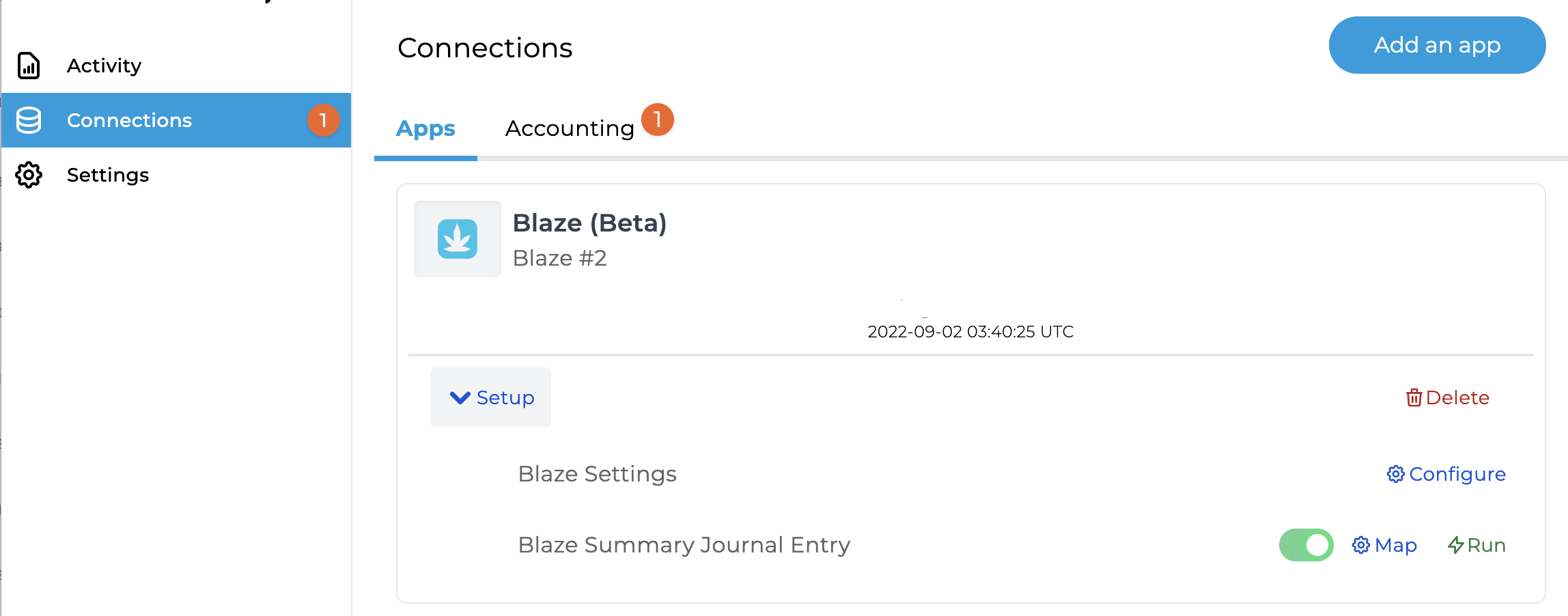
5. Map Blaze Summary Journal Entry
The Blaze Summary journal entry posts the sales completed during the prior day as one summarized journal entry for the entire day. Click "Setup" and then "Map" to select the specific accounts pulled in from your accounting platform. Click "Refresh" to pull in the latest accounts if you made recent changes.
6. Enable Daily Journal Entries
After completing the needed journal entry mapping, set the journal entry to "ON" to begin posting a daily journal entry starting the next day.
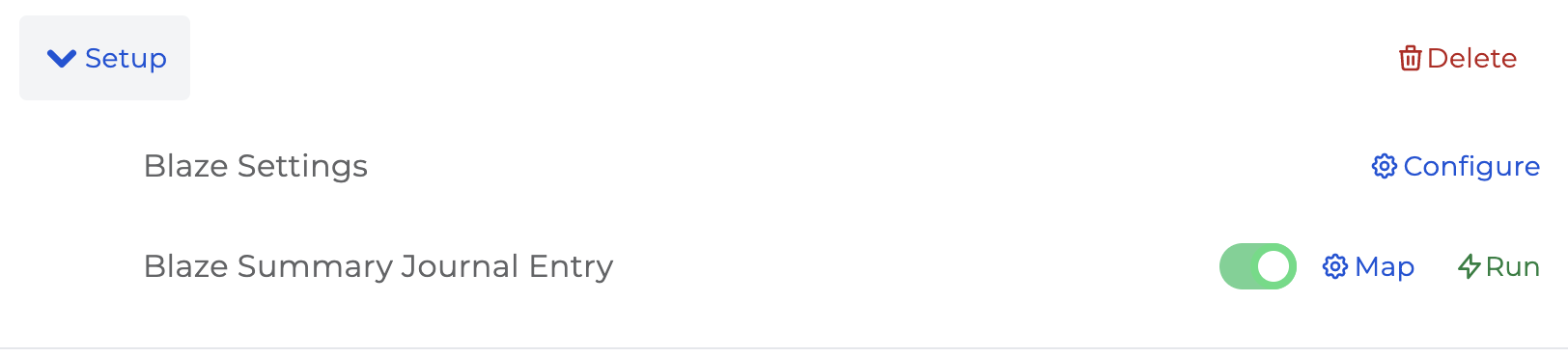
7. Confirm Successful Setup
Once you have mapped the necessary journal entry templates and set them to "ON", you are all set! You will see journal entries begin posting to your accounting platform the next day.

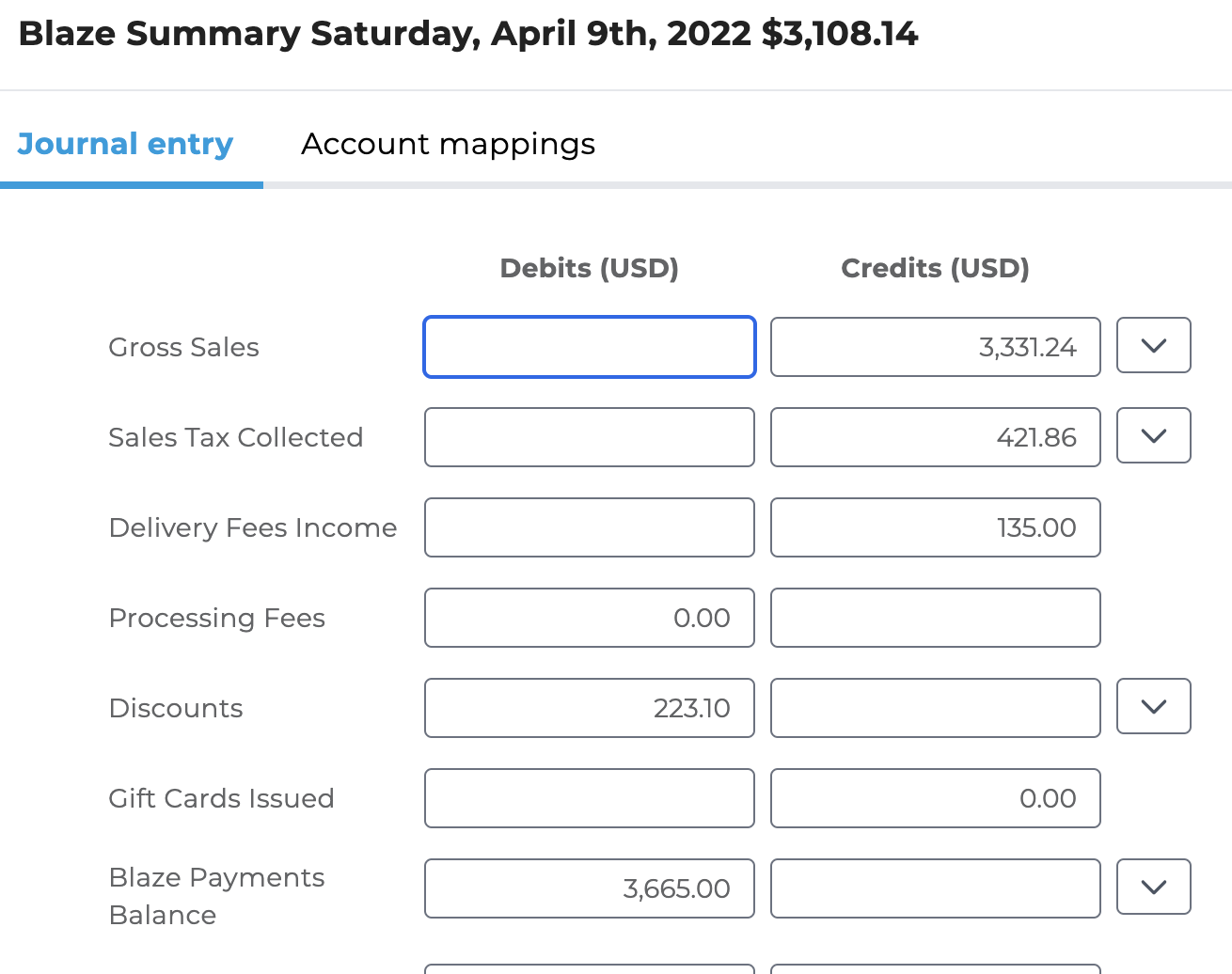
Please write to us at [email protected] if you have any questions.