How to Connect Korona POS to Bookkeep
Korona POS is an all-in-one point-of-sale software that integrates with Bookkeep to post daily sales summaries. Bookkeep uses end-of-day statements to post accurate financial summaries to your accounting platform. Below are the necessary steps to connect Korona POS to Bookkeep:
Step-by-Step Setup Process
Step 1: Sign in to the Korona Dashboard
Sign into the Korona dashboard as shown below:
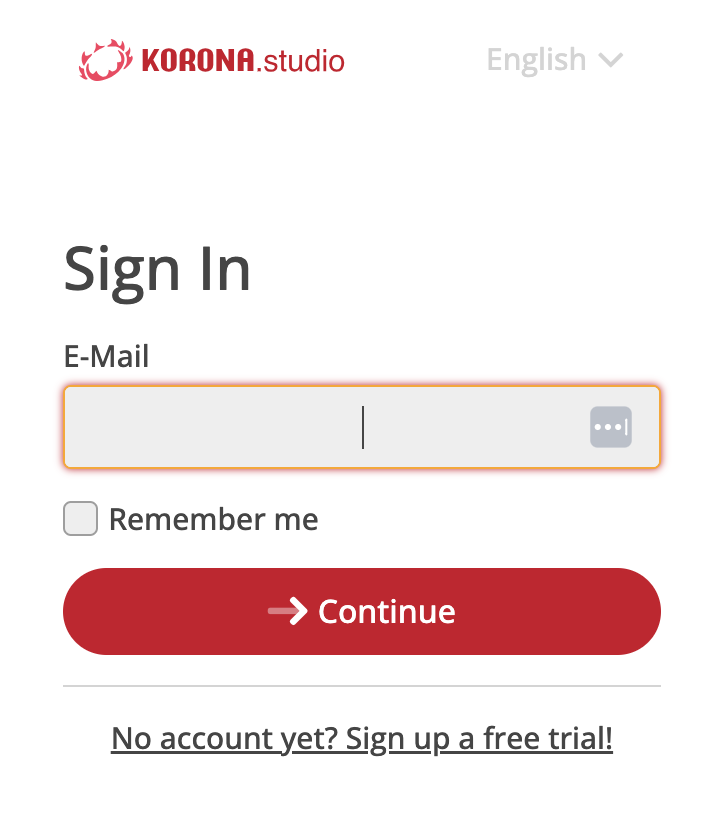
Step 2: Open Settings
Locate the left navigation bottom icon to open settings and find Data Exchange:
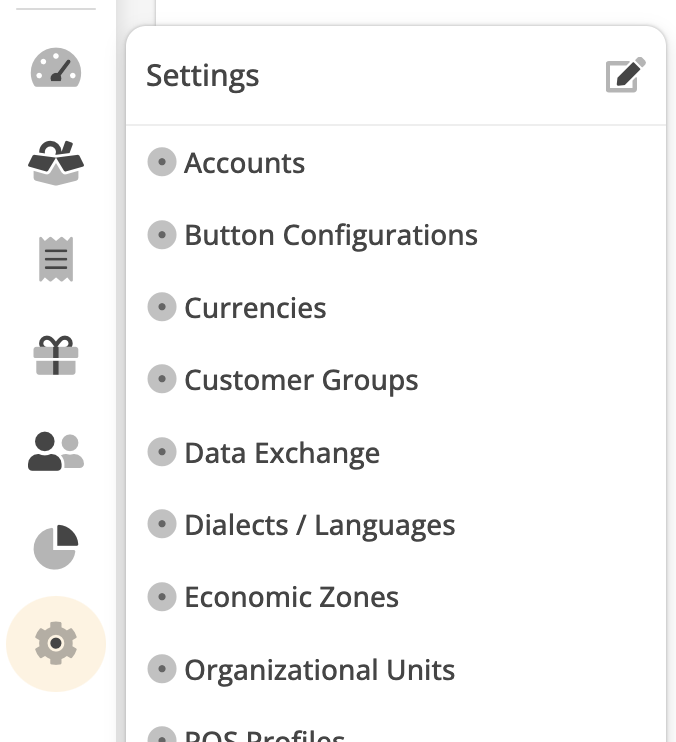
Step 3: Add Bookkeep to API v3 Section
In the APIv3 section, add Bookkeep:
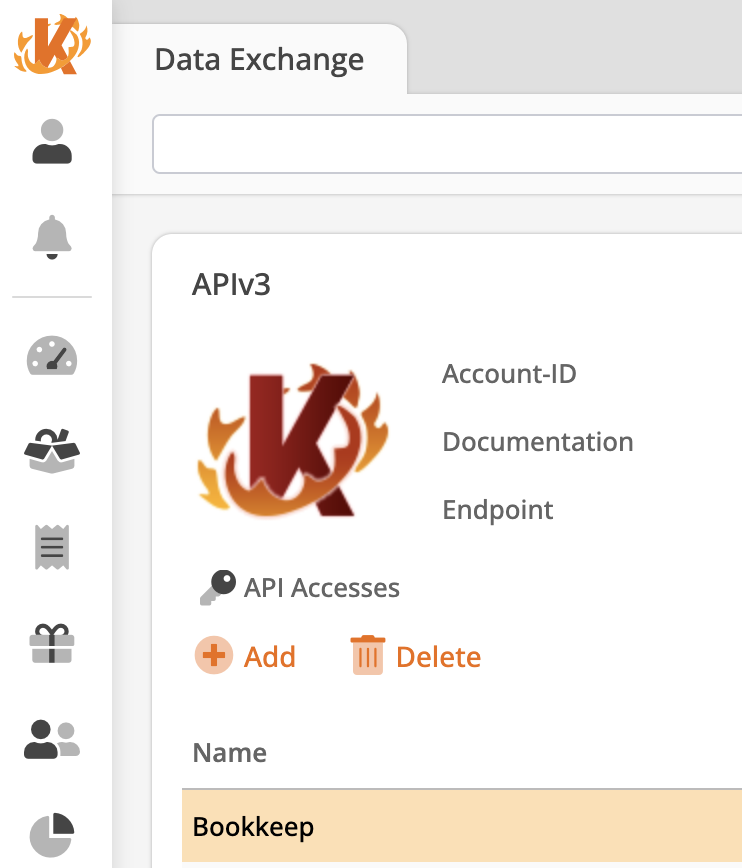
You will need the account ID and endpoint listed to input into Bookkeep. Copy these details to enter into Bookkeep.
Step 4: Create Login and Password
When adding API access via the "Add" button, create a login and password which will be used to connect in Bookkeep:
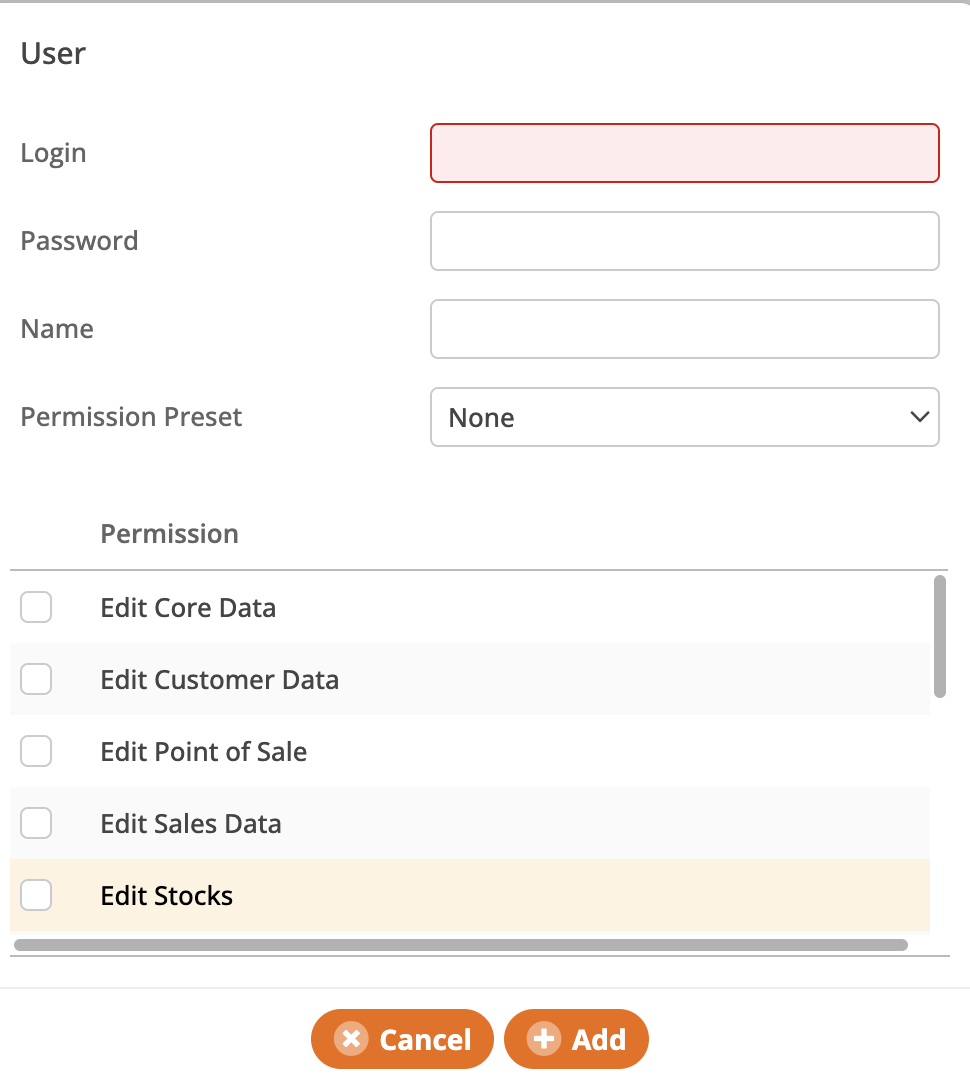
Leave the existing permission preset alone, then select all of the Permissions in the list that start with "Show." This will give Bookkeep the necessary permissions to retrieve data. Once you have created an account with the selected permissions, you can copy the login, password, account ID, and endpoint to connect in Bookkeep.
Step 5: Locate Korona in Bookkeep
In Bookkeep, locate Korona from the Connections view:
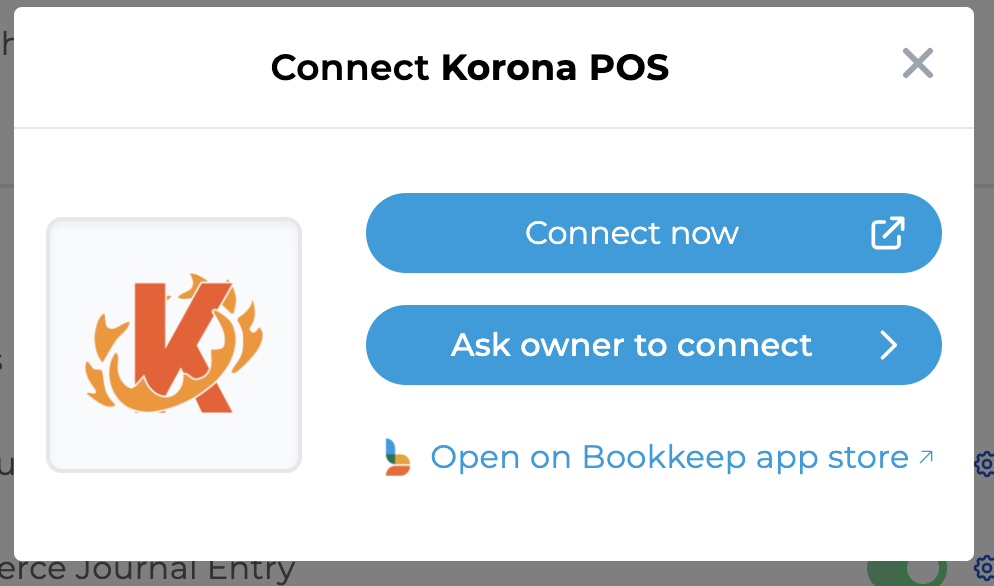
Step 6: Connect Korona to Bookkeep
With the data collected from Korona, click "Connect Now":
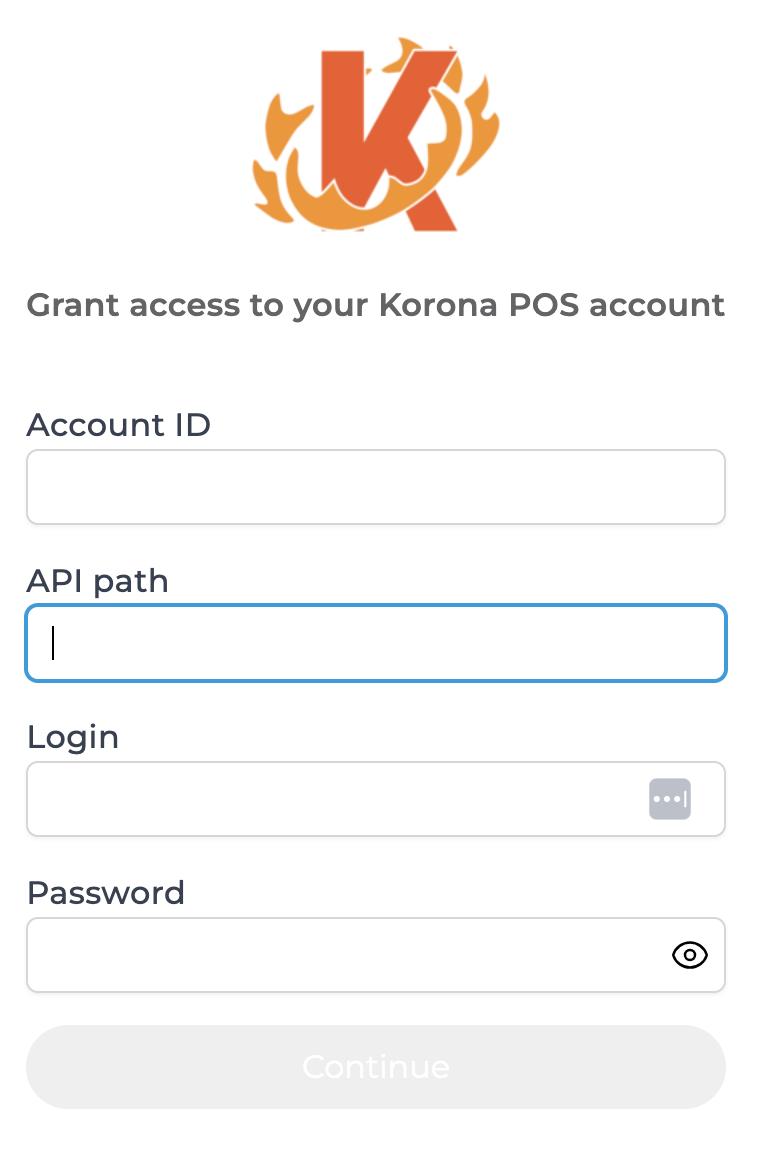
Enter the information discussed above from Korona into Bookkeep to connect.
Step 7: Confirm Connection
Once connected, you will see Korona listed on your Apps page under Connections:
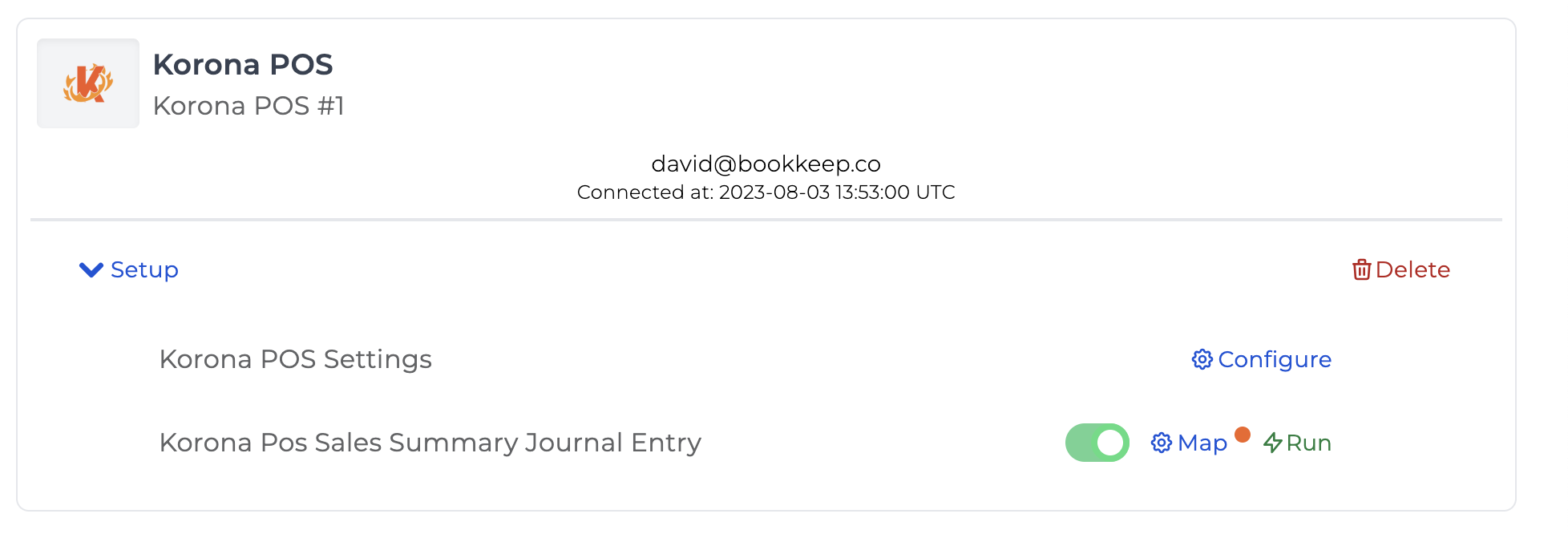
Now, you can complete the account mapping if you have connected an accounting platform.
If you have any questions, please write to [email protected].