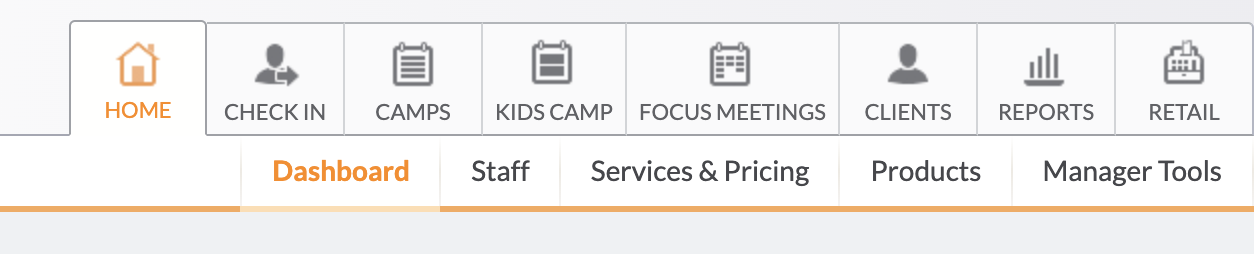How to Connect MindBody to Bookkeep
MindBody integrates with Bookkeep to post daily sales summaries automatically. Follow these steps to connect MindBody to Bookkeep:
Step-by-Step Setup Process
Step 1: Locate Your Site ID
First, you will need to locate your Site ID. Please see this MindBody article for instructions. Commonly, it can be found at the bottom right of the MindBody dashboard.
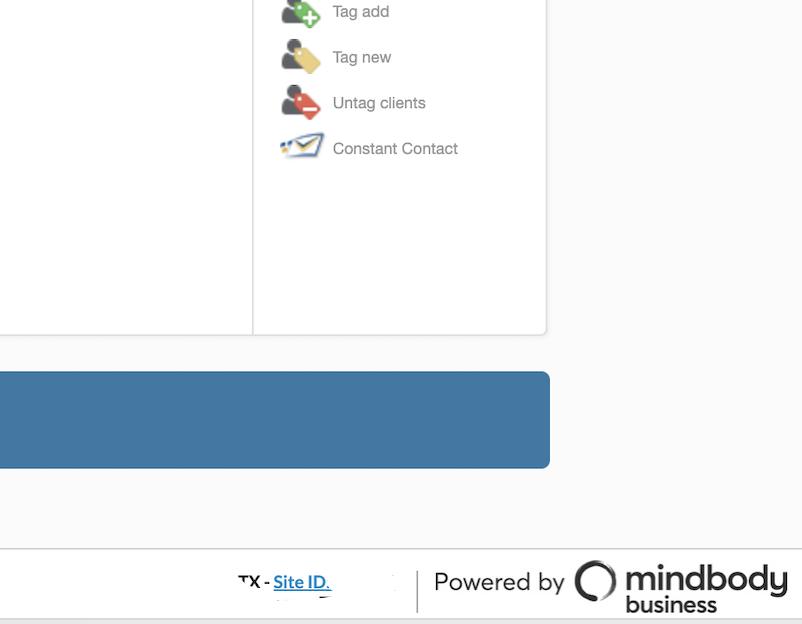
Step 2: Enter Site ID in Bookkeep
After locating and copying the Site ID, enter it into Bookkeep.
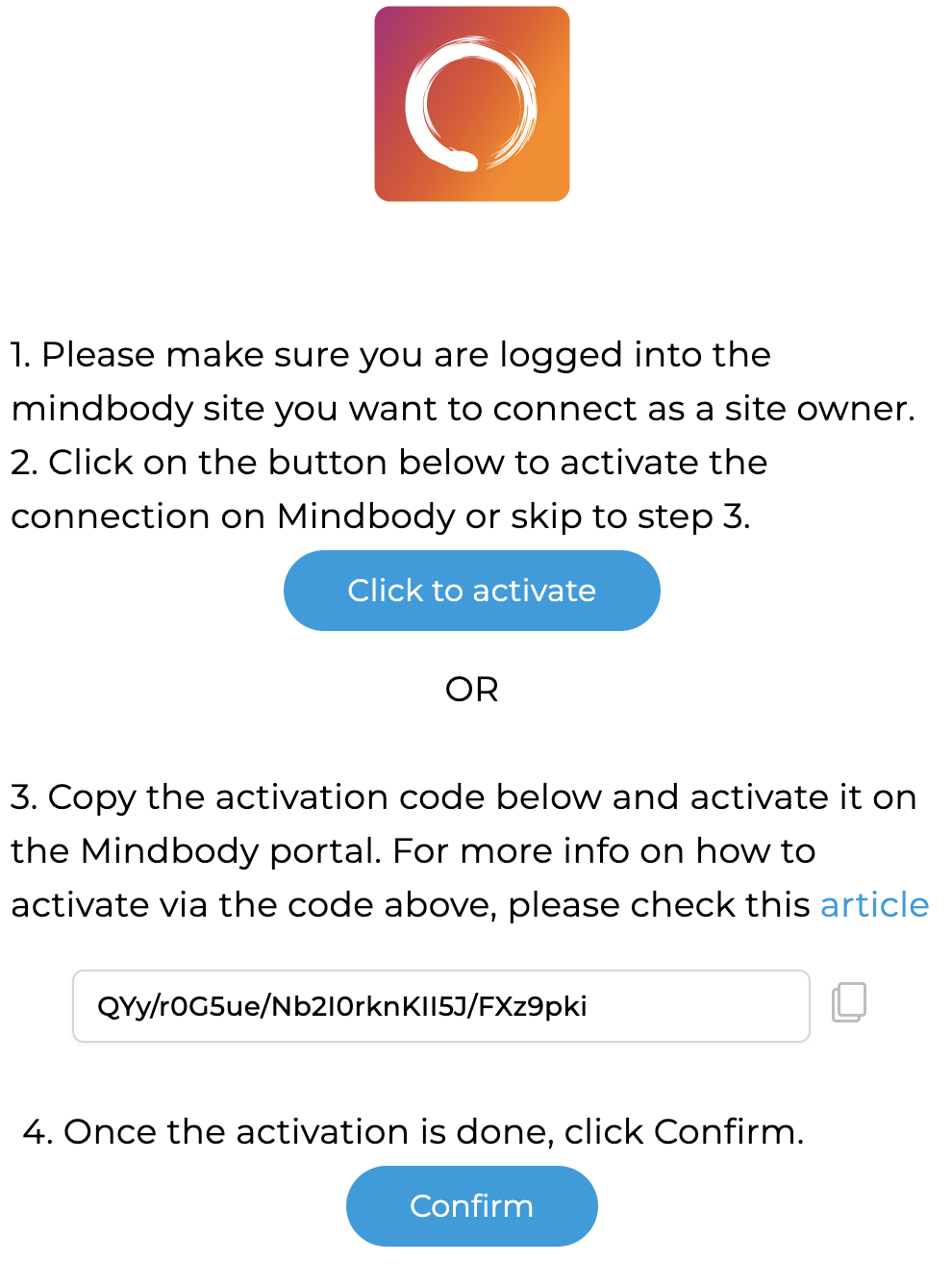
Step 3: Log into MindBody
You have two options to connect. First, log into MindBody with an owner-level login.
Step 4: Activate Connection
Once logged into MindBody, you can either click the "Click to activate" button in Bookkeep, which will complete the connection.
If you click the "Click to activate" button and are not logged in with owner credentials, you will see the following screen:

Step 5: Copy Activation Code
Otherwise, you can copy the activation code from Bookkeep and enter it into MindBody.
Please see this MindBody article which explains where to enter the activation code within MindBody.
Step 6: Enter Activation Code
If you proceed with copying the activation code, do the following:
1. Log in to your MindBody software using the owner account.
2. Go to Home > Manager Tools as shown below:
3. Select API Integrations at the bottom right, under MindBody Add-Ons.
If you do not see the API Integrations page, it's likely you are not logged in with the owner account. Below you will see we are missing API integrations and cannot proceed since we are not logged into the owner account.
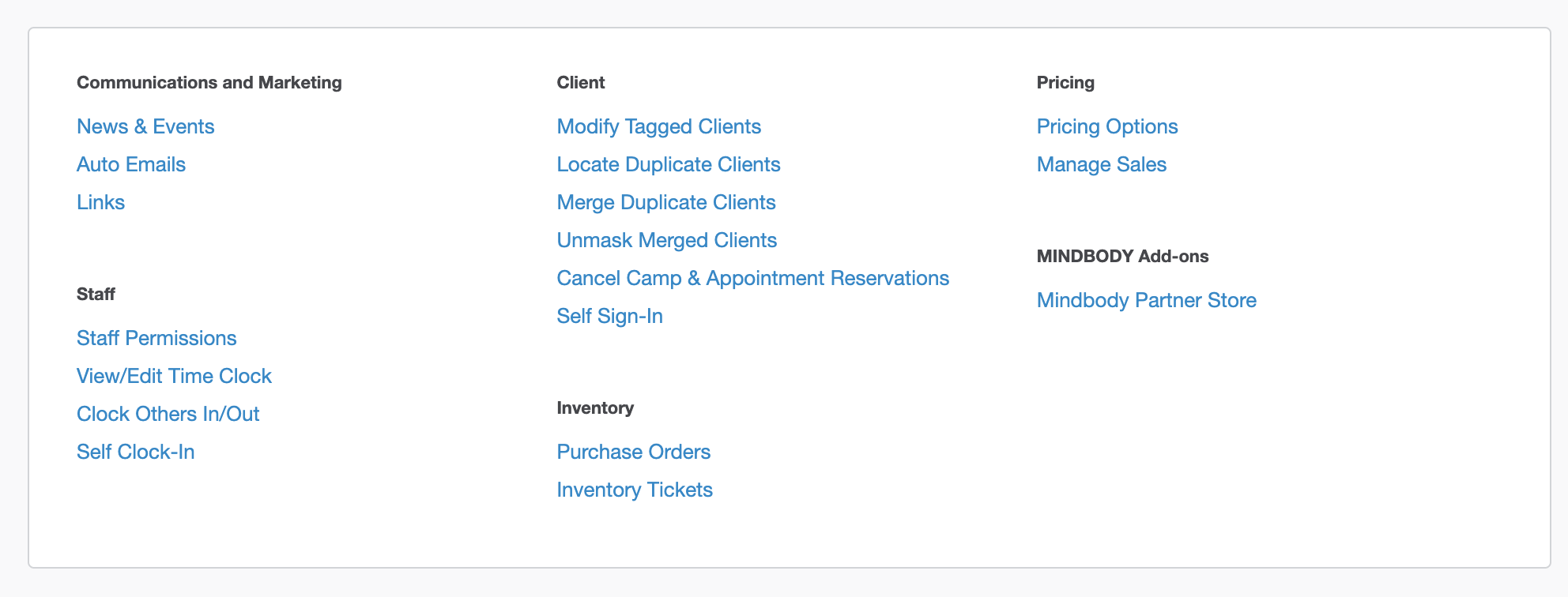
Below you can see API integrations under MindBody Add-ons:
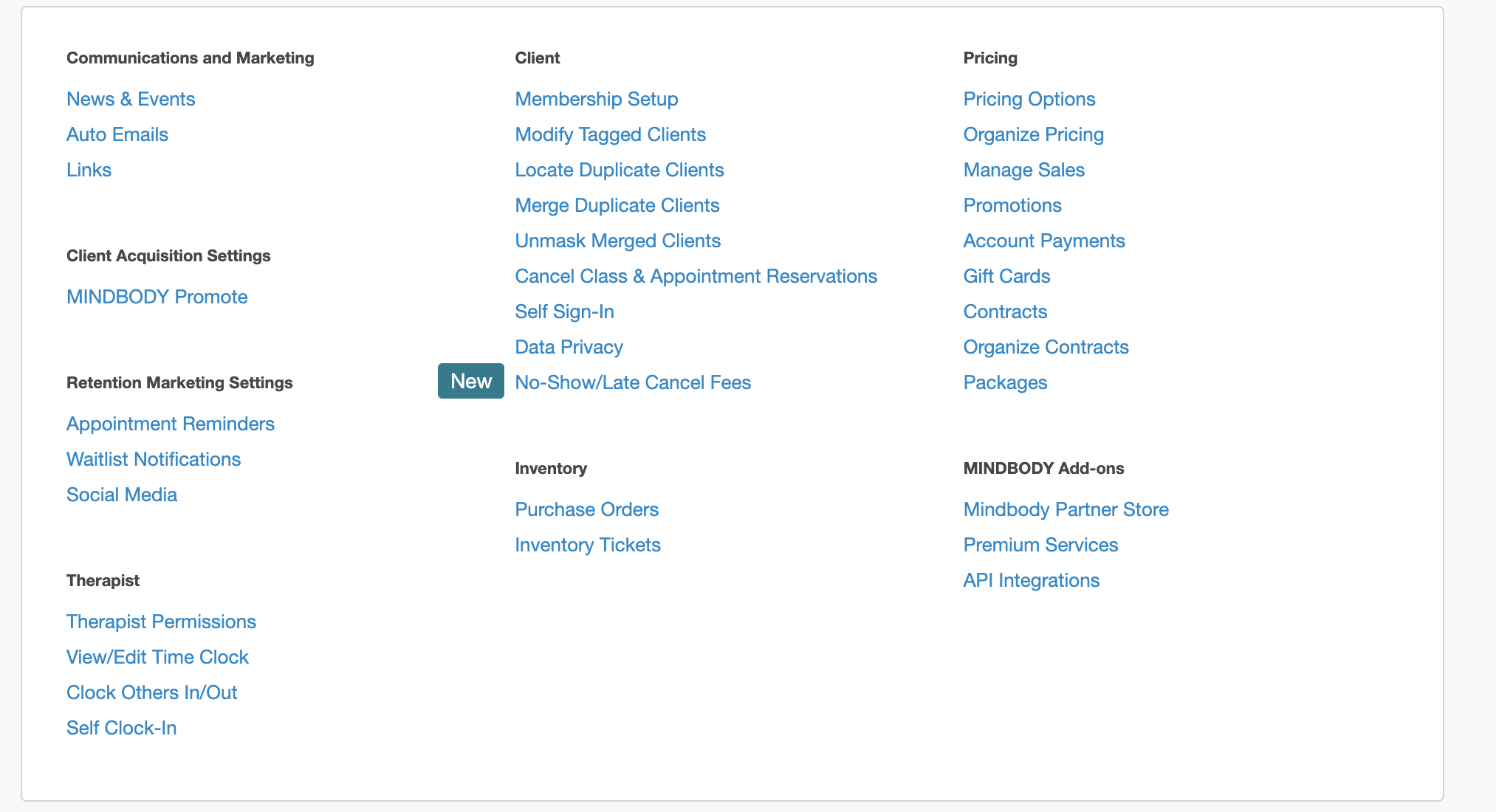
The screen below shows where you can enter the Activation code:
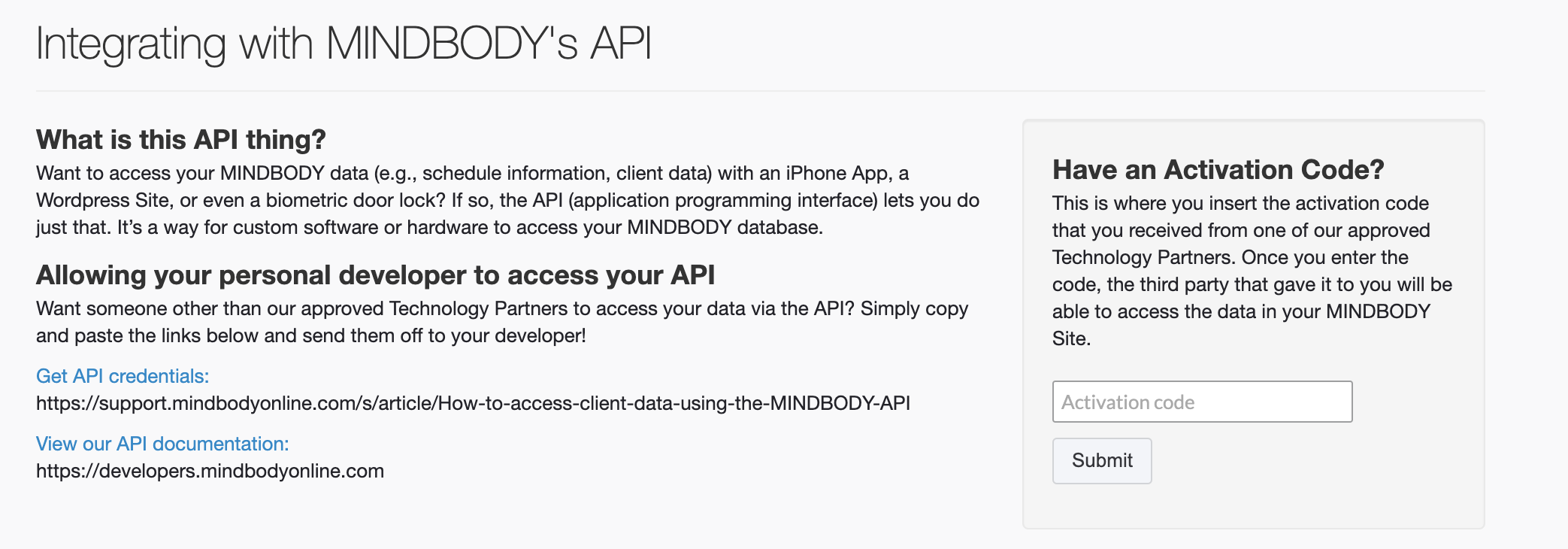
4. Enter the activation code provided by Bookkeep.
5. Click "Submit." You'll see the "Activation successful!" message.
Step 7: Confirm Connection
Once you have entered the code, you will see "bookkeepcomInc" listed:
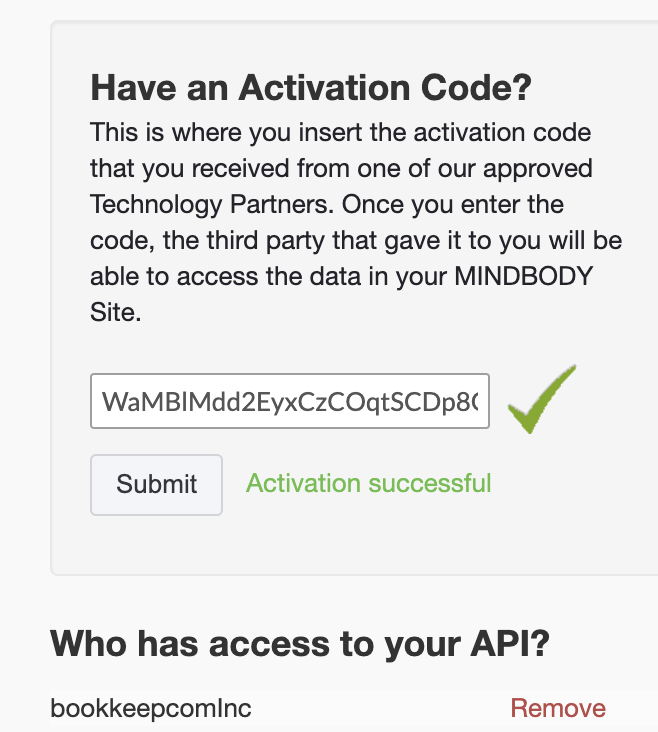
Now, you can complete the account mapping if you have connected an accounting platform.
If you have any questions, please contact [email protected].