Mindbody Location Segmentation
You can use Mindbody to sell your services and products in multiple physical locations as well as online. In Mindbody's system, a Site ID uniquely identifies an account, which can include multiple business locations. It is possible for multiple locations to be managed under a single Site ID if they are part of the same account structure. These locations share centralized administrative access, allowing for streamlined operations such as scheduling, reporting, and billing across multiple sites.
However, this depends on the account configuration and business needs. Some businesses prefer separate Site IDs for each location to maintain distinct operations, while others consolidate under a single Site ID for efficiency.
Bookkeep supports both use cases by either connecting your separate site IDs or separating your locations under a single Site ID using our segment by location functionality discussed below. Bookkeep enables you to separate and group your various locations including your online store to post them into your accounting platform for better visibility into your performance.
Segmenting by Location and Grouping Locations
After connecting Mindbody, you will see the option to “Segment by sales channel” as shown below in orange on the right side:
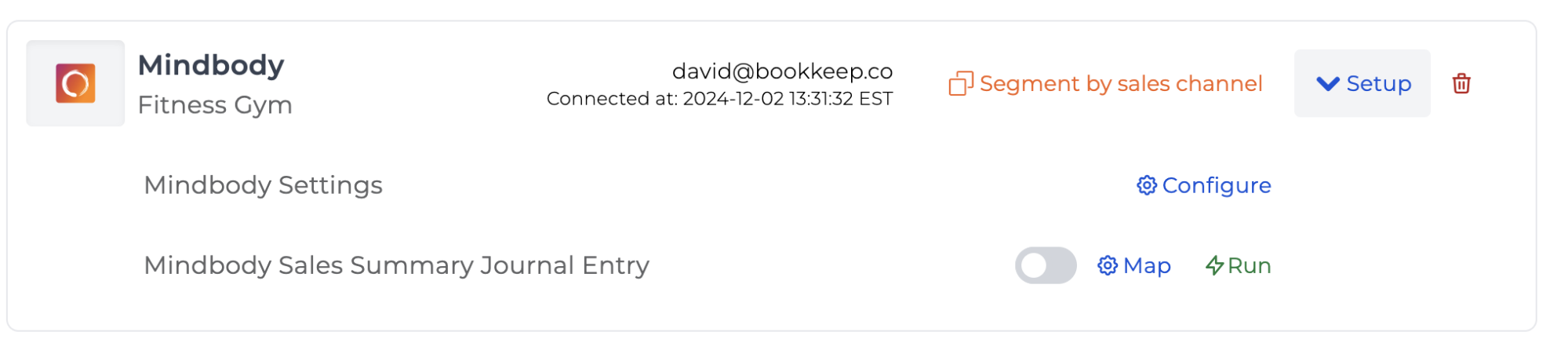
Upon clicking 'Segment by sales channel,' a Bookkeep confirmation dialog appears, asking if you are sure you want to enable this feature. Click "OK" to confirm you would like to enable grouping and segmentation for enhanced reporting:
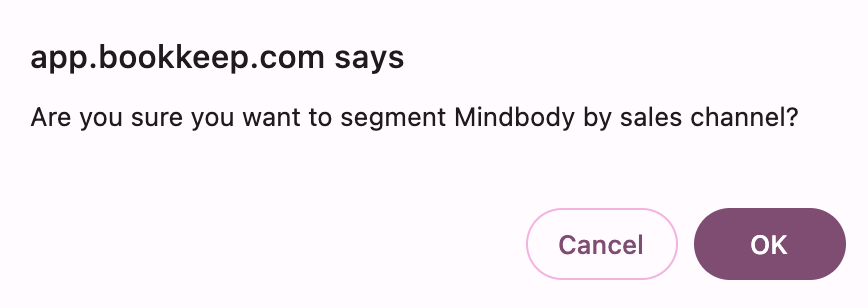
Bookkeep will retrieve your Mindbody locations when this feature is enabled. At this point, you will see the following where there is a parent and child relationship:
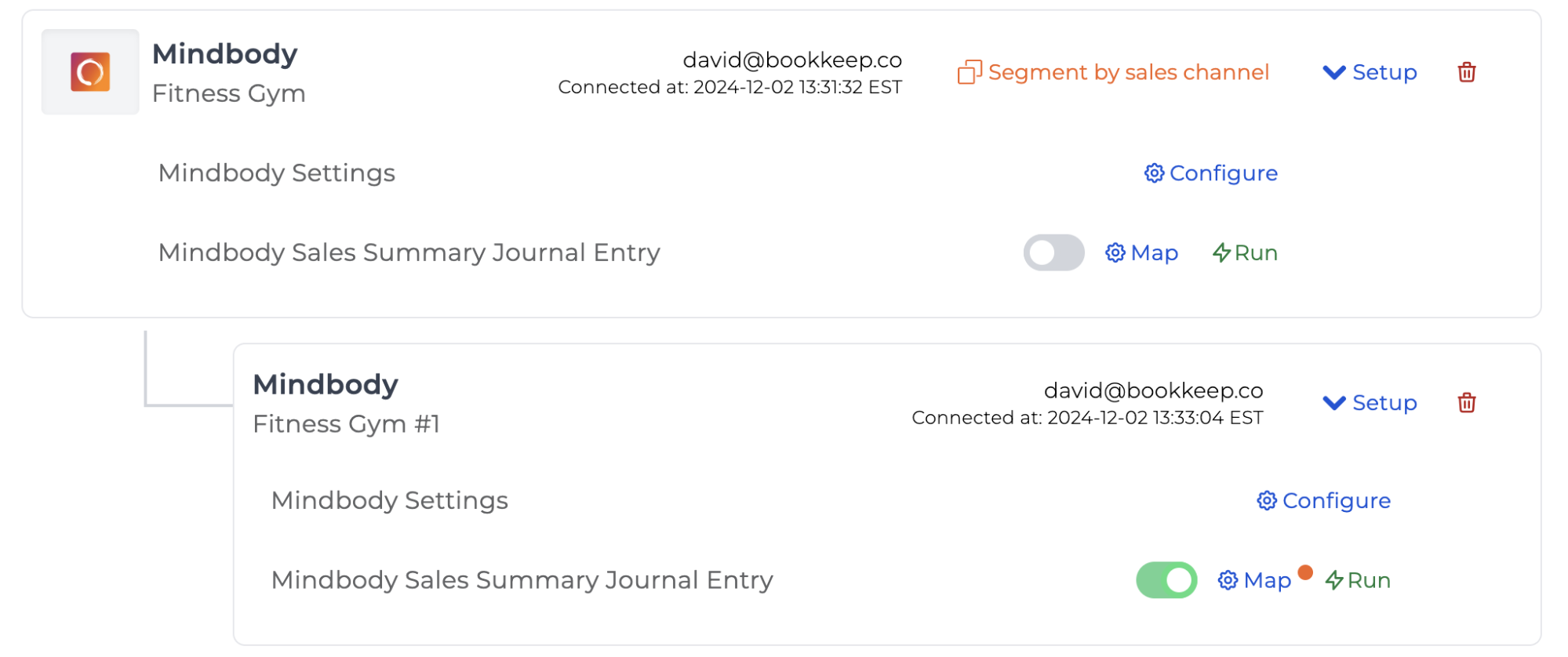
Configuring Each Segment
In the example above, the “Fitness Gym #1” child can be configured where you can select the respective locations (one to many locations can be captured per segment) to capture sales under this chart of account mapping.
You can repeat this segmentation process as many times as needed by clicking “Segment by sales channel” in orange at the parent connection. Each time you click “Segment by sales channel,” another child segment will be added.
For each segment, you will click “Map,” which opens the Chart of Accounts mapping where you can select one to many locations for that specific segment. The image below shows the child connection’s chart of account mapping opened, where the “Filter by channel” at the top enables you to select the locations to include in that segment.
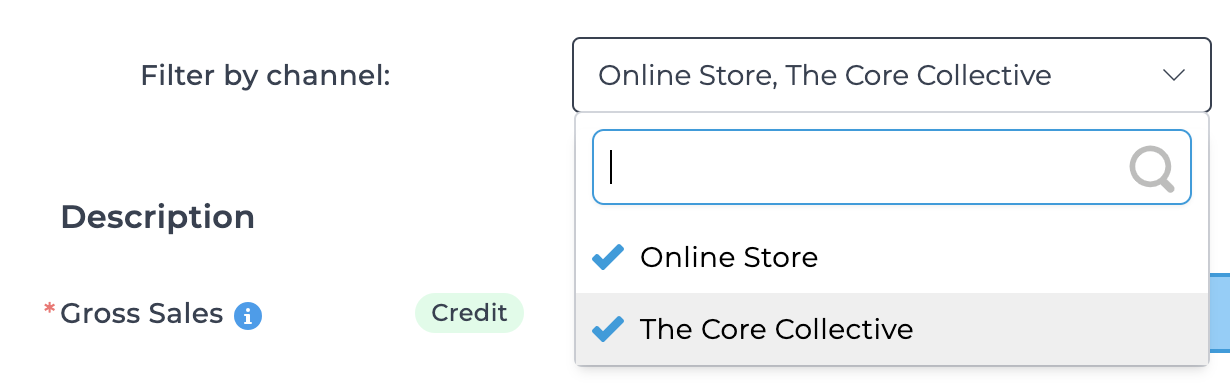
In the example above, the “Online Store” and “The Core Collective” locations’ sales will be recognized under this segment and chart of accounts mapping. This grouping or segmentation allows advanced visibility into your various locations on Mindbody.
In the example below, this customer has used our enhanced segmentation to post each location separately with multiple segments, where each represents a single location. This allows them to post separate sales entries per location daily into their accounting platform for enhanced visibility.
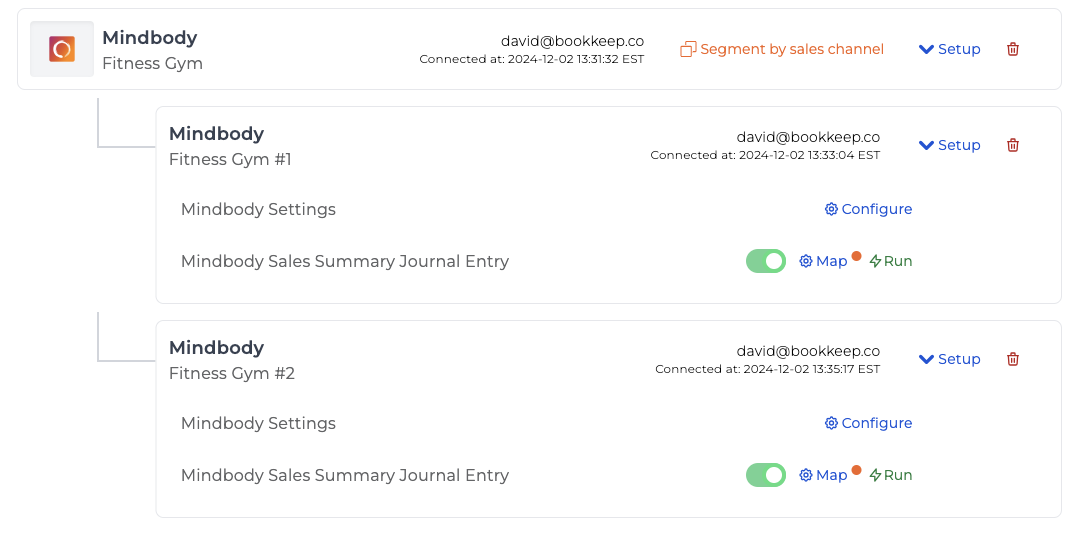
If you have any questions or need help setting up your Mindbody groupings or segments, feel free to contact [email protected].