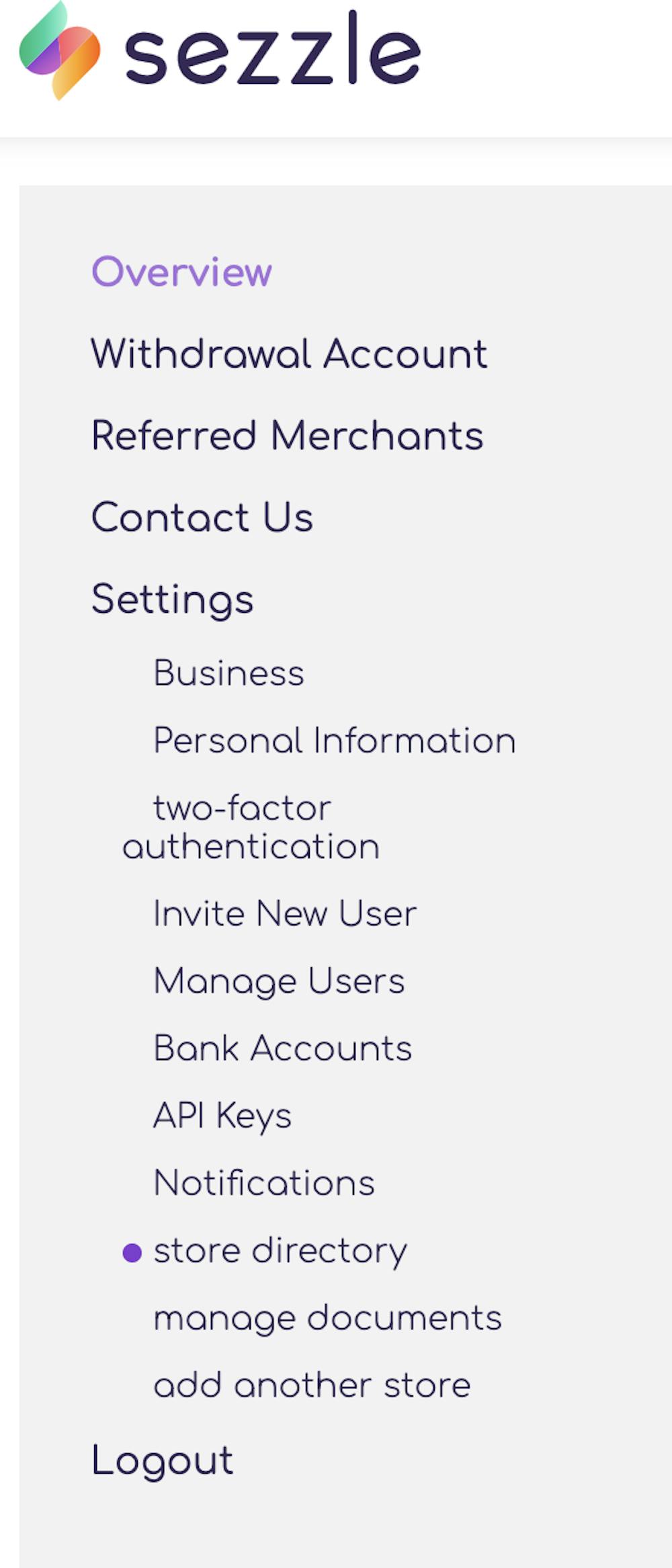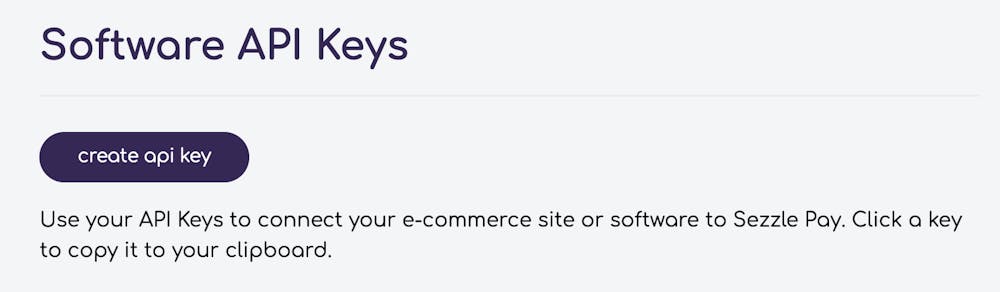How to Setup Sezzle with Bookkeep
To begin utilizing Bookkeep's automated journal entries for Sezzle, you must connect the Sezzle store where you would like to import the data. Below we will go step-by-step through the setup process to ensure you are ready to go!
1. Add Sezzle App
To start the installation process, first go to Connections -> Available apps then find and click the Sezzle button.
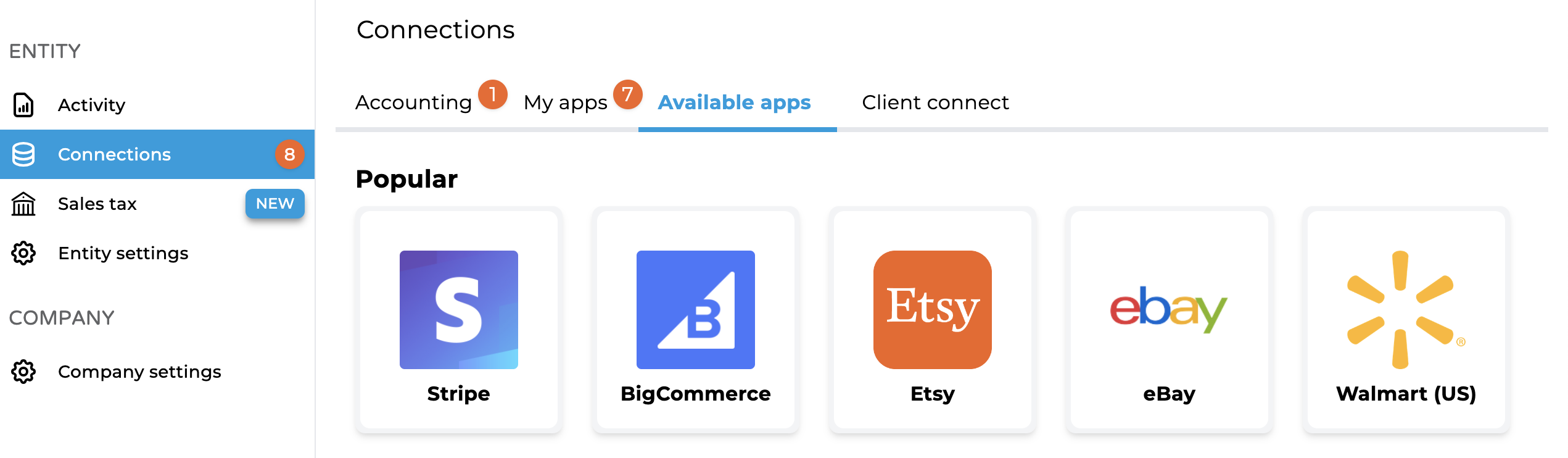
2. Connect Sezzle
Clicking on the Sezzle icon will take you to the screen to connect. We give you the option to invite the store owner to connect for you if you do not have the API keys (this will send them an email to connect Sezzle). Otherwise, if you have the API keys, click "Connect Now." Please note that these API keys are retrieved from your Sezzle account and will be discussed further below:
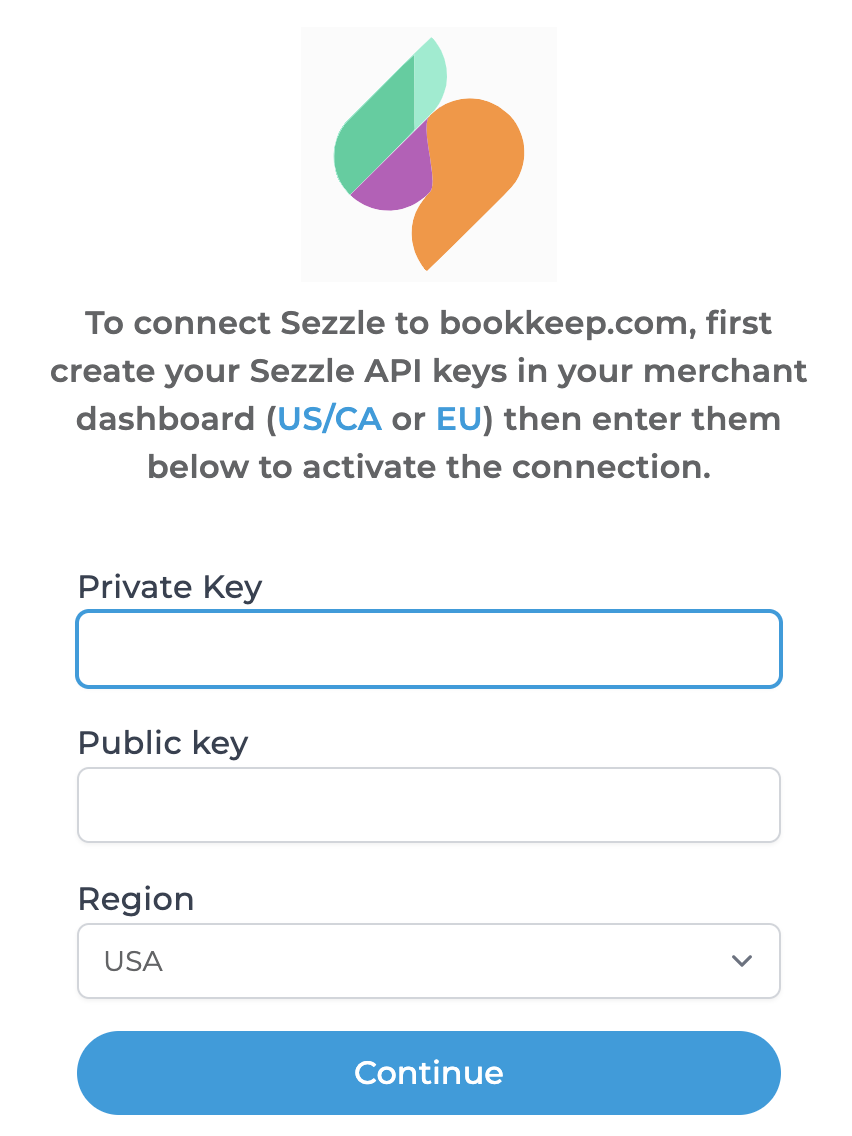
3. Retrieve API Keys:
To proceed with the Sezzle connection, you will need to retrieve your API keys from your Sezzle account. Within the Sezzle dashboard, navigate to "API keys" on the left sidebar to create an API key as shown below. Alternatively, you can visit the Sezzle API Keys URL: https://dashboard.sezzle.com/merchant/settings/apiKeys
4. Create API Key:
Once on the API Keys page, click "create API key" which will generate a public and private key that can be copied into bookkeep.com for us to automate your daily posting:
5. Copy API Keys to Bookkeep:
Copy the private and public key into Bookkeep.com for the Sezzle connection as shown below and click "Continue":
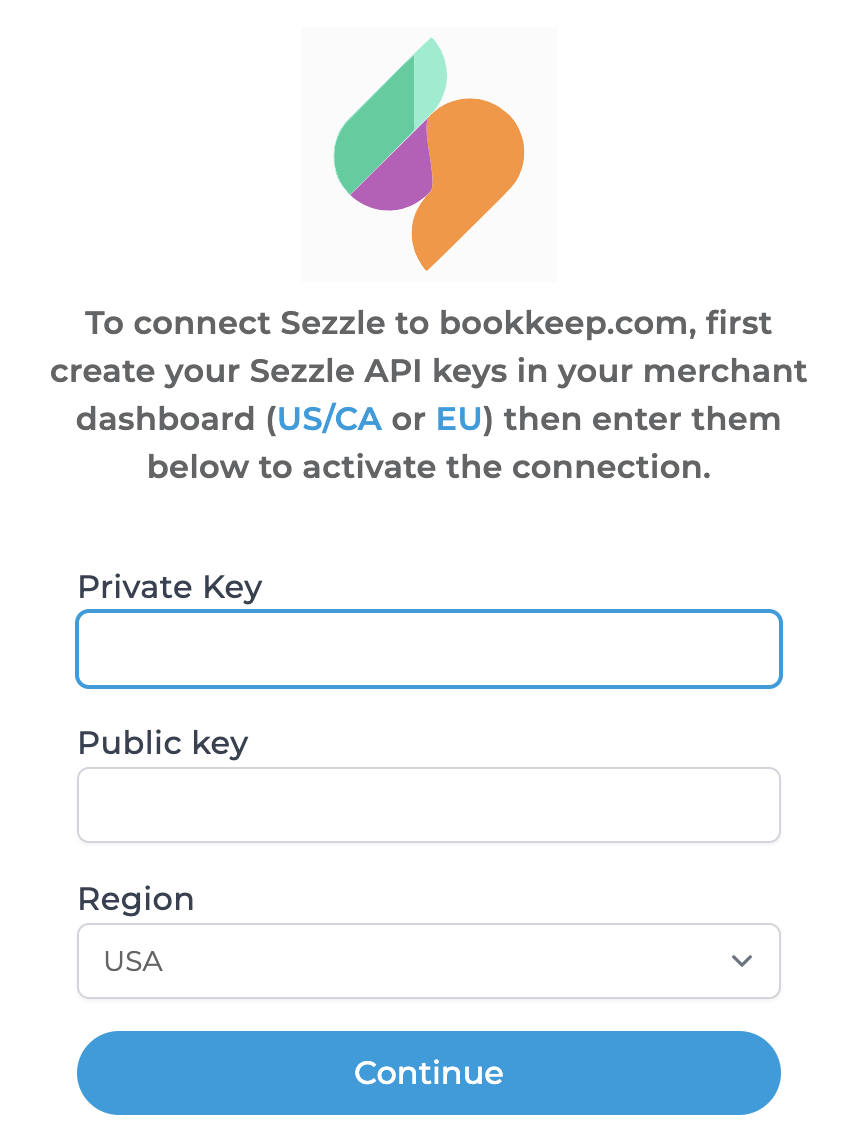
6. Complete Mapping:
Now that your Sezzle store is connected to Bookkeep, you will need to complete your mapping to the accounts from your Accounting Platform (e.g., QuickBooks Online) which can be found on the Connections tab by clicking on "configure" for Sezzle. After completing the mapping, you can set the journal entry to ON. This will trigger a daily summary based on fee data from Sezzle:
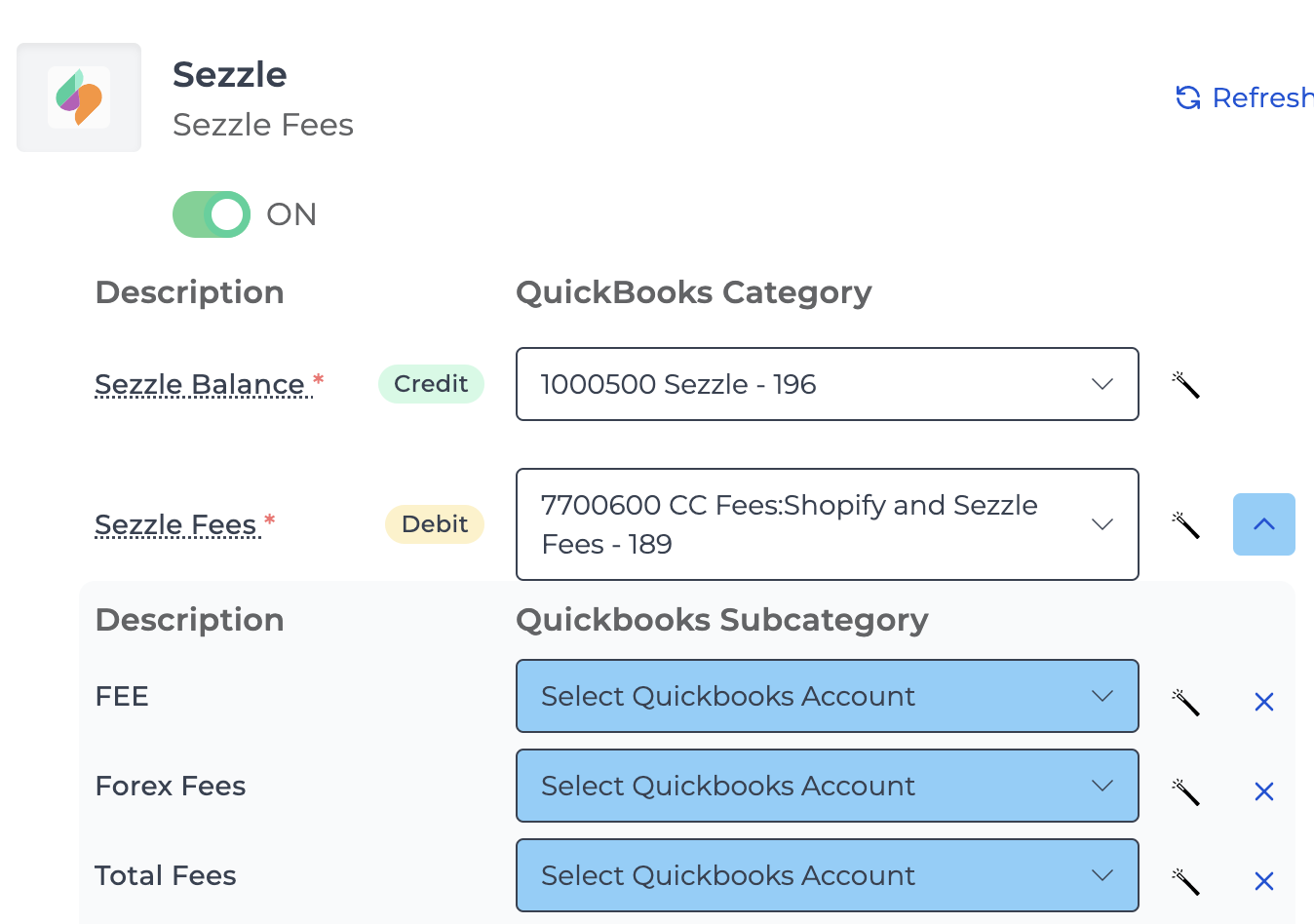
7. You're All Set:
Once you have mapped the necessary journal entry templates you would like to turn to ON, you are good to go! You will see journal entries begin posting to your accounting platform the next day!