How to Set Up Squarespace with Bookkeep
To begin utilizing Bookkeep's automated journal entries for Squarespace, you must connect the Squarespace account where you would like to import the data. Follow the steps below to complete the setup process.
1. Add Squarespace App
To start the installation process, first go to Connections -> Available apps then find and click the Squarespace button.
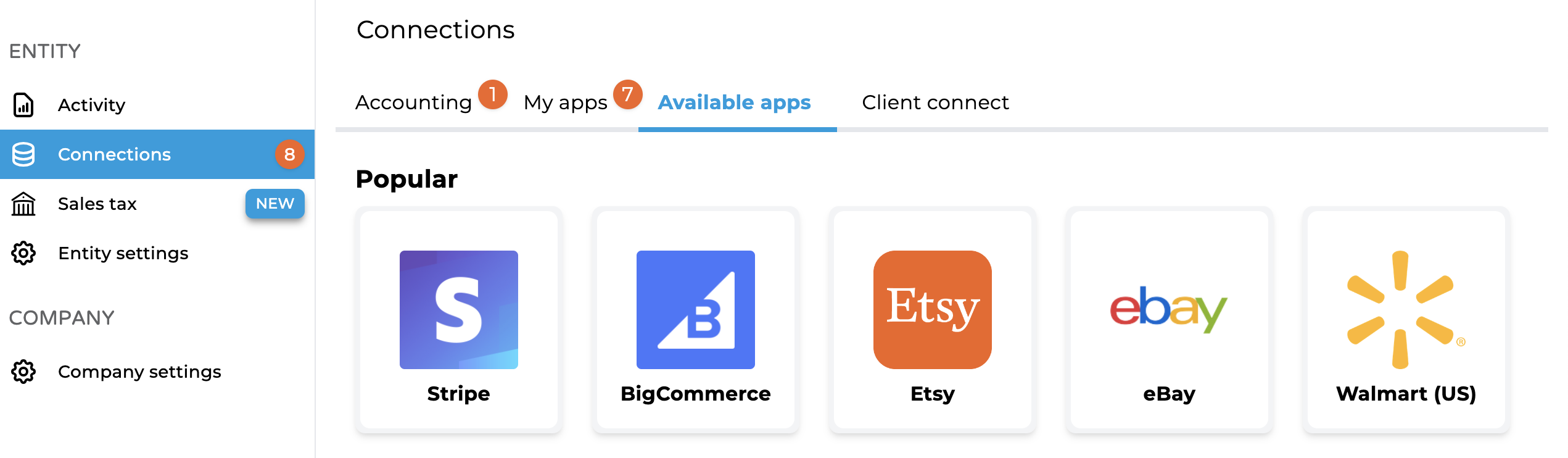
2. Connect to Squarespace
Clicking on Squarespace will take you to the connection screen. You can invite the store owner to connect for you if you don't have the store credentials, which will send them an email to connect Squarespace. If you have the login credentials, click "Connect Now."
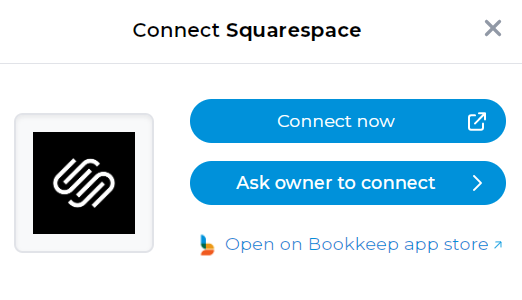
3. Log in to Squarespace
If you choose "Connect Now," a new window will appear for you to log in to your Squarespace account.
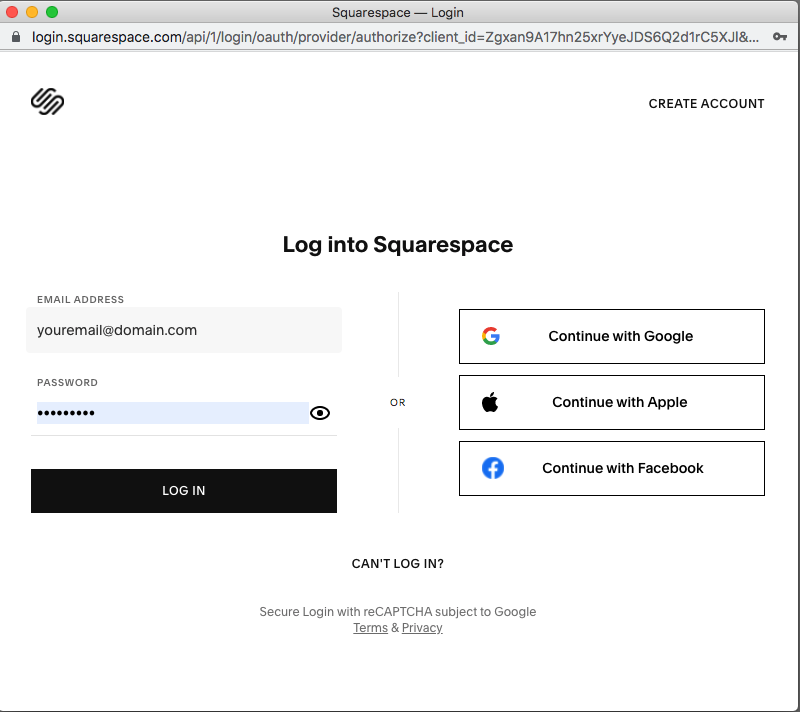
4. Confirm Connection
Once you have logged in and granted access to Bookkeep, you will see your Squarespace account connected to Bookkeep in your Connections-Apps listings.
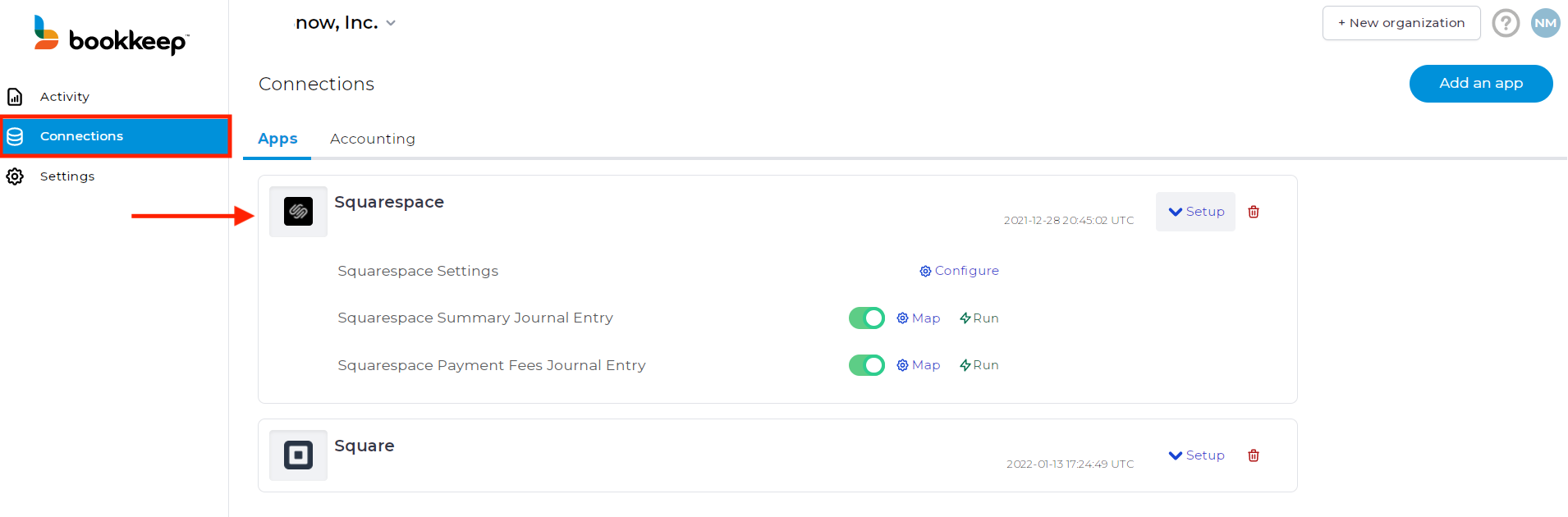
5. Map Your Accounts
Now that your Squarespace account is connected to Bookkeep, complete your mapping to the accounts from your Accounting Platform (e.g., QuickBooks Online). Go to the Connections tab, click "Setup" to expand the dropdown, then click "Map" for a specific template. After completing the mappings, set each journal entry to ON. This will activate a daily journal entry for each journal entry template that is turned on. We offer both a Sales Summary daily journal entry and a Payment Fees journal entry, which records the processing fees for payments received on Squarespace from PayPal and/or Stripe.
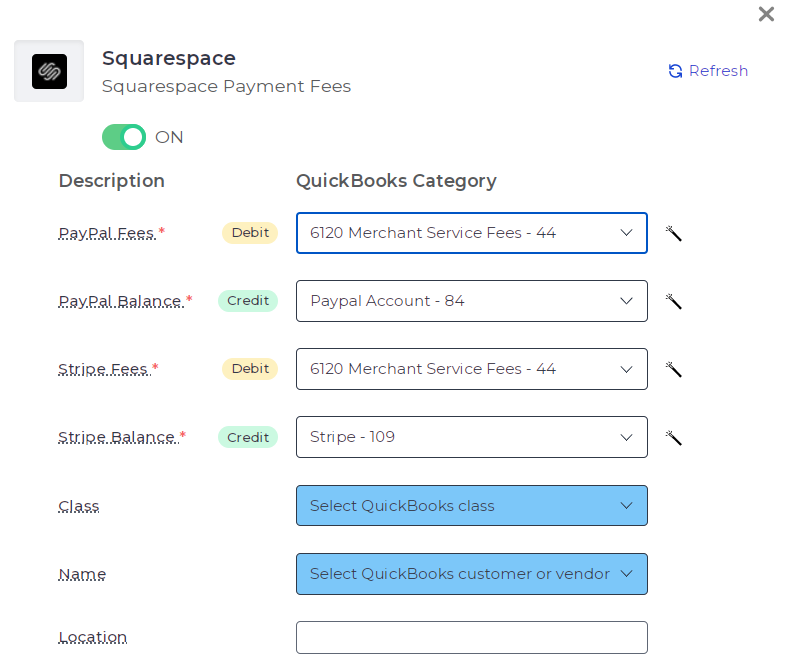
6. Configure Settings
Within the dropdown from the Connections view, click "Configure" to select the correct time zone and end of day for the Squarespace account connected. This will impact when we complete the next journal entry and ensure we retrieve the correct order and deposit data for that time period. Choose your Accounting platform company file where the Squarespace data will be posted.
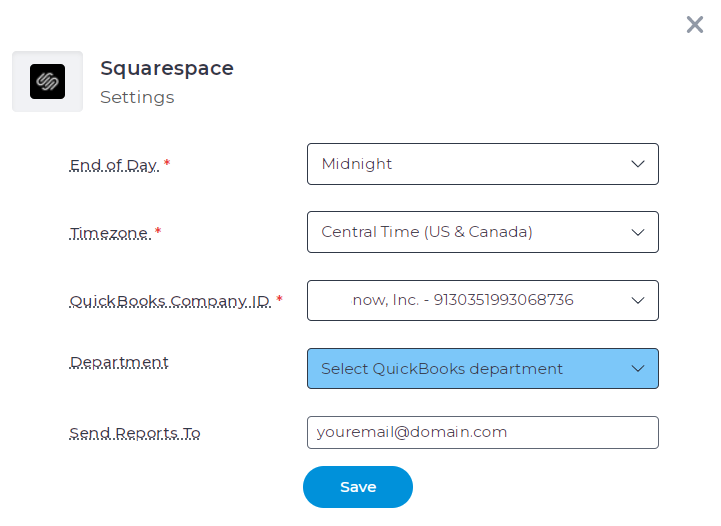
7. Activate Journal Entries
Once you have mapped the necessary journal entry templates you want to turn ON, you are ready to go! You will see journal entries begin posting to your accounting platform the next day. Alternatively, you can start posting historical data if you are catching up on your accounting.
If you have any questions or need assistance, please feel free to contact [email protected].