How to Set Up Treez with Bookkeep
How to Connect Treez to Begin Your Daily Accounting Automation
To start utilizing Bookkeep's automated journal entries for Treez, follow these steps to connect your Treez account and begin importing data.
1. Add Treez App
To start the installation process, first go to Connections -> Available apps then find and click the Treez button.
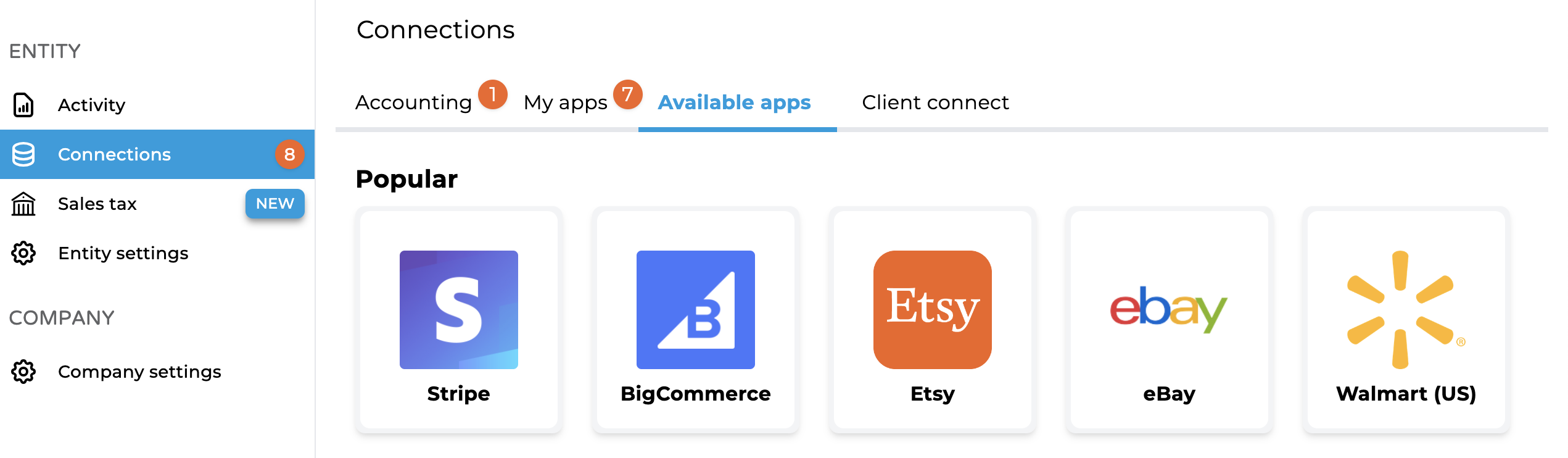
2. Enter Store Information
Enter your Store URL to allow Bookkeep to access your Treez account.
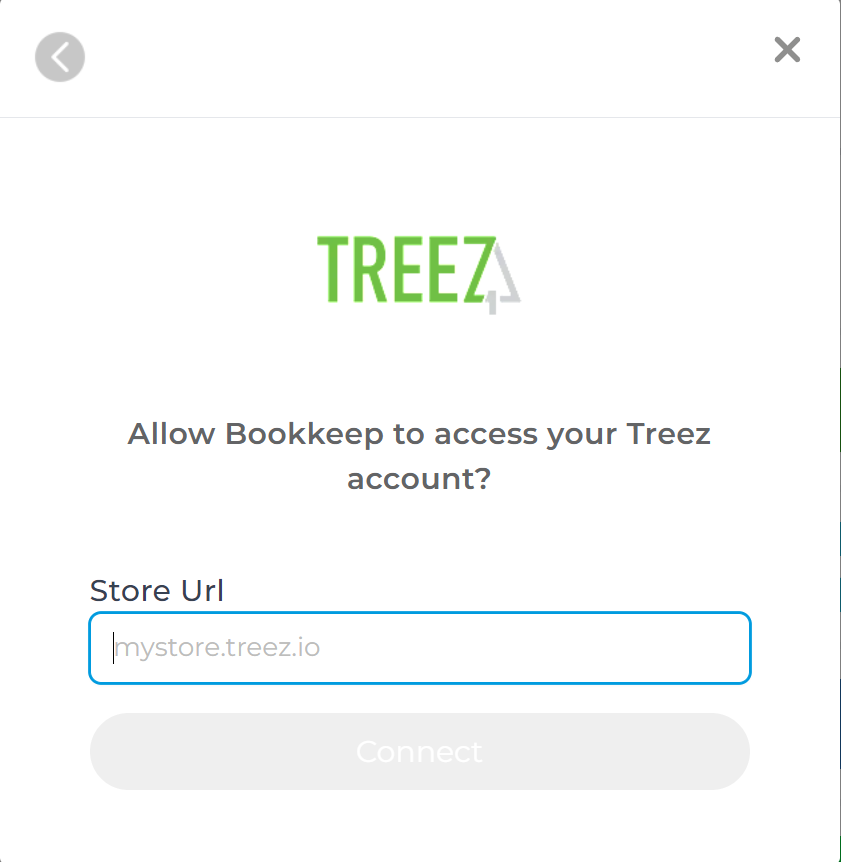
If you're unable to connect using your Store URL, please contact [email protected]. Our team will work with Treez to resolve the issue and ensure your connection is successfully established.
3. Confirm Connection
Once connected, you will see your Treez store listed in your Bookkeep dashboard under Connections-Apps.
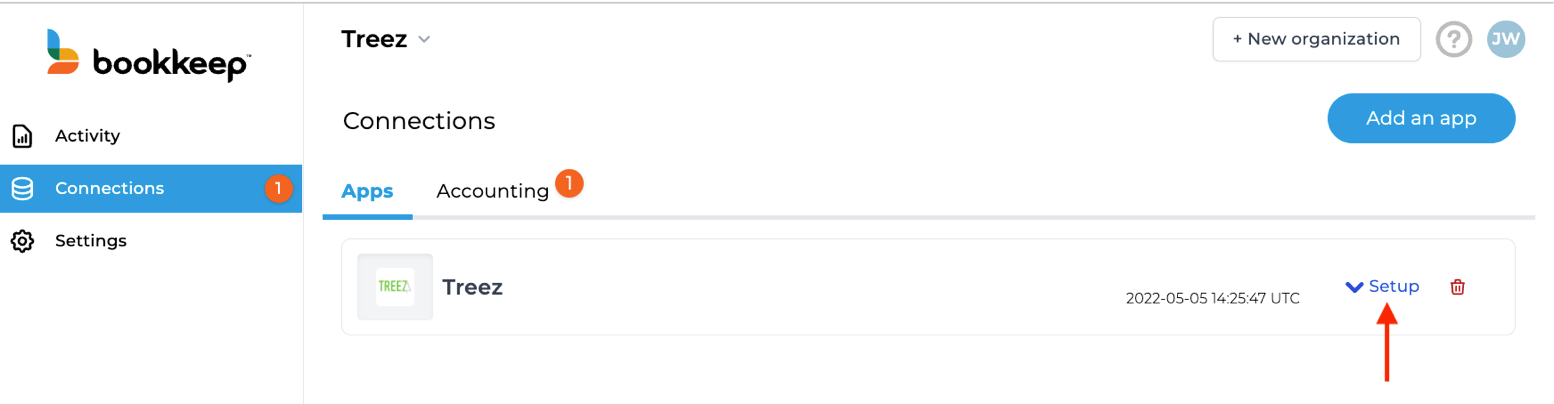
Completing Your Treez Connection
1 . Setup Mapping
After confirming your Treez store connection, complete the mapping to the accounts from your Accounting Platform (e.g., QuickBooks Online). Go to the Connections tab, click "Setup," and expand the dropdown where you can then click "Map" for each specific template.
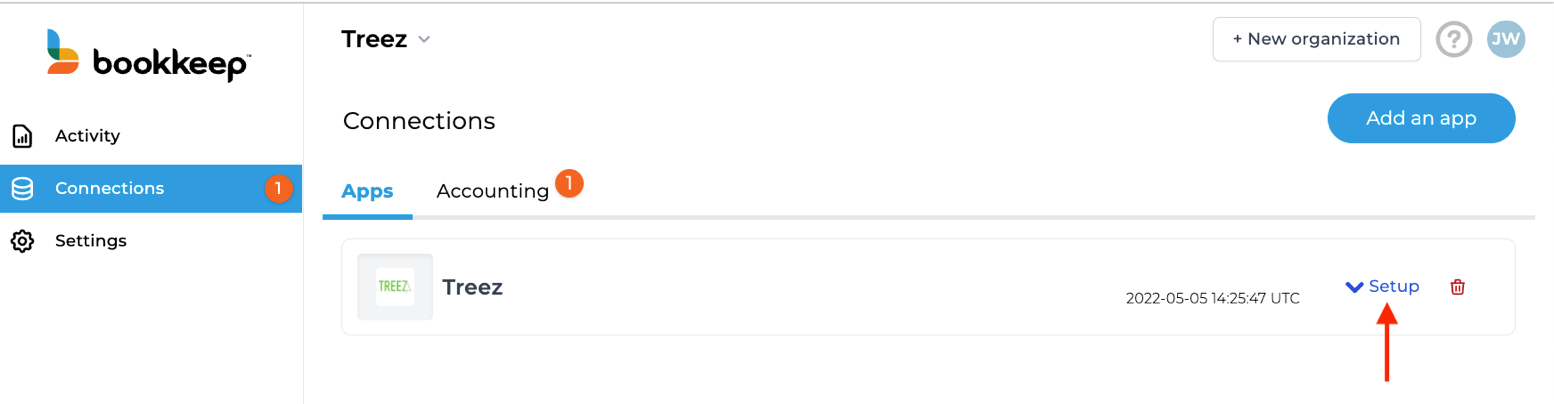
Treez Summary Mapping Map the sales summary journal entry that posts the previous day's sales as one summarized entry. Click "Map" to select specific accounts from your accounting platform. The magic wand icon can create an account in your accounting platform if needed.
2. Enable Daily Posting
After completing the mapping, set the journal entry to ON, which will start posting a daily journal entry starting the next day.
3. Configure End of Day Settings and Time Zone
In the Connections view dropdown, click "Configure" to select the correct time zone and end of day for your Treez account. This ensures we retrieve the correct order and deposit data for that time period.
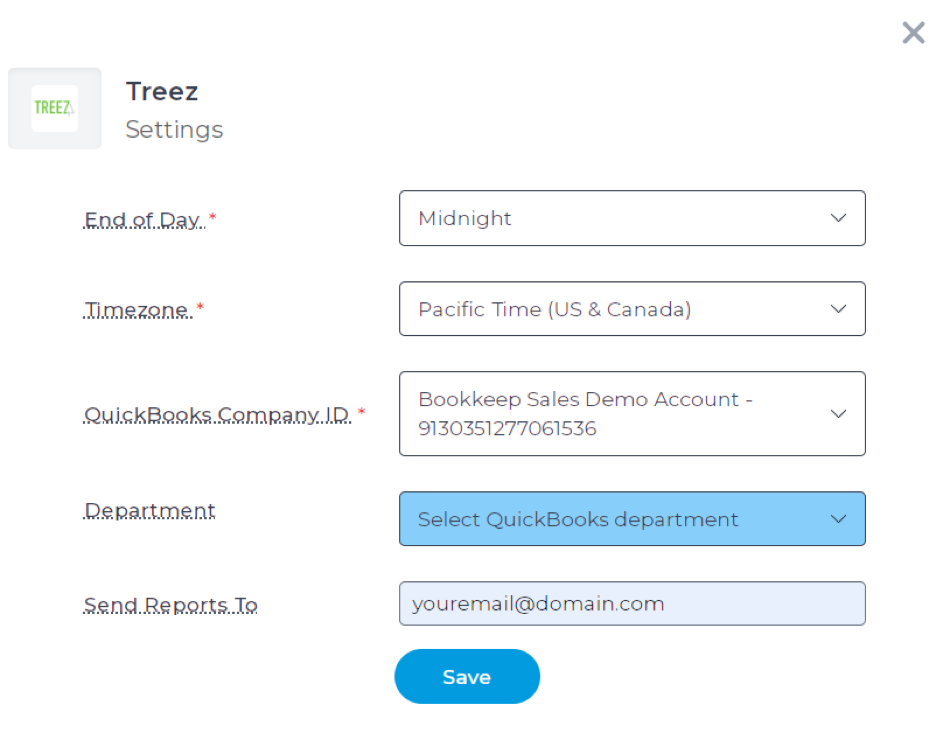
This is where you will also need to choose your Accounting platform company file where the Treez data will be posted.
Once you've mapped the necessary journal entry templates and set them to ON, you're ready to go! Journal entries will begin posting to your accounting platform the next day. Alternatively, you can start posting historical data if you're catching up on accounting.
For more information, please contact [email protected].