QuickBooks Online Multicurrency and Bookkeep
Do you receive payments in multiple currencies? Do you have sales occurring in foreign currencies? If these apply to you, you may have questions about how Bookkeep manages multiple currencies.
Conversion Using App-Provided Converted Amounts
For starters, if any of the apps you have connected provide the converted amount, we will post the converted amount since it will be the most accurate conversion rate. For example, if Amazon converted your CAD sales to USD for deposit to your bank account, we utilize the USD amounts and the conversion rate used by Amazon.
Conversion Within QuickBooks
Otherwise, if there are sales or deposits outside of your home currency, the conversion occurs within QuickBooks. QuickBooks Online provides the capability to convert foreign currencies to your home currency to ensure accurate reporting.
Activating Multicurrency in QuickBooks
To activate the multicurrency setting within QuickBooks Online, follow these steps:
Check Multicurrency Status
- Navigate to "Account and Settings" from the Gear Icon:
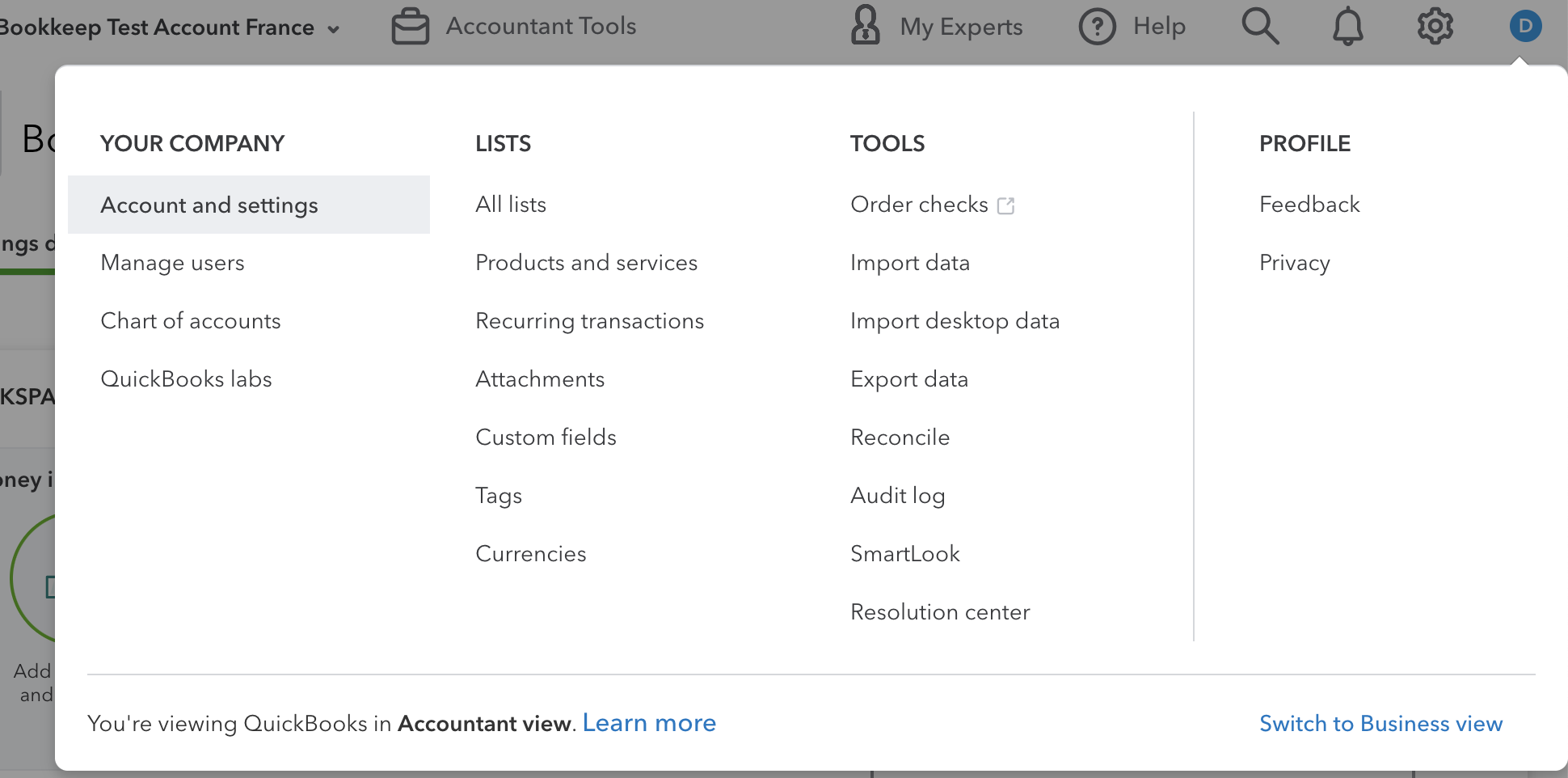
- Under "Advanced" from the left navigation, you will see a section around Multicurrency that shows you if this feature is enabled as seen below:

Enable Multicurrency
- If Multicurrency is not activated, you can complete the activation from the above view as shown below:
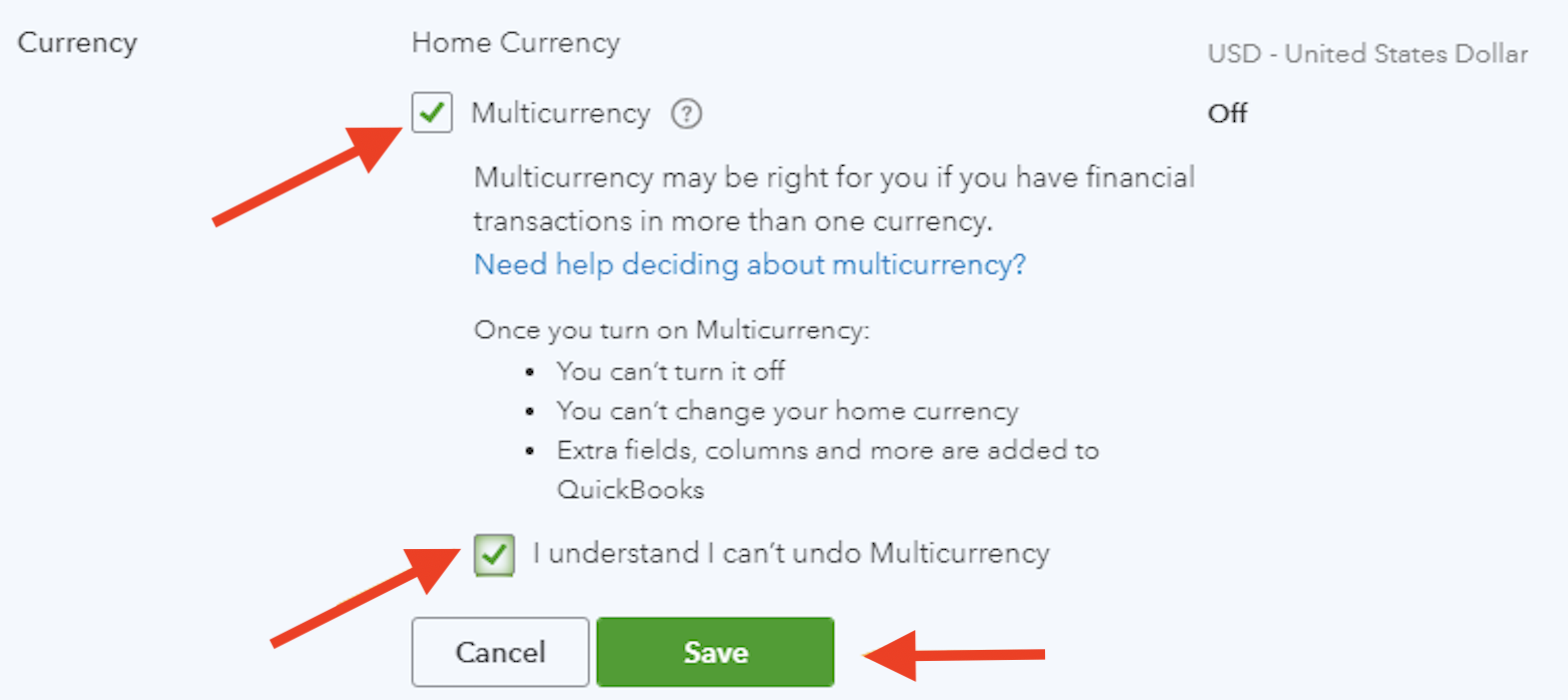
Once multicurrency is enabled, Bookkeep will be able to post foreign currencies to your QuickBooks and you can know that the conversion is being handled within QuickBooks.
Confirm MultiCurrency in Bookkeep
You can confirm within Bookkeep that multicurrency is enabled for QuickBooks by visiting the Connections/Accounting view, where it indicates multicurrency is ON for QuickBooks.
If you have any questions, contact [email protected].