Bookkeep's Journal Entry Posting Status Types
An overview of the different status types for a journal entry posting
Bookkeep automates journal entry postings by retrieving data from your connected apps to post this financial data to your accounting system. There are different statuses relevant to the postings that we complete, and below we discuss each journal entry status.
First, you will see your activity by navigating to the "Activity" view as found on the left Navigation:
Once on the "Activity" View, you can see a filter for Status:
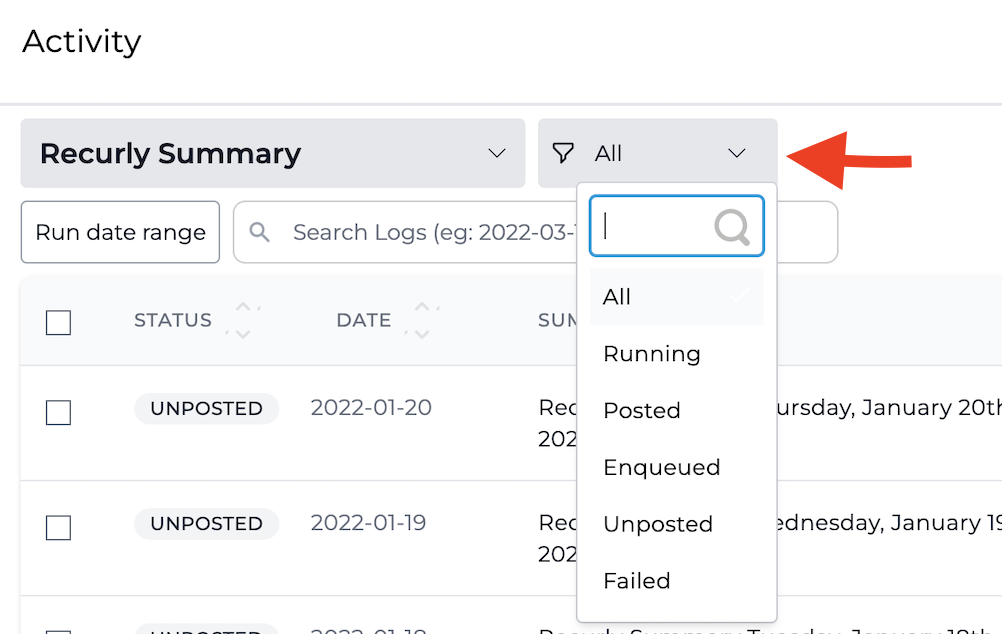
The statuses listed within this filter are the status types we will discuss below. You can filter for a particular status to only see entries with that status.
POSTED
When you see an entry as Posted, this indicates that this journal entry has been posted to your connected accounting platform. Below is an example that was posted:

ENQUEUED
When you see an entry as Enqueued, this means that this entry is in line to be updated with your connected apps data. For example, this means it is in line to connect to Stripe to retrieve the financial data from Stripe. It is not yet completed. See below for an example:
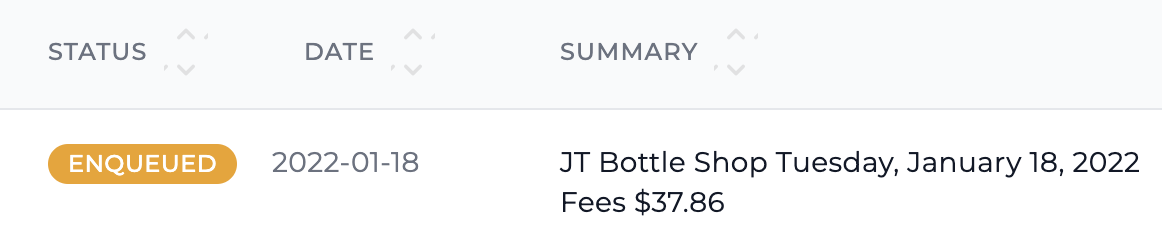
RUNNING
When you see an entry as Running, this means that this entry is actively retrieving financial data from your connected app. It is currently being processed and will be updated to a new status shortly.
UNPOSTED
When you see an entry as Unposted, this means that this entry has been run but it has not been posted to an accounting platform. There are various reasons that you may encounter Unposted. You can learn why it was unposted by hovering over the icon in the row:
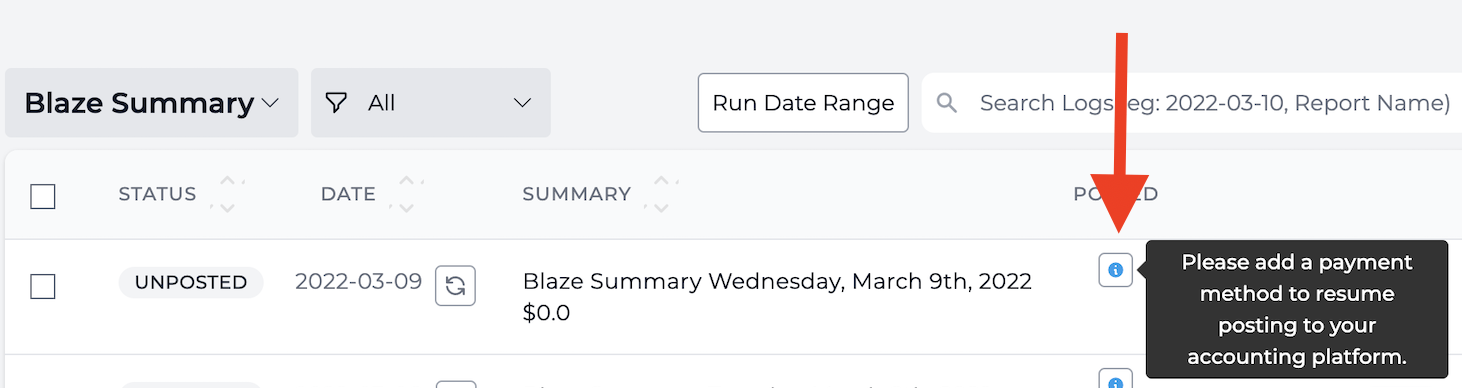
Below are common reasons why it may show as unposted:
- No accounting platform is connected
- Payment method is not added
- No deposit was found for this day
- No sales occurred on this day
FAILED
When you see an entry as Failed, this means that this entry has not been posted to your accounting platform due to an error. You can learn why it failed by hovering over the icon in the row:

Troubleshooting Failed Entries
There can be many reasons why an entry may fail, which is why we recommend hovering over the icon to learn why. For example, common reasons for failure (and troubleshooting) are below:
| Issue | Fix |
|---|---|
| Accounting platform credentials changed, and we are unauthorized to post to your accounting system | Please reconnect your accounting platform and rerun the entry |
| A mapping line in the journal entry has not been mapped | Verify each line of the journal entry is mapped and if any are not mapped, please do so |
| Canadian sales tax lines are not all mapped (Canadian QuickBooks Online only) | Open the mapping view and expand the sales tax category to ensure each line is mapped. If any are not mapped, please map these lines |
| An account was deleted from your accounting platform preventing us from posting | Ensure each account mapped for this journal entry exists in your accounting platform. If an account was deleted, please change the mapping in Bookkeep to a live account from your accounting platform |
If you need any help with completing your journal entry posting, please feel free to contact us!