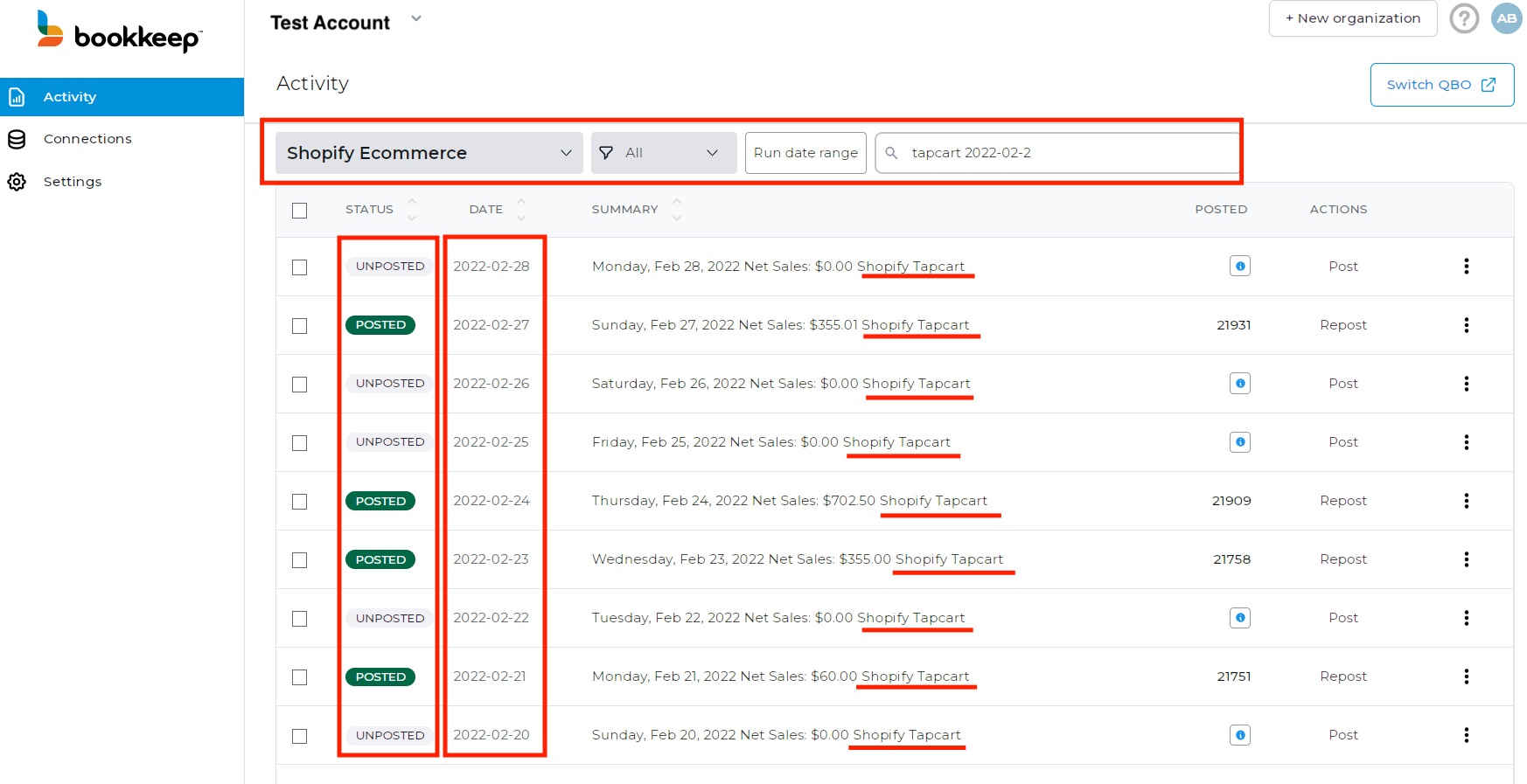Filtering for Postings in Bookkeep
Bookkeep™ makes it easy for you to filter the postings in your activity log, so you can easily retrieve and review your data. This is especially useful if you have multiple apps connected to your entity and a long history of entries.
To look up any posting you might need to review, make sure you are logged into your entity, then go to your "Activity" tab. Depending on the number of apps you have connected for that specific entity or the number of entries already posted, you might need to quickly find the desired entry by filtering your activity log entries. You can achieve this by using the drop-down options at the top of your page (for app template and entry status) and the "Search logs," or a combination of these.
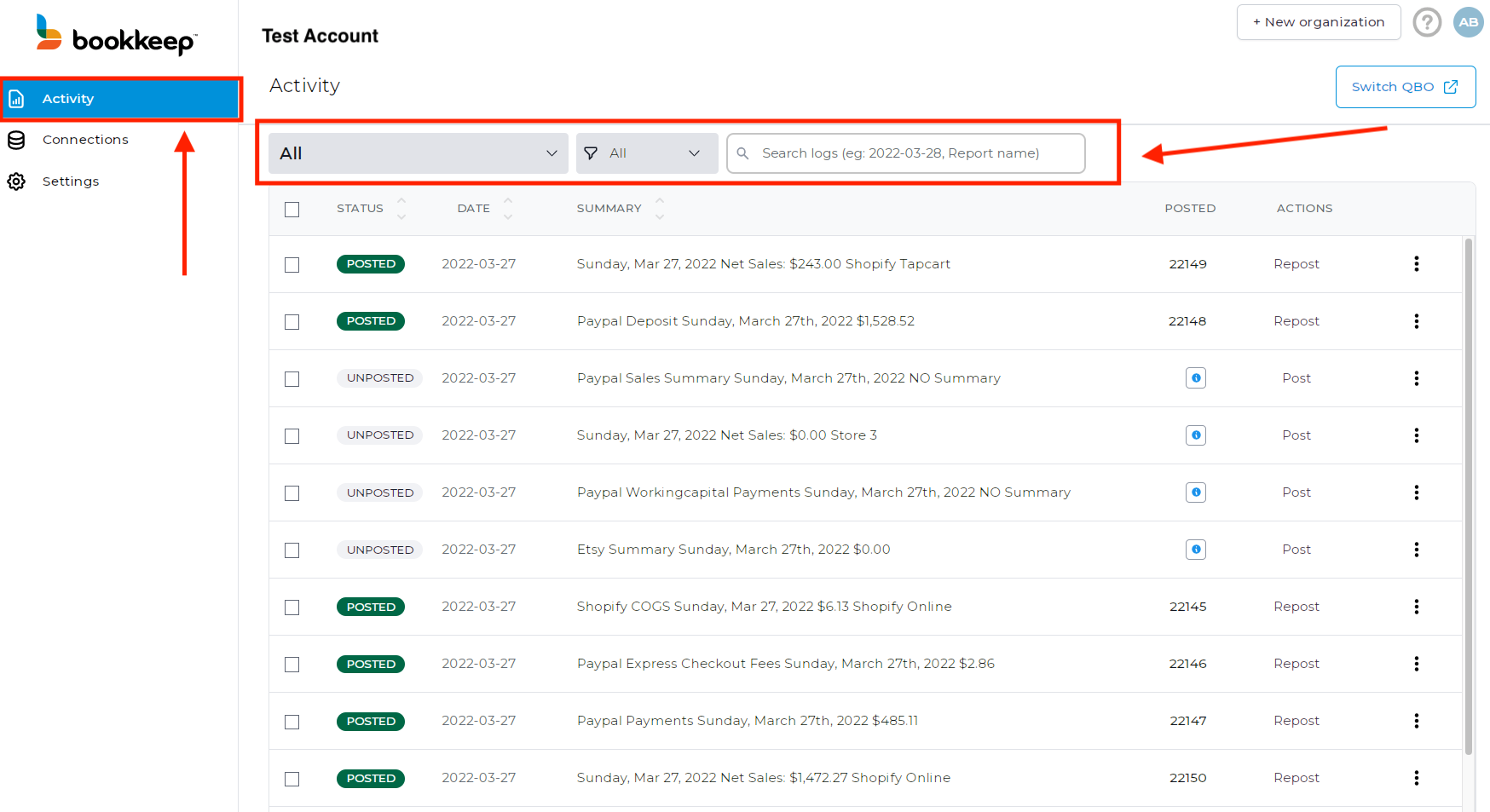
If all the drop-down selections are set to "All," the activity log will display all entries that were run from all your connected apps (both posted and unposted).
Filtering by Template
The first drop-down allows you to choose a specific template you want to see the entries for (Shopify Commerce, PayPal Deposit, etc.). Selecting your desired option will filter the view to only display the entries for the selected template.
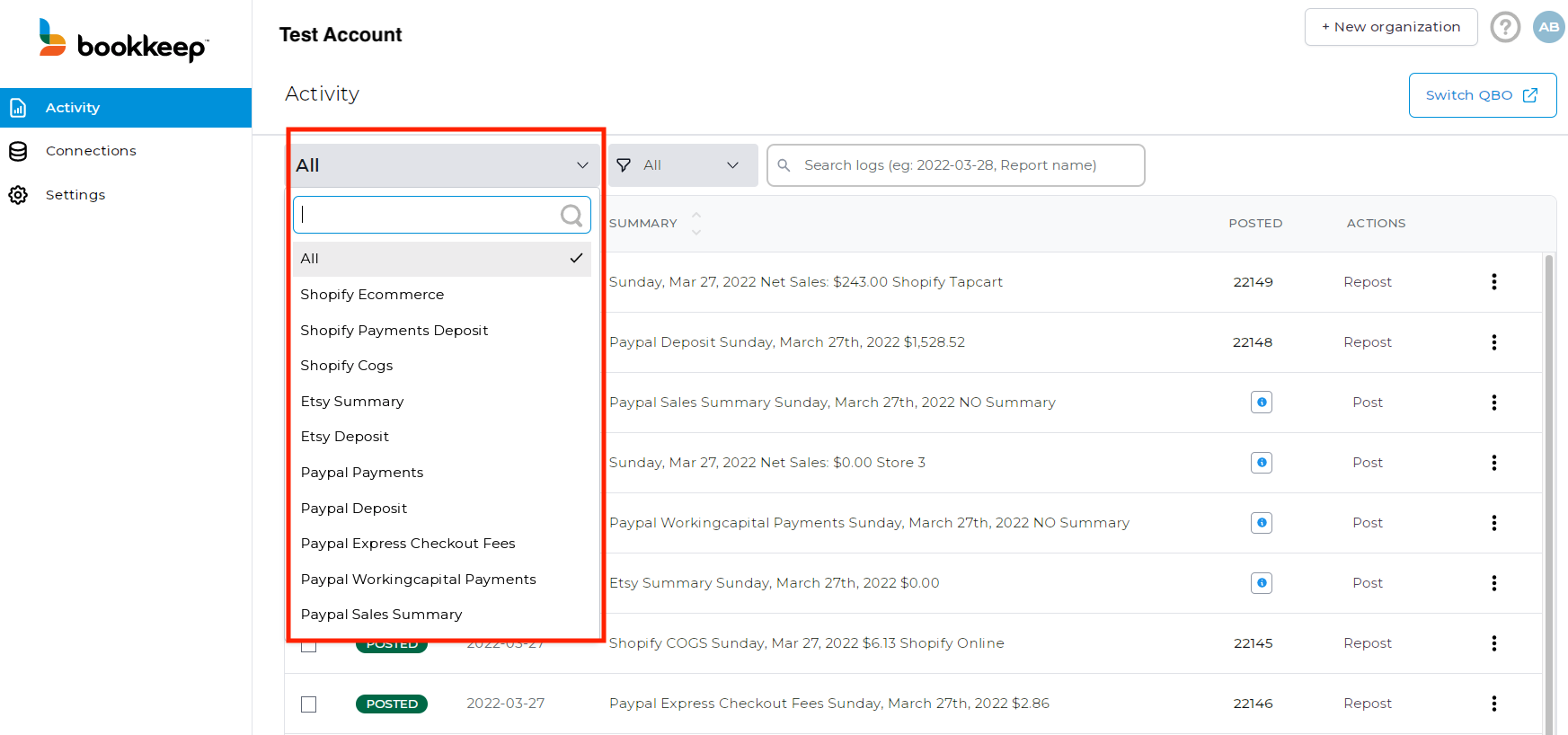
Filtering by Status
The second drop-down allows you to select a status for the entries you would like to be displayed (Running, Posted, Failed, etc.). Selecting your desired option will filter the view to only display the entries with the selected status.
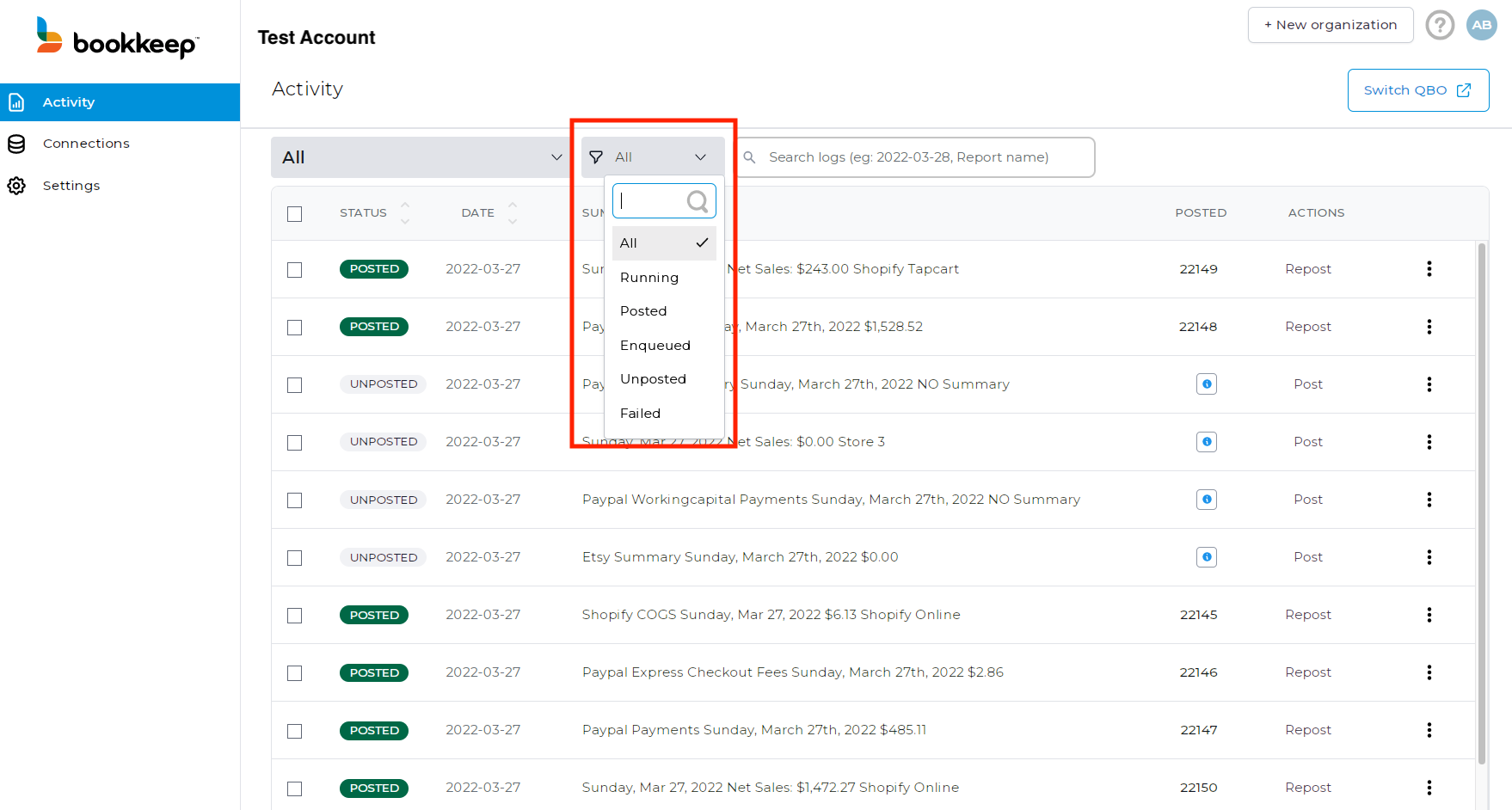
Using "Search Logs"
You can also use the "Search logs" to quickly filter your entries by typing specific identifying data that is displayed in the "SUMMARY" description, which will instantly filter the entries being displayed in your activity log.
For example: typing "2022-02" in the search log will display all entries for February 2022. Typing"2022-02-1" will display all entries from February 2022 for all days starting with "1" (10, 11, 12, etc.) and so on. If you have multiple locations/channels for some apps, you can also type your location's name to view entries for that selection.
Combining Filters
Combining these selections will allow you to quickly filter your entries to identify those that need your attention.
See the below example which is filtering entries for Shopify Ecommerce with all statuses for the Shopify channel "tapcart" for the period 02/20/2022 to 02/28/2022: