Importing Historical Financial data into Bookkeep to Post to Accounting
The posting of historical data is only available for accounts with a billing method on file
Bookkeep not only allows you to stay up to date with your financial data moving forward but also offers the flexibility to bring in historical data to get a comprehensive view of your financial history. By importing historical financial data, you can catch up on past transactions, clean up your books, and prepare for tax season effectively. This feature is particularly useful for those looking to migrate old data from their source systems like Square or Shopify, whether it's from a month ago or even several years back. Plus, the ability to post historical entries gives you the opportunity to ensure superior accuracy in your financial postings, potentially improving your accounting processes. So, whether you need to reconcile past records or simply want to enhance the accuracy of your financial data, Bookkeep's historical data import feature has got you covered.
What are Historical Dates?
Bookkeep allows you to import and post historical data for your connected apps to your accounting platform. Historical dates refer to journal entries that are dated earlier than 14 days before an entity is created. This means that if you start using Bookkeep on August 15th, any entries dated before July 31st (15 days prior) would be considered historical entries. These entries can include important financial transactions and data that occurred before your Bookkeep account was set up, providing a comprehensive view of your financial history.
Cost of Posting Historical Data
The cost of posting historical entries to your accounting platform is calculated as:
(number of historical postings) × $0.35 USD
Charges will not be applied to previously posted entries or days without sales/deposits. We will only charge for new postings to your accounting platform.
How Do Historical Dates Work During My 14-Day Free Trial?
During the 14-day free trial, you can use all features, except posting historical journal entries (i.e. post to accounting for days earlier than 14 days before your entity was created).
If you wish to post historical data before your trial ends, you have the option to start paid service early by adding a payment method and activating your service with Bookkeep.
Why Is It Important to Run Historical Data?
Importing historical data offers the advantage of posting your entire financial activity from the previous year, allowing you to tidy up your records and get on track with your accounting for tax season. Some clients have gone as far as importing data spanning multiple years, impressed by the enhanced accuracy of our financial postings compared to their previous methods. This means you can transfer old data from your source systems like Square or Shopify, whether it's from a month ago or even up to 5 years back.
The "Import dates" button discussed below can be used for more than simply importing historical data. Customers can also utilize this feature to refresh entries in bulk. This functionality is important for customers who wish to migrate new data from their source apps to their accounting platforms.
How to Import Historical Financial Data in Bookkeep
1. Click “Import dates” button on the Activity View
While logged in to the entity you wish to import data, go to "Activity" and click the “Import dates” button. This will open a modal to complete the steps to import financial data.
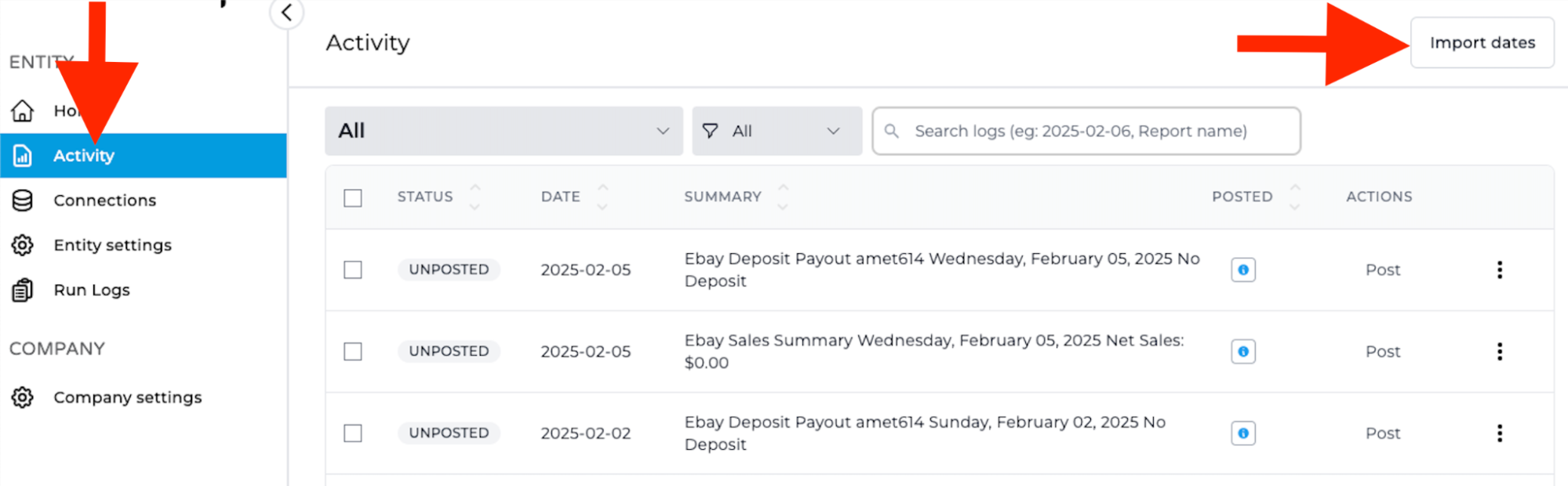
2. Select the eCommerce/POS connection you wish to import data from
The modal will have a dropdown with your active app connections.
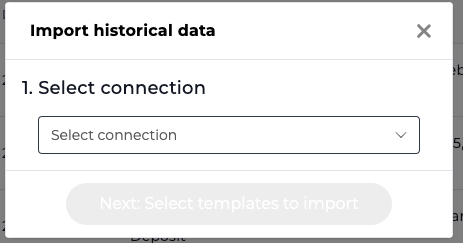
3. Select which financial data should be imported
After selecting an app connection, you will see the relevant journal entry data that is available for import. Check the relevant boxes for the data you wish to import.
If a journal entry is turned to “OFF” on the Connections view, you will not be able to import that financial data. If you wish to import historical data for a journal entry that is “OFF,” visit the Connections page and turn the respective journal entry to “ON.”
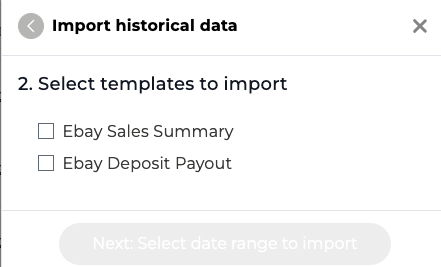
4. Select the desired date range you wish to import
Select your desired date range for the "From Date" and "To Date" from the calendar drop-down:
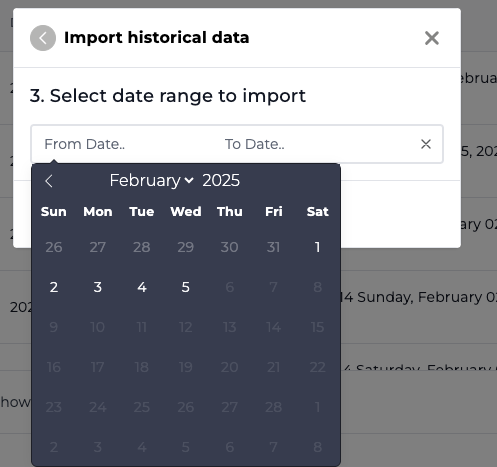
After you have selected the dates to import, click the “Start import” button:
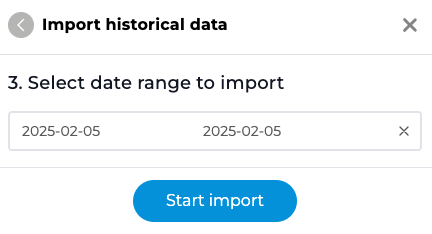
5. Acknowledge the cost per entry
Prior to importing the historical financial data, Bookkeep will ask you to acknowledge the cost per entry. This will be expressed via a pop-up window like shown below:
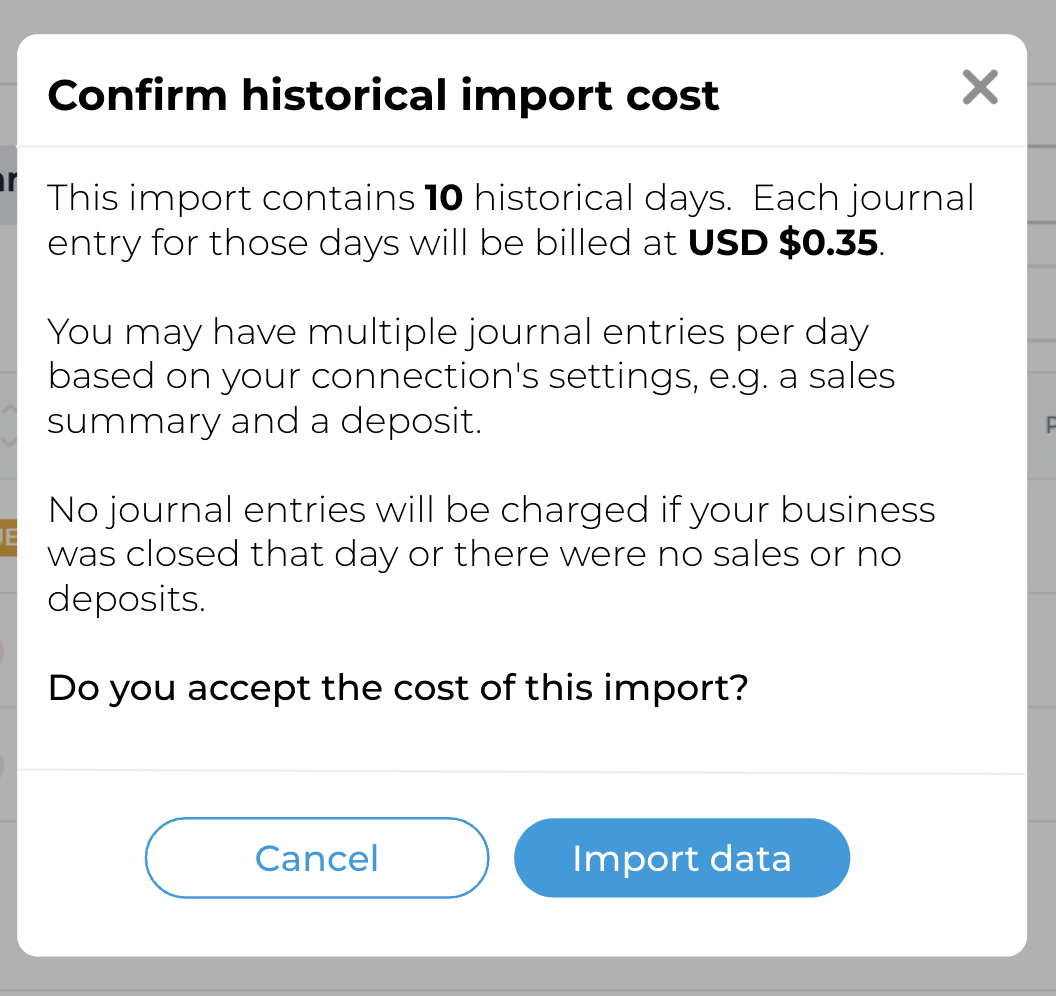
6. Click the blue "Import data" button
Click the blue "Import data" button and the system will start importing the historical financial data for the specified time frame and journal entries.
Please allow some time for these entries to be posted to your accounting platform as the volume of financial data could take some time to load and be processed.
You will see a job counter on the Activity View to let you know how many days remain:

Currently, you can import a maximum of 365 days at a time from the "Import dates" feature. Simply change the date range and hit "Start import" again if you need to import more than a year.
Understanding what and how data is being posted is crucial. For example, when processing the Shopify Payouts journal entry, it will generate entries in your bank register designated for bank deposit matching. This may cause discrepancies if you have already recorded these deposits from your bank feed in previous periods and reconciled your bank accounts. To address this, it is recommended to first undo all bank deposits from the time period being imported, import the historical data, and then reconcile by matching the deposits from your bank feed.
It's equally crucial to grasp the significance of maintaining accurate balances and recognizing the "cut-off" date when utilizing our integration. For instance, if you commence posting sales and deposits for a specific app (e.g. Shopify) starting from January 1st, the initial deposits recorded may encompass earnings from the prior year. Therefore, it is important to have all sales and deposits prior to January 1st recorded to ensure a seamless transition.
If you have any questions, please contact [email protected].