Posting Actions: Reposting
Bookkeep™ allows you to repost your existing journal entries without the risk of creating duplicates in your accounting platform. This is helpful when you need to repost entries after changes to your account mapping, without making edits or deleting them from your accounting platform.
Case Study
Let's say you connected Shopify, mapped all your basic accounts, and posted a few months' worth of sales history to your QuickBooks Online file. When you review the data, you realize that although you initially mapped "Third Party Gateway Balance" to a generic "Shopify 3rd Party Gateway Balance" account:
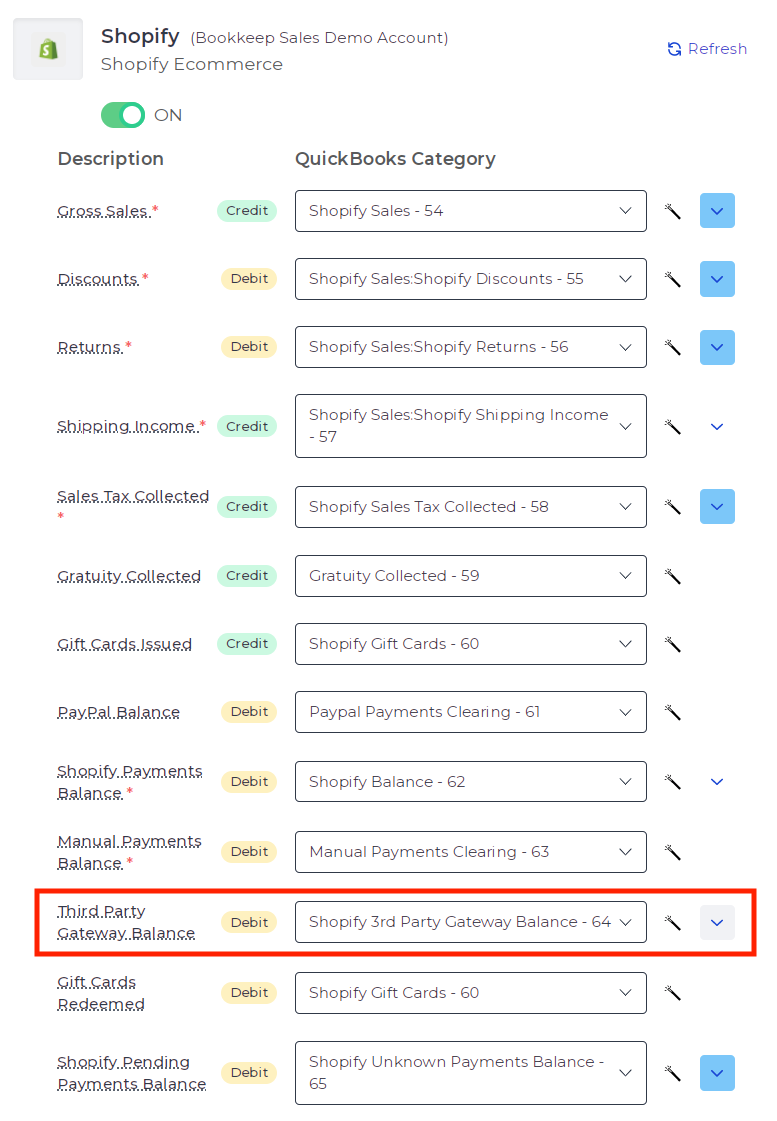
You would like to individually map each tender type to its own clearing account to better track and reconcile those accounts:
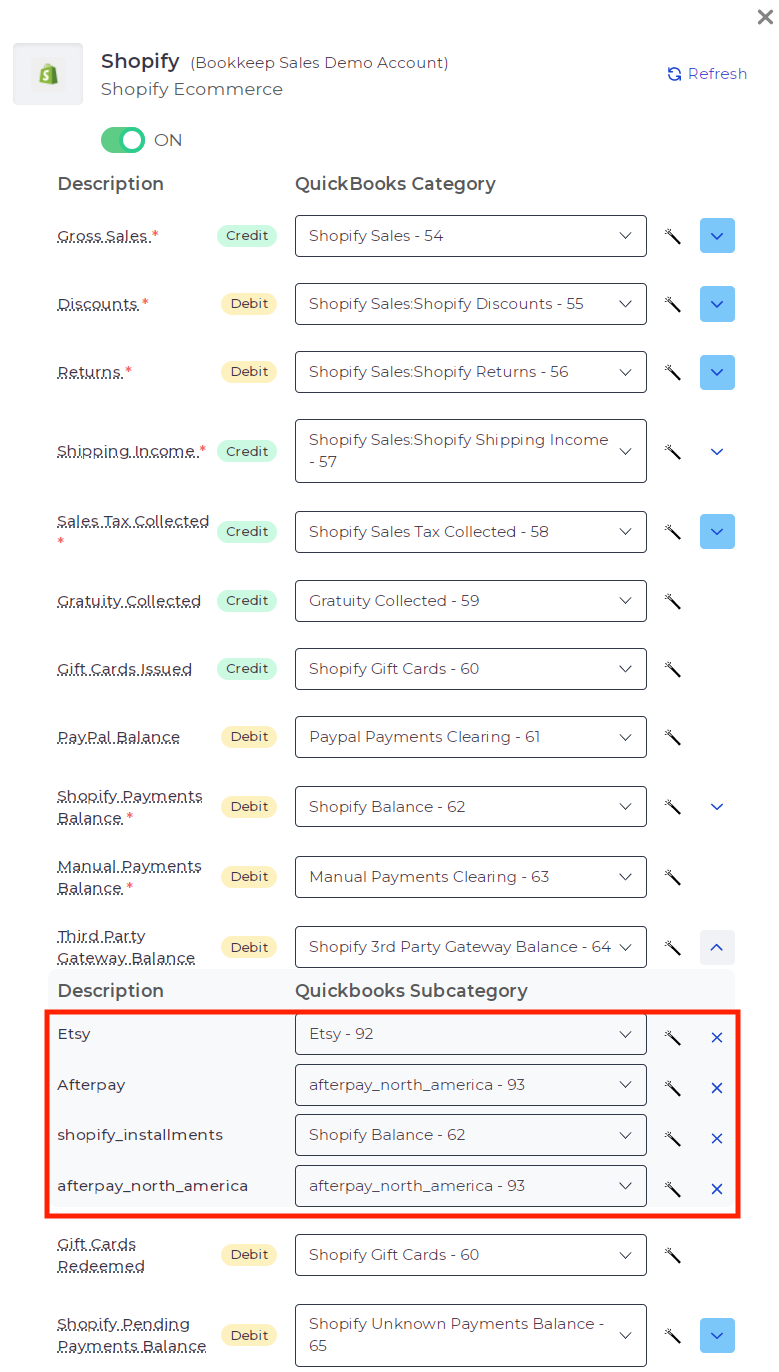
You can update the mapping as desired from your Connections -- Setup -- Map view and save it. Then, go to "Activity," select the desired template (e.g., Sales, Deposits), select any entries you would like to repost with the new updated mapping (either selecting individual entries or selecting all based on specific filters like date, etc.), then click 'Repost Selected' on the upper right corner:
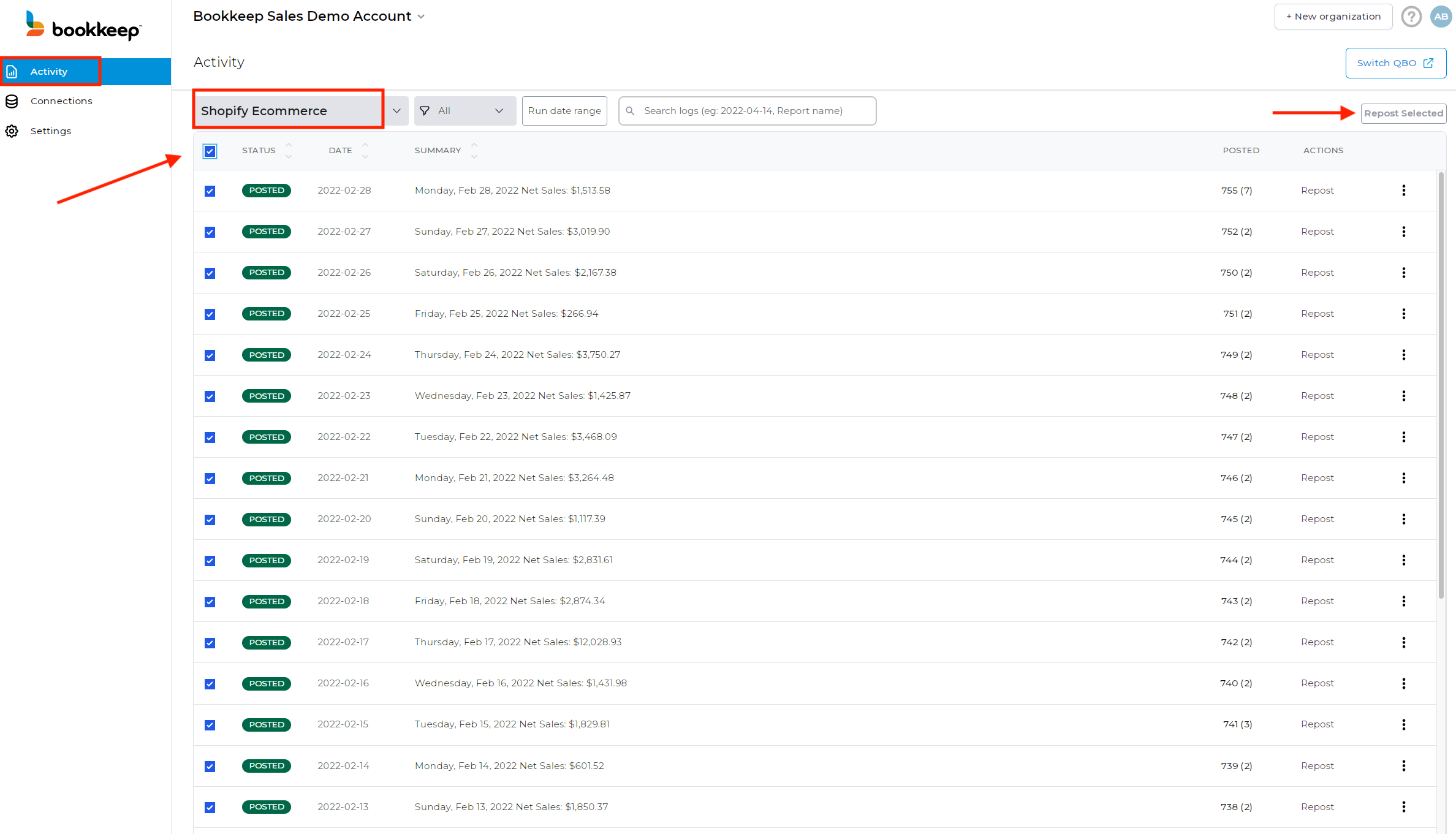
Doing this will update the existing entries with the new mapped breakdown.
If you need to repost Deposit entries that have already been matched to your bank feed transactions, or have manually edited any of these entries from your accounting platform you will receive an error message stating that. In the case of deposits, you will need to un-match the transaction before being able to re-post the journal entry and then re-match from you banking feed, while manually edited orders can be overwritten by clicking "Repost" one more time and confirming your action.