Mapping Reporting Tags per Line for Enhanced Zoho Books Reporting
Bookkeep supports selecting a reporting tag per line for your journal entries to enable better reporting and tracking within Zoho Books.
Benefits of Reporting Tags
Reporting tags in Zoho Books provide the following benefits:
"As a growing business, you would have a rapidly expanding customer base spread across several domains and locations. So when you generate reports, it becomes hard and confusing to find details pertaining to a particular domain or location. Zoho Books lets you associate tags known as Reporting Tags and filter all your reports based on the tags."
Set up reporting tags to see how different areas of your business are performing (such as departments, cost centers, or locations). This way, your reports help you make proactive business decisions.
To learn more about setting up reporting tags in Zoho Books, visit here.
Selecting a Reporting Tag per Line in Bookkeep
Bookkeep now enables you to select a reporting tag per line for each journal posting to Zoho Books. To select a reporting tag in Bookkeep, you must have connected your Zoho Books account and the financial apps providing the data to be synced into Zoho Books.
Steps to Select a Reporting Tag
- Once everything is connected, visit the My Apps tab on the Connection page.
- To select the reporting tags, click "Map" for a specific journal entry to
open the mapping view. For example, "Map" is visible for the Sales Summary
and Deposit journal entries for this eBay connection.
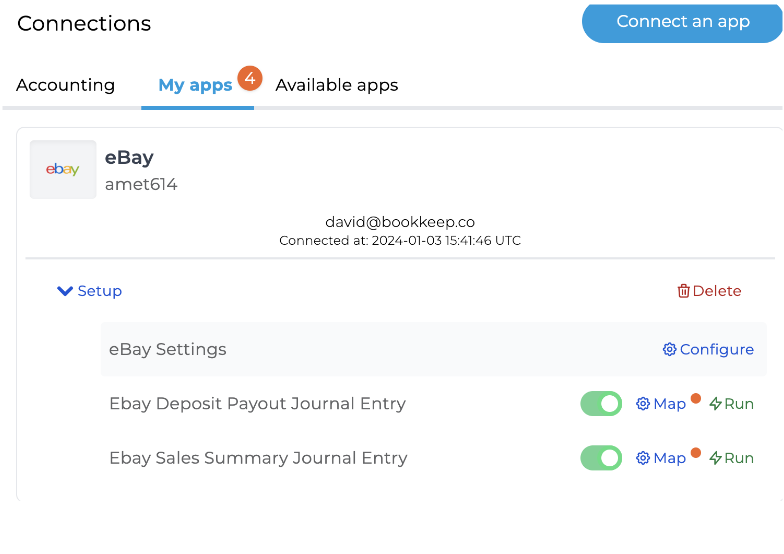
- Once the mapping view opens, you will see a “Mapping Type” option as shown
below where it currently shows “Chart of Accounts (required).” Click that
dropdown and select the specific reporting tag you would like to map. This will
change the view to be able to map each line to a specific reporting tag. In the
example below, “Location” is a reporting tag that was created in Zoho Books.
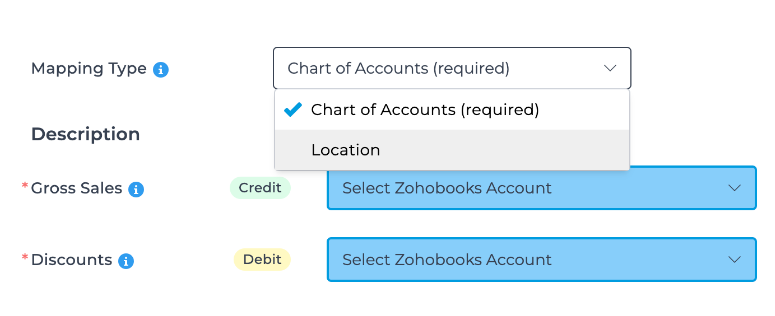
- On the reporting tag mapping view, you can map both the categories and
subcategories if you choose. Once you have mapped each line to the respective
reporting tag, click “Save” at the bottom of the mapping view.
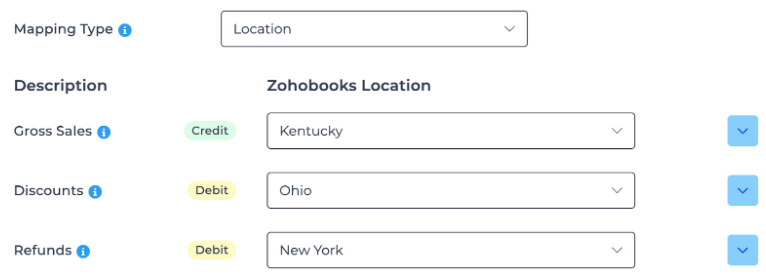
When mapping each subcategory, we give the option to apply “Apply above reporting tag to subcategories” which will apply the category mapped reporting tag to each subcategory to save you time.
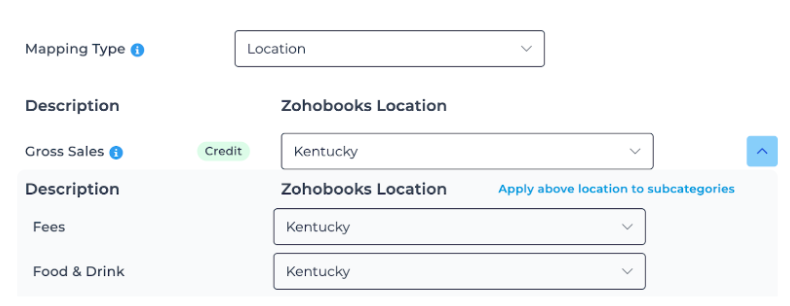
- You will now see the entries posted into Zoho Books with the reporting tag
posted per line. The easiest way to view the reporting tags with the journal entry
is via the Journal Reports as discussed here:

If you recently created a new reporting tag in Zoho Books, you can click “Refresh” in the top right of the mapping view to bring in new accounts or reporting tags.
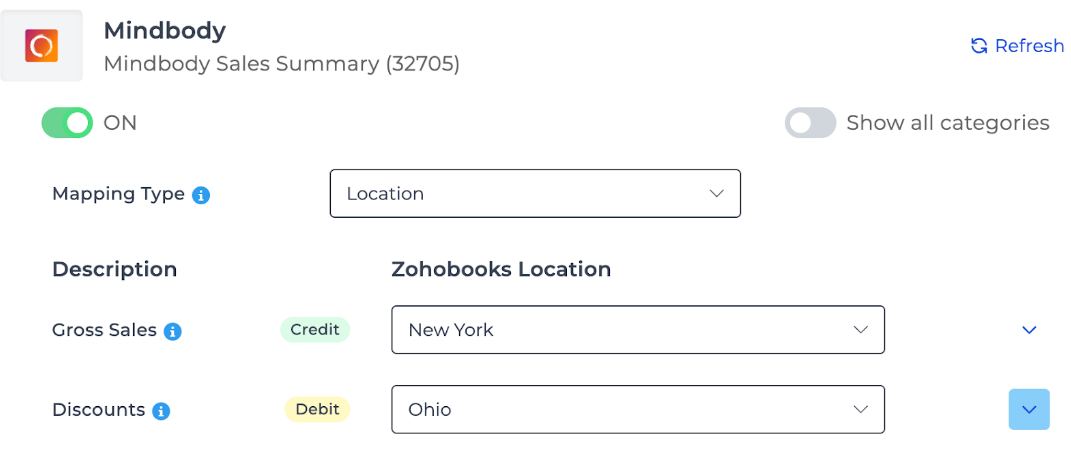
If you have any questions, contact [email protected].