How to Connect Clover to Bookkeep
To begin utilizing Bookkeep's automated journal entries for Clover, you must connect the Clover store where you would like to import the data. Below we will go step-by-step through the setup process to ensure you are ready to go!
1. Add Clover App
To start the installation process, first go to Connections -> Available apps then find and click the Clover button.
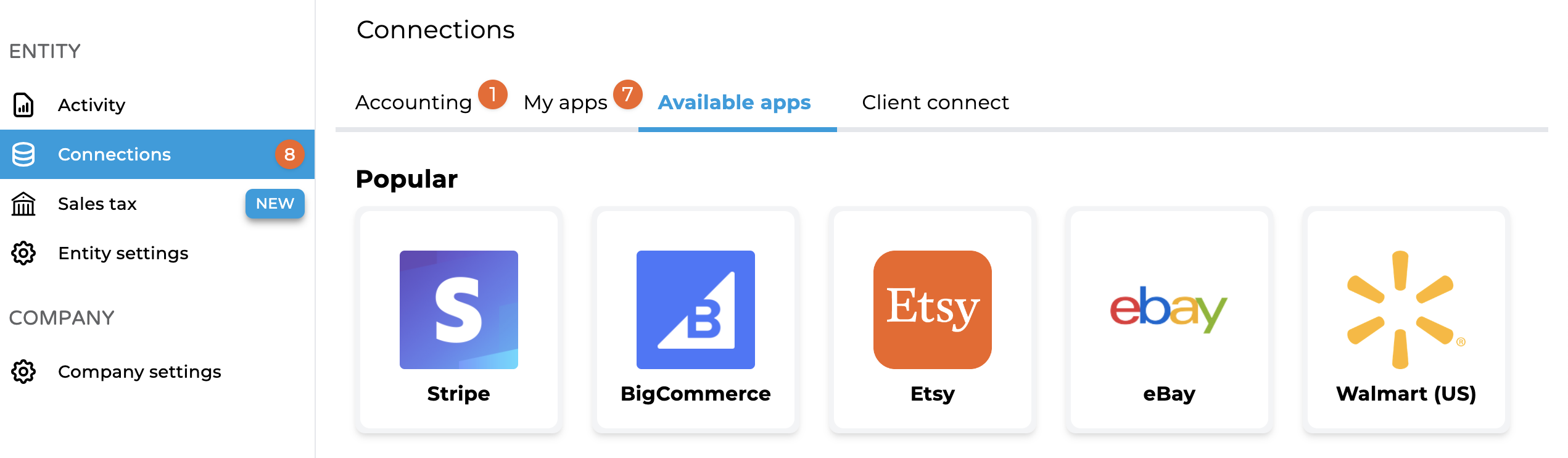
2. Connect Clover
Once selected, our Clover integration will present you with the option to "Connect Now" (via log-in credentials in a new browser tab) or "Ask Owner to Connect" (via email).

For more information on sending owner invitations, please review our Inviting owner to connect knowledge base article. Assuming you are the owner of your Clover account, you can simply click "Connect Now" to log into your Clover account.
3. Authenticate and Configure
After your account is authenticated, the Clover connection will be seen on your Connections page and you'll be ready to map your fields.

Start your free 14-day trial of Bookkeep and see how easy it is to post Clover summaries to your accounting platform.