App General Settings
Once your accounting platform and integrated applications are connected to Bookkeep, the next step is to map your fields to enable automated journal entry postings. You can locate your app connection settings from the "Connections" view by expanding the specific connection as shown below. Find the app connection in question and click "Setup" to see "Settings." Then click "Configure" to access a set of General Settings necessary for running daily jobs.
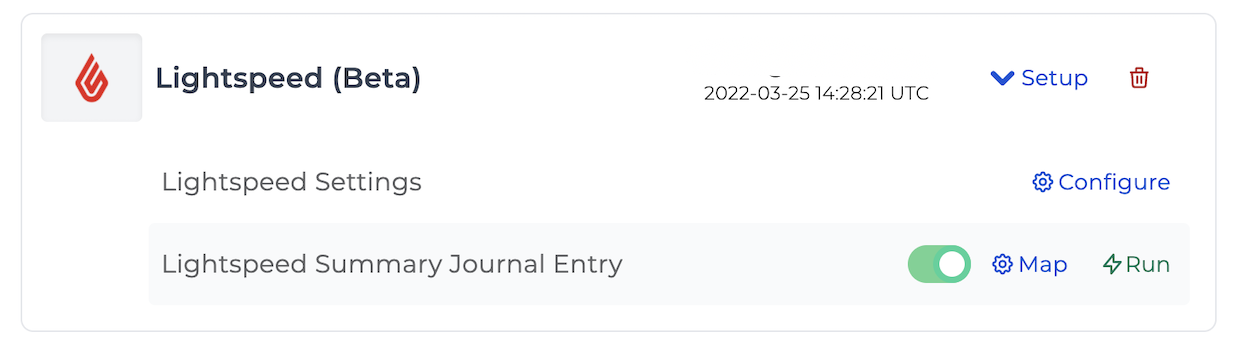
QuickBooks General Settings
Below are the general settings available for QuickBooks:
Each journal entry template offers the following settings for QuickBooks, which are found following the individual journal entry lines (Gross Sales, Discounts, Refunds, etc.) within each template:

End of Day
This field displays a dropdown with a list of times throughout the day, broken up in 15-minute intervals. Once a time is selected, we will use that to run our daily jobs. For e-commerce merchants, it is best practice to select "Midnight." For brick-and-mortar operations, select the latest possible time you would process a transaction. For example, if you are a restaurant that closes at 2:00 AM, you should set your End of Day to 3:00 AM.
Time Zone
This field allows you to select the timezone in which the business operates. If you are a bookkeeper managing a business in a different time zone, do not select your own time zone.
Class
This optional field lets you select which QuickBooks class this template belongs to. Class tracking allows you to track account balances by department, location, or any other meaningful breakdown of your business.
Name
This optional field allows you to select a QuickBooks customer or vendor name.
QuickBooks Company ID
This required field allows us to narrow down which QuickBooks company should receive daily job data.
Department
This optional field allows you to select a QuickBooks department for this template. Departments add an additional layer for categorization beyond traditional accounts, items, and classes.
Location
This optional, open-ended field allows you to name the location for this template. This location name will be referenced in email reports as well as your accounting system's memo fields.
Xero General Settings
Below are the general settings available for Xero:
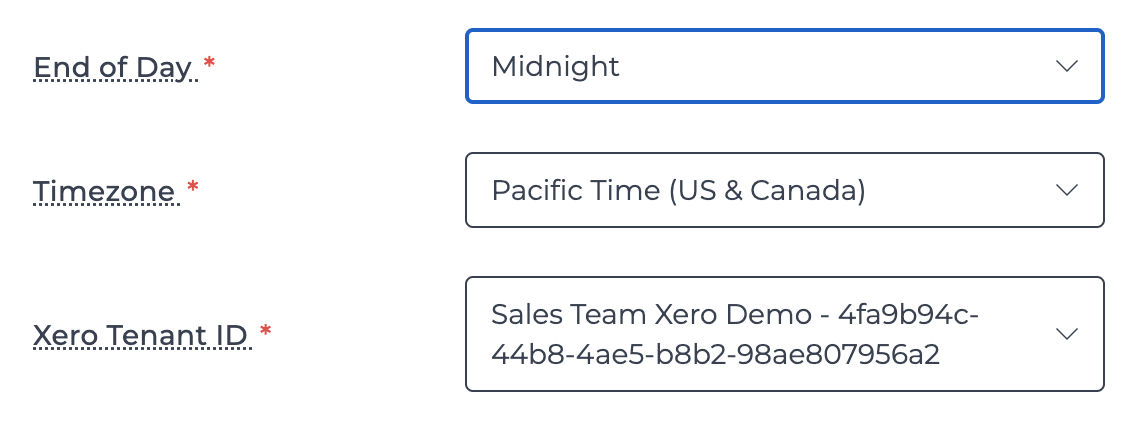
Each journal entry template offers the following settings for Xero, which are found following the individual journal entry lines (Gross Sales, Discounts, Refunds, etc.) within each template:
Xero Tenant ID
This required field allows us to narrow down which Xero tenant (account type) should receive daily job data.