Shopify Channel and App Segmentation: Bookkeep Enhanced Reporting and Posting to Accounting
You can use Shopify to sell your products on different online sales channels, which represent various platforms where you sell your products. By connecting each sales channel to Shopify, you can track your products, orders, and customers in one place.
POS and Third-Party App Integration
With the addition of Shopify POS, your store can sell through even more sales channels. For example, each physical store with a Shopify POS can represent its own sales channel.
Shopify allows third-party apps to integrate, which can enhance your store's capabilities and help you sell in more locations, although not all third-party apps will display as sales channels in Shopify reporting. Bookkeep enables you to separate and group your various apps and sales channels, posting them into your accounting platform for better visibility into your performance. Bookkeep can capture third-party apps that send orders into Shopify, such as Loop returns, which often do not appear as their own sales channel in Shopify.
Additional information on Shopify Sales Channels can be found at https://help.shopify.com/en/manual/online-sales-channels.
Segmenting by Sales Channel and Grouping Apps
After connecting Shopify, you will see the option to “Segment by sales channel” as shown below in orange on the right side:
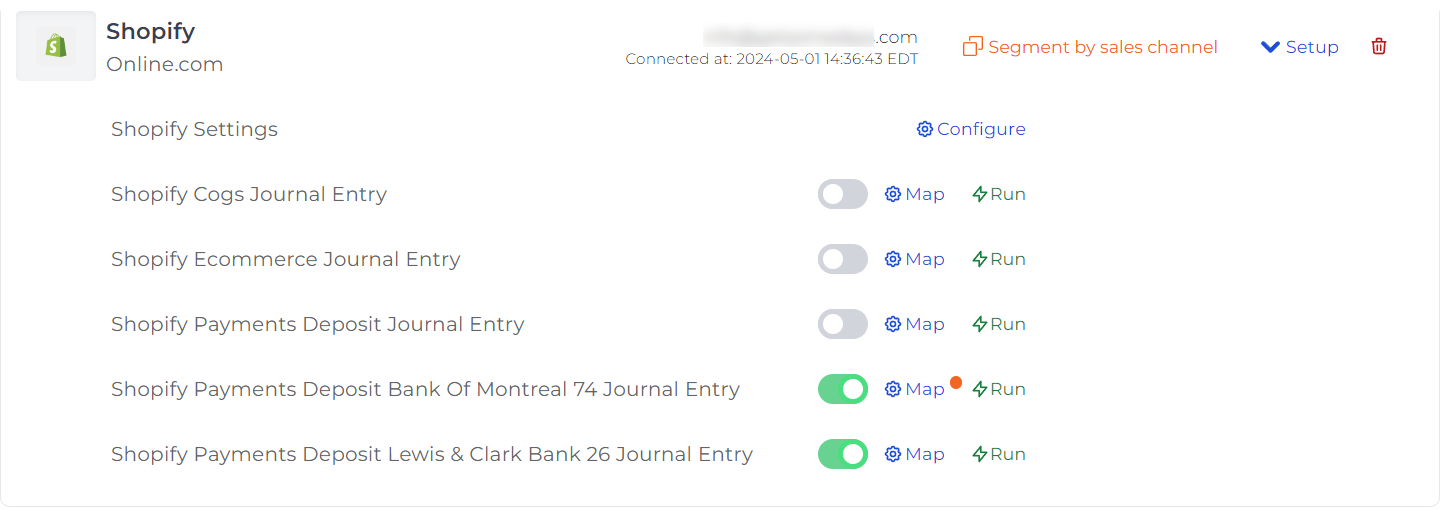
Upon clicking 'Segment by sales channel,' a Bookkeep confirmation dialog appears, asking if you are sure you want to enable this feature. Click "OK" to confirm you would like to enable grouping and segmentation for enhanced reporting:
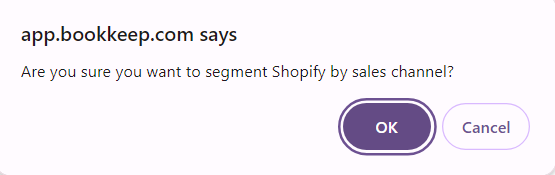
Bookkeep will scan your Shopify for the various apps/channels. Once this is completed, you will see an updated green banner (“New sales channel segment created”).

At this point, you will see the following where there is a parent and child relationship:
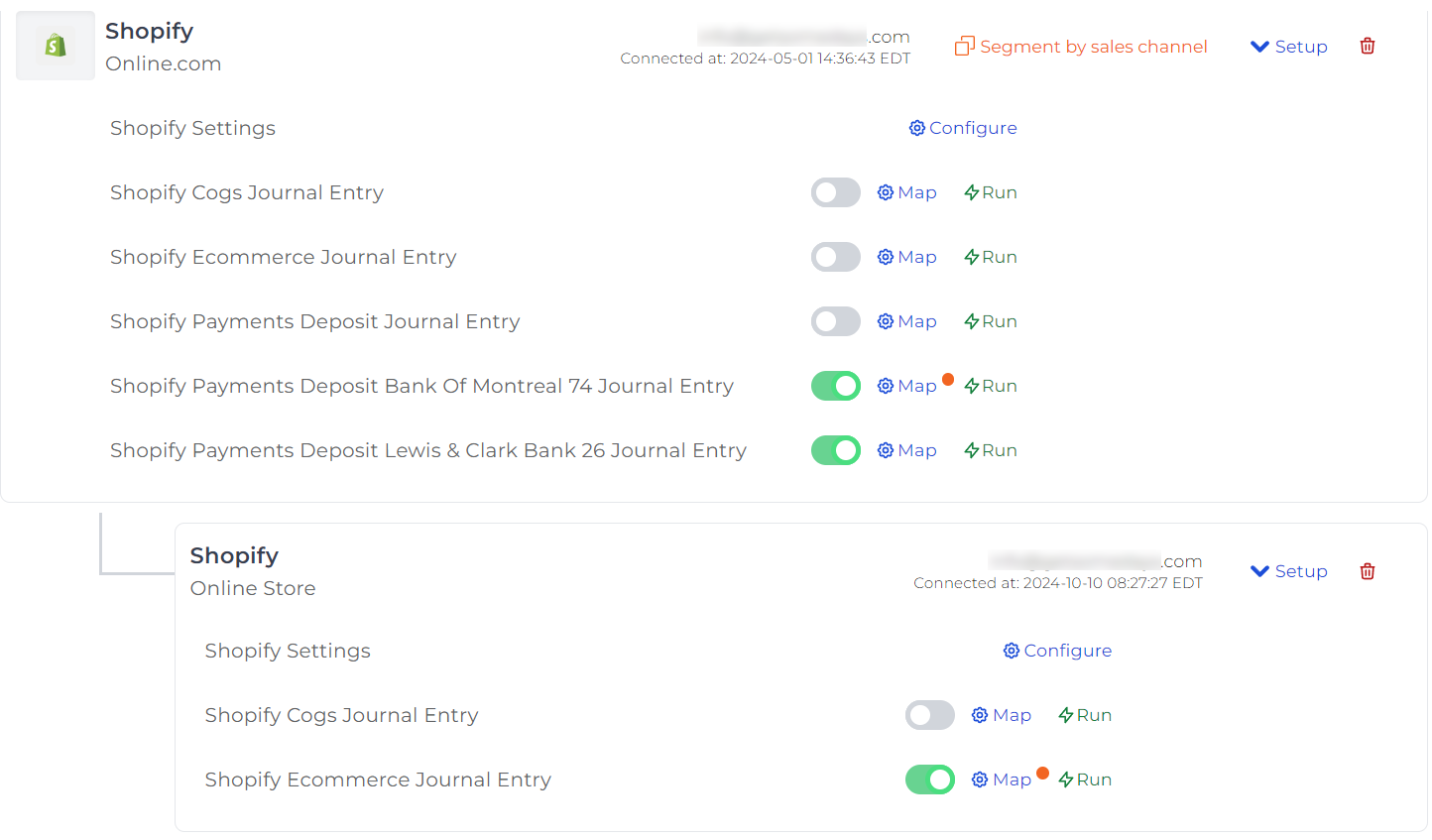
Configuring Child Accounts
In the example above, Online.com is the parent, which has the deposit entry ON, capturing payouts daily for this Shopify store. The “Online Store” child can then be configured to select the respective apps or sales channels to capture sales and/or COGS under the “Online Store” chart of account mapping.
Repeating Segmentation
You can repeat this segmentation process as many times as needed by clicking “Segment by sales channel” in orange at the parent connection. Each time you click “Segment by sales channel,” another child will be added. For each child, you will then click “Map,” which opens the Chart of Accounts mapping where you can select one to many apps/sales channels to be captured for that specific connection. The example below shows the child connection’s chart of account mapping opened, where the “Filter by app” at the top enables you to select multiple apps or sales channels to include in that segment.
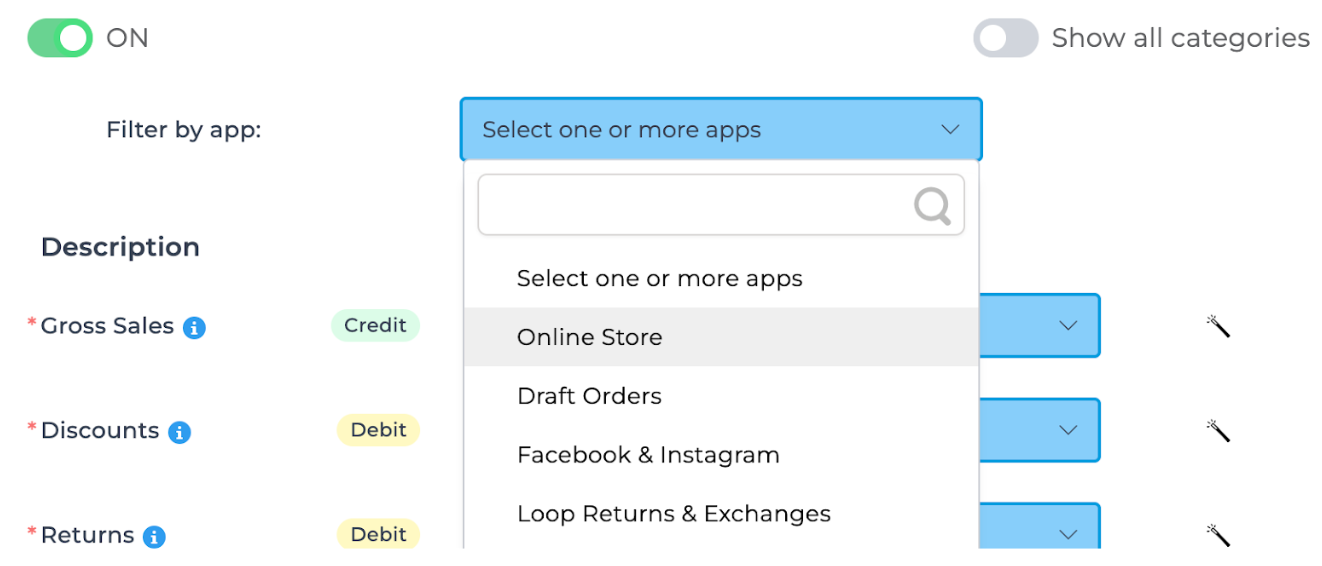
For example, the “Online Store” could be grouped with “Draft Orders.” Once both are selected and the journal entry lines are mapped, the daily financial data for these two apps or sales channels will be posted to the mapped chart of accounts.
This grouping or segmentation allows advanced visibility into your various apps or sales channels on Shopify.
In the example below, this customer has used our enhanced segmentation to post each sales channel or app separately with multiple children, where each represents a sales channel. This allows them to post separate entries per channel daily into their accounting platform for enhanced visibility. For example, the posting below represents the daily entry for the Online Store channel:
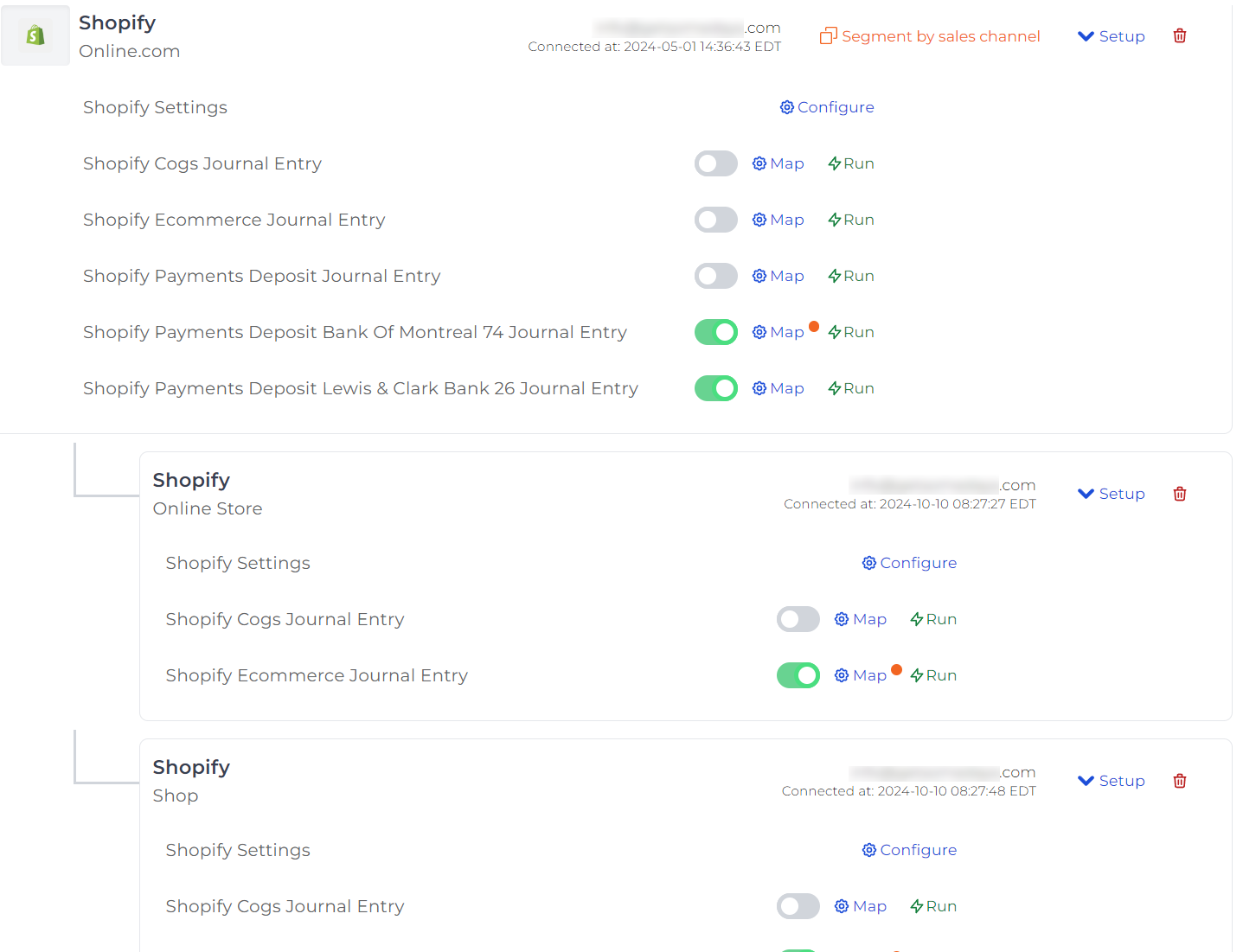
This segmentation allows daily posting of separate entries per channel into their accounting platform, improving visibility. For instance, below is an example of a daily entry for the Online Store channel.
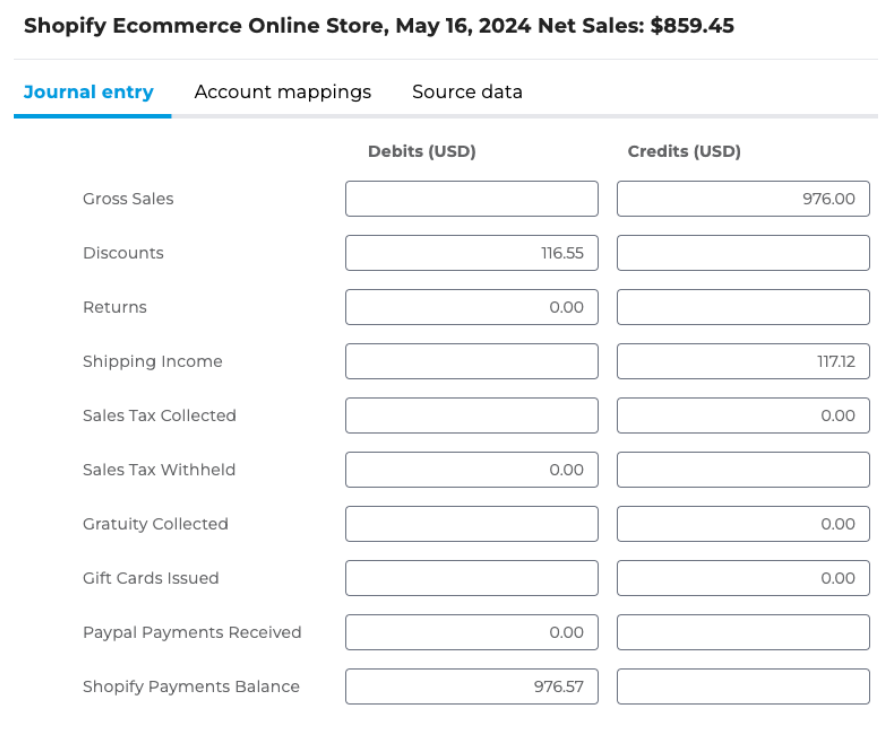
This allows them to review the Finances summary in Shopify for that specific channel to verify everything matches:
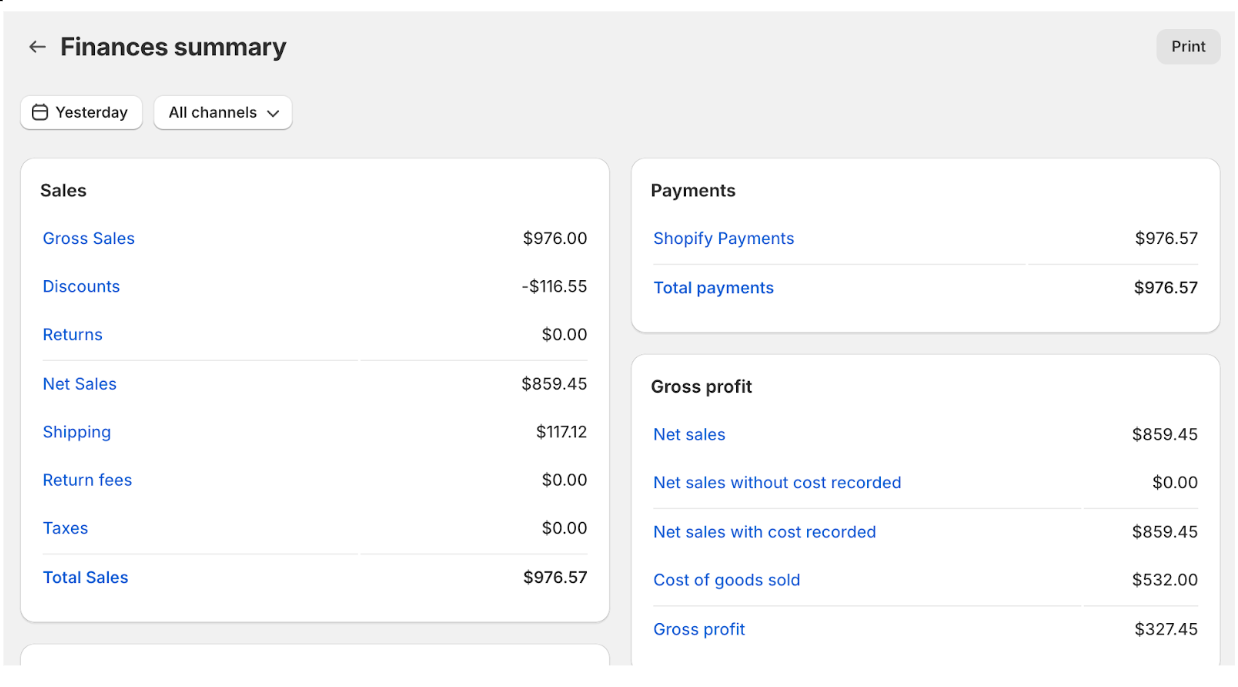
If you have any questions or need help setting up your Shopify groupings or segments, feel free to contact [email protected].